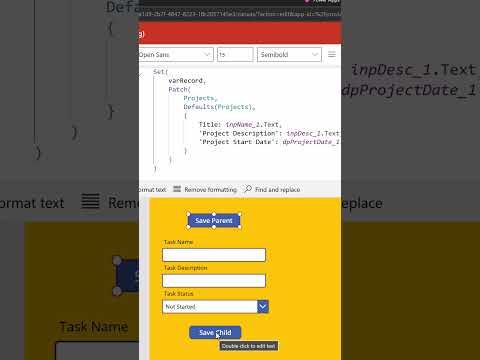
Guide: How to Save Records in Power Apps Efficiently
SharePoint & PowerApps MVP - SharePoint, O365, Flow, Power Apps consulting & Training
Master Power Apps: Efficiently Store Records with Variables for Enhanced Performance and Simplicity
Key insights
- Store records in variables to enhance app performance and streamline formulas in Power Apps.
- Utilize the Set function in the 'OnStart' or 'OnSelect' properties to initiate a variable storing your record.
- Access and update the variable using dot notation and the Patch function to manipulate record fields efficiently.
- Enjoy improved performance by minimizing data source calls and simplifying formula management.
- Follow best practices such as clearing variables when not needed and using descriptive names to maintain optimal functionality and readability.
Understanding Record Management in Power Apps
Power Apps, a key component of Microsoft's business application platform, significantly enhances business efficiency and process automation. Managing data efficiently in such applications can drastically improve performance and user experience. One effective approach is to save and manipulate data using variables. This blog post outlined a practical method for storing and handling data records within variables by demonstrating how to declare, access, and update them.
Notably, the practice of storing a record in a variable not only boosts the application's performance but also simplifies the creation and management of formulas within the app. This approach is especially beneficial in scenarios involving complex data handling or frequent data manipulation. Furthermore, by adhering to best practices such as clearing unused variables and employing meaningful variable names, developers can maintain clean and efficient code, leading to more maintainable and understandable applications.
Adopting these techniques in Power Apps not only streamlines development processes but also ensures that applications are scalable and efficient, making the platform robust for enterprise needs. As businesses continue to evolve and require more dynamic solutions, understanding and implementing such data management strategies in Power Apps will become increasingly crucial.
In a recent tutorial video by Shane Young [MVP], viewers are guided through the efficient handling of data within Power Apps by saving records to variables. This practice not only enhances app performance but also streamlines the complexity of formulas used in the app. Here's an executive summary of the process, split into manageable steps for easy comprehension.
Introduction to Variable Storage
The initial step involves creating a variable specifically for storing the desired record. This can typically be done using the Set function within Power Apps. The function is positioned either in the OnStart property of the app or within an OnSelect property of a button, enabling the storage of records right from the result, Power Setup
Step-by-Step Implementation
- Create the variable using a simple Set function script, which identifies and sets the record based on a unique identifier (ID).
- Once the variable, named 'myRecord' in this case, is set, it captures the first item that matches the given ID from a specified data source.
- Post creation, access to the variable is straightforward using dot notation, which allows for the retrieval of any specific field within the record.
Updating and Managing Data
If there's a need to update the record stored in the to Power Apps, the Patch function comes into play. This function allows modifications to the existing data by specifying new values for certain fields. After modifications, managing and clearing unused variables is crucial to optimize memory usage and maintain efficiency, especially when dealing with larger datasets.
Benefits and Best Practices
Adopting this method brings about several benefits: firstly, it significantly curtails the number of calls to the data source, thus enhancing performance. Furthermore, it simplifies the coding required when the record is referenced multiple times throughout the app. For efficient usage, it is recommended to employ clear, descriptive names for variables and ensure variables are cleared when no longer in use.
Further Insights into Data Management in App Development
Effectively managing data within mobile or web applications is paramount in ensuring performance and user satisfaction. Techniques like storing data temporarily in variables significantly reduce the overhead on database calls, making the apps faster and more responsive. This approach not only aids in efficient data retrieval and manipulation but also in maintaining the integrity and security of the data handled. As industries continue to evolve with technology advancements, the role of sophisticated data management strategies becomes increasingly critical in developing robust, scalable applications. This methodology showcased by Shane Young MVP not only enhances app efficacy but also encourages developers to adopt systematic data handling practices that can enhance economic competitiveness and user experience at a global scale.

People also ask
"How do you store data in variables in PowerApps?"
The method involves using the 'Set' function. Simply type 'Set', open your brackets, input a variable name of your choice, and assign it a value separated by a comma.
"How do you create a VAR in power app?"
To instantiate a variable in PowerApps, you simply initialize it as required.
"How do I update a variable in PowerApps?"
Updating a context variable in PowerApps involves the use of the UpdateContext function, wherein you provide a record with the variable name and the new value that you wish to assign to that specific variable.
"How do I save collection data in PowerApps?"
For instance, if you would like to save interaction details with a contact named Lori, whom you spoke to in the morning, you can directly include that in your collection data within PowerApps.}
Keywords
Save record to variable Power Apps, Power Apps save data, Power Apps variable tutorial, Store data in Power Apps, Power Apps data management, Power Apps record storage, Data variable Power Apps, Record to variable in Power Apps