
Fix: PowerFX Button Not Displaying in Model-Driven Apps
Learn how to take advantage of your business data with Microsoft Dynamics 365 & Power Platform & Cross Technologies. My name is Sanjaya Prakash Pradhan and I am a Microsoft Certified Trainer (MCT) and
Fix PowerFX Button Entity Issues in Model-Driven Power Apps with Expert Tips
Encountering an issue where an entity isn't showing up in a PowerFX command button in a model-driven app can be quite bothersome. To remedy this, there are several troubleshooting steps you can follow. Starting with permissions, ensure the entity you need is properly configured to be accessed within your app environment.
Dealing with an entity not showing in a PowerFX command button inside a model-driven application can be a complex issue. Undertaking systematic troubleshooting is vital. Here are some initial steps to take:
- Check Entity Permissions: Confirm that the entity you wish to access has the right permissions set in your environment.
- Review App Components: Ensure the entity is included correctly in all necessary parts of your application.
- Update Power Apps: Running the latest version of the platform can prevent compatibility problems.
Additionally, confirm that PowerFX commands are error-free. Incorrect syntax can cause functionality issues. Moreover, manually refreshing the data sources might help:
- Verify PowerFX Syntax: Accuracy in PowerFX syntax is critical for proper operation.
- Refresh Data Sources: A refresh can sometimes make the entity show up if it was not displayed before.
- Consult Power Apps Documentation: Microsoft's guidance and troubleshooting advice can be particularly helpful.
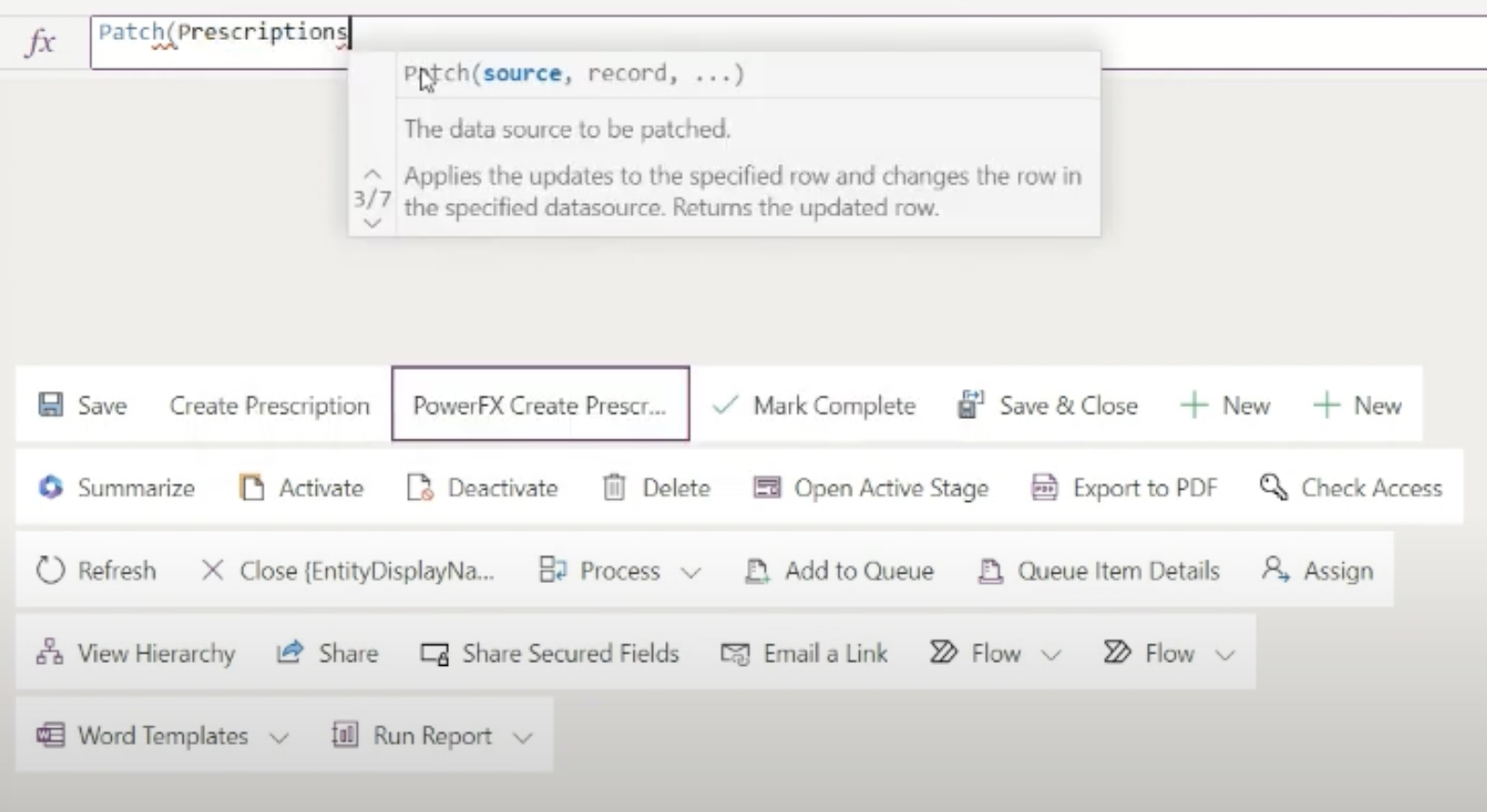
Next, inspect the components of the app itself. It's essential to check that the entity is correctly referenced throughout your app. Additionally, keeping your software updated is crucial; running an older version might introduce compatibility issues, so make sure you have the newest release.
Also, it's vital to ensure your PowerFX command syntax is error-free. Commands need to follow the correct syntax to work as expected. Sometimes, simply refreshing your data sources can fix visibility problems, so it's worth trying this straightforward step.If you've tried these and still face issues, the next logical step is to look up the official resources provided for the platform. Microsoft offers detailed documentation that could hold the answer to your specific problem regarding your application and commands.If none of these strategies fix the problem, don't hesitate to ask for help. Turning to the community forums dedicated to the platform or contacting Microsoft's support can provide you with targeted help from people who may have dealt with similar situations before.
Summary: Troubleshooting Entity Visibility in Command Buttons
When you encounter an entity visibility issue in a command button, it's crucial to perform a thorough check starting from entity permissions to app component references. Don't forget to update your platform, verify command syntax, and refresh data sources. Should issues persist, consulting the official guides and seeking external help can guide you to a solution.
Keywords
PowerFX Command Button, Model-Driven App, Power Apps Entity Issue, Resolved Entity Visibility, Power Apps Model-Driven Entity, Show Entity PowerFX Power Apps, PowerFX Model-Driven App Troubleshoot, Entity Display Power Apps, Fix Power Apps Entity Button, PowerFX Entity Not Showing