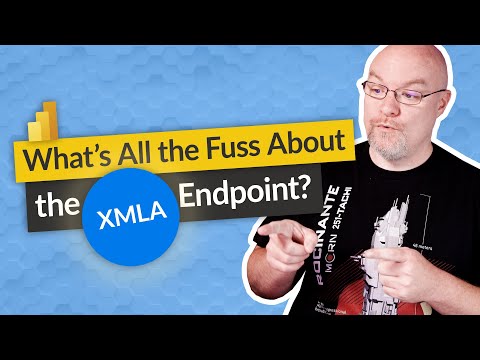
Guide to Recover XMLA-Modified Power BI Dataset via Git
Data Platform MVP | FastTrack Recognized Solution Architect | Microsoft Certified Trainer | Public Speaker | Data enthusiast | Solution Architect Data & Analytics
Reclaim Your XMLA-modified Power BI dataset effortlessly with Git-Integration for seamless Power BI Desktop development.
In his recent blog post, Marc Lelijveld (Data – Marc) [MVP] elucidates a considerable challenge faced while working with Power BI, dealing with an XMLA-Modified Power BI dataset. When one attempts to make changes through the XMLA endpoint, the challenge becomes apparent when users encountered error messages within the Power BI Service. The problem intensifies when trying to carry on with developments in Power BI Desktop while avoiding a full data refresh. This is when Git integration comes to the rescue.
In the blog, Marc provides a systematic guide to reclaim your XMLA-modified dataset to carry forward with your developments in Power BI Desktop. The challenge arises with the aim to modify certain measure definitions, relationships, or other factors using the XMLA endpoint that comes with your data set.
While the idea of bypassing a full data refresh and downloading the recent dataset version from the BI Service directly sounds smart, it often results in an error stating the dataset model has been modified through the XMLA endpoint. This issue is usually resolved by downloading the report with a live connection to the dataset, but it does tie you down to tools like Tabular Editor, Management Studio, or other ones you prefer.
General Perspective On The Issue
One should ideally keep a copy of the solution in a versioning system like Git, SharePoint, or OneDrive which, given their safety and simplicity features, are incredibly useful. This issue arises because users often overlook the five crucial steps that are necessary to reclaim their file using Git. Marc's tutorial not only provides insights into each step but also necessary precautions to handle the issue.
The solution’s complexity level might seem intimidating, but the thoughtful placement of relevant documentation resources within the guide makes the learning process a lot more manageable. Not only does he discuss Power BI Desktop projects and their corresponding file structures, but he also delves into recovering files using Git.
Once you understand the Power BI solution's overall structure, Marc discusses how to commit changes in your workspace on Git, which helps in later data recovery. He also provides a detailed guide on how to clone a repository using various tools or by downloading repository copies.
An essential aspect to remember during data recovery is the creation of a PBIP file, which binds the solution together. This file, not committed to the repository by default, needs to be manually created to reopen the solution in Power BI Desktop.
Once the files are recovered, Power BI Desktop will show a lack of data. By clicking the refresh button, the data can be easily restored, and developments can continue without delay. For professionalism, Marc recommends using Git integration in the deployment process.
Based on how it's executed, the process might not always succeed, and you could encounter some mishaps. But regardless of potential fallbacks, it’s a valuable process and a comprehensive guide to understanding Power BI.
Read the full article Recover Your XMLA-Modified Power BI Dataset with These Git-Integration Steps

Learn about Recover Your XMLA-Modified Power BI Dataset with These Git-Integration Steps
When working with Microsoft’s Power BI, you may have found yourself stuck with an XMLA-modified dataset. You've navigated well-intentioned changes via XMLA endpoint, only to encounter issues in the Power BI Service.
Your development in the Power BI Desktop might have been disrupted due to a troublesome error message declaring modifications in the data model via the XMLA endpoint. Furthermore, the inherent need for a refresh or modifications can further delay your progress.
But, worry no more! Git integration comes to your rescue. This is the focus of this blog - to guide you through recovering your XMLA-modified data set and continuing developments using the Power BI Desktop.
The Challenge
You may have thought it would be simple to adjust the measure definition, relationship, or other aspects utilizing the XMLA endpoint tied to your dataset. It appeared like a good shortcut at first, until you ran into an annoying error message in the business intelligence tool service.
You planned to pursue your development in Power BI Desktop, anticipating to work with the most recent data and avoid conducting a full refresh in Power BI Desktop, you attempted to download the most current version of the dataset directly from the Power BI Service. Nevertheless, trouble arose when you attempted to download the file.
On the bright side, there is an option available: you can at least download the Power BI report with a live connection to the dataset to continue your development efforts on the report in Power BI Desktop. However, future management necessitates the use of tools like Tabular Editor (2/3) or Management Studio, or another tool of your choice.
You may have wished you used a versioning system like Git to keep a copy of the solution. However, SharePoint and OneDrive are also viable alternatives if you're less tech-savvy and find Git a bit daunting. Regardless, this blog will guide you through using Git integration to address this challenge.
What Now?
As hinted earlier, the recovery solution lies in the use of Git. However, before launching the recovery process, it’s crucial to understand what elements will be used. Going through the Git integration documentation is recommended for those who have never used it before. Familiarity with Power BI Desktop projects and related file structure will help comprehend the forthcoming steps more precisely.
The steps for recovering one's dataset may look a bit daunting but with the assistance of this guide, a detailed, step-by-step explanation of how to recover your XMLA-modified dataset is provided. The key steps include linking a Git repository to your workspace, connecting the repository, committing select datasets to Git, understanding the repository files, cloning the repository to your local machine, updating the meta data on your machine, and successfully opening the solution back in the Power BI Desktop.
While these steps may sound complex, this guide aims to break them down in simpler terms to help you recover your XMLA-modified dataset efficiently.
Conclusion
Upon successfully following the outlined steps, you should be able to continue your developments in the Power BI desktop and all meta-data changes made with the XMLA endpoint should be visible. After you have made your changes in desktop, you can hit the publish button again or directly benefit from the Git integration you set up and professionalize your deployment process taking benefit of Git.
Warnings
While the provided method for recovering your Power BI dataset can work, there are some caveats to be aware of. You might have made other changes to the data model which might not work. As far as this guide could find, there is no documentation from Microsoft that describes this way of working is supported. Therefore, this method is used at your own risk and does not guarantee success in every situation.
More links on about Recover Your XMLA-Modified Power BI Dataset with These Git-Integration Steps
- Dataset connectivity with the XMLA endpoint
- Dec 7, 2023 — Describes Power BI Premium and Premium Per User dataset connectivity from client applications and tools by using the XMLA endpoint.
- Altering a dataset after loading large amounts of data
- Hi! I am new to PBI. Ran into this issue. Created a dataset with one week FACT data (5 mill records) with a couple of dimensions. Published it to the.
Keywords
Recover XMLA-Modified Power BI Dataset, XMLA, Power BI Dataset, Git-Integration Steps, Power BI Dataset Recovery, Git Integration Power BI, XMLA Power BI, Restore Power BI Dataset, Git Integration Steps, Power BI Git-Integration