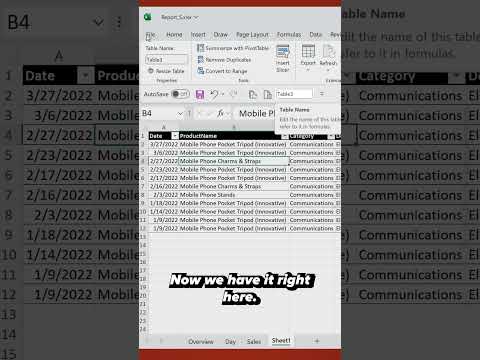
Excel Guide: Quick Rename Tables using Access Toolbar
Effortlessly rename Excel Tables using Quick Access Toolbar trick - a speedy solution by a Microsoft expert.
Rethinking Excel - Streamlining the Excel Table Renaming Process
In a recent YouTube video by Leila Gharani, a Microsoft MVP, she shares a useful shortcut for renaming tables in Excel. Traditionally, you would select any cell within a table, navigate to the Table Design tab, and amend the Table Name box. Although this isn't too complicated, there's an easier way to perform this task.
Gharani suggests using the Quick Access Toolbar (QAT) to simplify the process. You can add the 'Table Name' field to your QAT, which reduces the steps and accelerates the process. To do so, simply right-click on 'Table Name' (not the box beneath) to view a drop-down menu and select the 'Add to Quick Access Toolbar' option. Now the renamed process is streamline to a few clicks.
Interestingly, the 'Table Name' field in the QAT responds based on your current selection. If a cell within a table is selected, the QAT will display the table's name. However, if your selection is external to the table, the field remains blank. Despite the number of tables within a sheet, the QAT's 'Table Name' field will reflect the name of the table currently in focus.
Newcomers to Excel might not know that the table name can also be seen in the 'Name Box', just left of the formula bar, but this only happens if the entire table is selected, using Ctrl+A for example. However, this does not allow table renaming.
For users who prefer keyboard shortcuts, Gharani provides an alternative method. The key combination of Alt + J T A can swiftly take you to the 'Table Name' field on the Design Tab, refraining from adding the field to the QAT. She humorously recalled the shortcut being easy to remember for her as it mirrors her initials.
As per Gharani's experience, she stated that the 'Table Name' box found under the Design tab is slightly longer than the QAT. This minor setback isn't a dealbreaker but worth noting for more precise usage.
If you found this technique helpful, check for more tips here.
In conclusion, naming tables directly from the QAT has proven to be highly beneficial while dealing with formulas and switching among various tables in Excel. Gharani encourages users to test this strategy and leave any queries or feedback in her comments box.
Diving Deeper: The Magic of Excel Tables
Excel tables, a powerful feature of the globally renowned spreadsheet software, has revolutionized data operations. They enable quick formatting, streamline data insertion and deletion, bolster data integrity, and foster a dynamic update of related calculations across worksheets. Moreover, they utilize the QAT for simpler and faster navigation, proving to be of immense help while handling formulas or switching between numerous tables.

Learn about Quickly Rename Excel Tables with This Quick Access Toolbar Trick
If you're interested in learning more about the YouTube video focusing on renaming Excel tables quickly using Quick Access Toolbar (QAT), a range of training methodologies are available that can help you master these nuances. Here's a comprehensive guide detailing these methods.
Firstly, you'll need to understand the concept of Excel tables and the Quick Access Toolbar. This video underlines that renaming an Excel table typically requires you to select any cell within the table. Following this, you navigate to the Table Design tab where you can edit the Table Name box to alter the provided name.
The video simplifies this procedure further; suggesting calling upon the Quick Access Toolbar. Embedding the Table Name field within this toolbar can save you time. The video demonstrates this through a step-by-step process: Simply right-click on the term 'Table Name', select it from the dropdown menu before adding it to the 'QAT'.
If no cell within a table is selected, the Table Name field is vacant within the QAT. Similarly, regardless of the number of tables in a spreadsheet, the Table Name field in QAT corresponds to the selected table. Interestingly, the video points out that the table name appears in the Name Box adjacent to your formula bar - but only when the entire table is selected. Unlike the QAT, the name of the table cannot be changed through the Name Box.
A quick tip shared in the video for renaming a table (without utilizing the QAT) involves using a helpful keyboard shortcut: Alt + J T A. Though this may be easier for some to remember than others, it is a handy tip to keep in your back pocket. According to the video, one slight disadvantage of adding the table name to QAT is that it is slightly more compressed than that seen under the Design tab.
- Alternatives to Excel, such as LibreOffice's 'Calc', Google's 'Sheets' and Apple's 'Numbers', can be explored once you are confident in Excel's mechanisms.
- Engage in interactive courses that provide an in-depth understanding and mastery of similar Quick Access Toolbar tricks.
- Take up training modules on similar spreadsheet programs
In conclusion, the YouTube video offers a simple and effective method for renaming tables using QAT, a tool present in Excel. This neat trick can greatly enhance your productivity, especially when you are required to frequently switch between tables or even spreadsheet programs.
More links on about Quickly Rename Excel Tables with This Quick Access Toolbar Trick
- Quick Tips and Shortcuts for Renaming Excel Tables
- Feb 23, 2022 — Bottom Line: Learn a few shortcuts and tips for quickly renaming Excel Tables, including adding the Table Name box to the Quick Access Toolbar.
- Rename an Excel table
- Rename a table in Excel for the web · Click on the table. · On the Table Design tab, double-click the Table Name, and then enter a new name.
Keywords
Rename Excel Tables, Quick Access Toolbar, Excel Quick Tips, Excel Tricks, Excel Table Editing, Excel Shortcuts, Excel Toolbar Tricks, Improve Excel Skills, Office Productivity Tips, Excel Table Management.