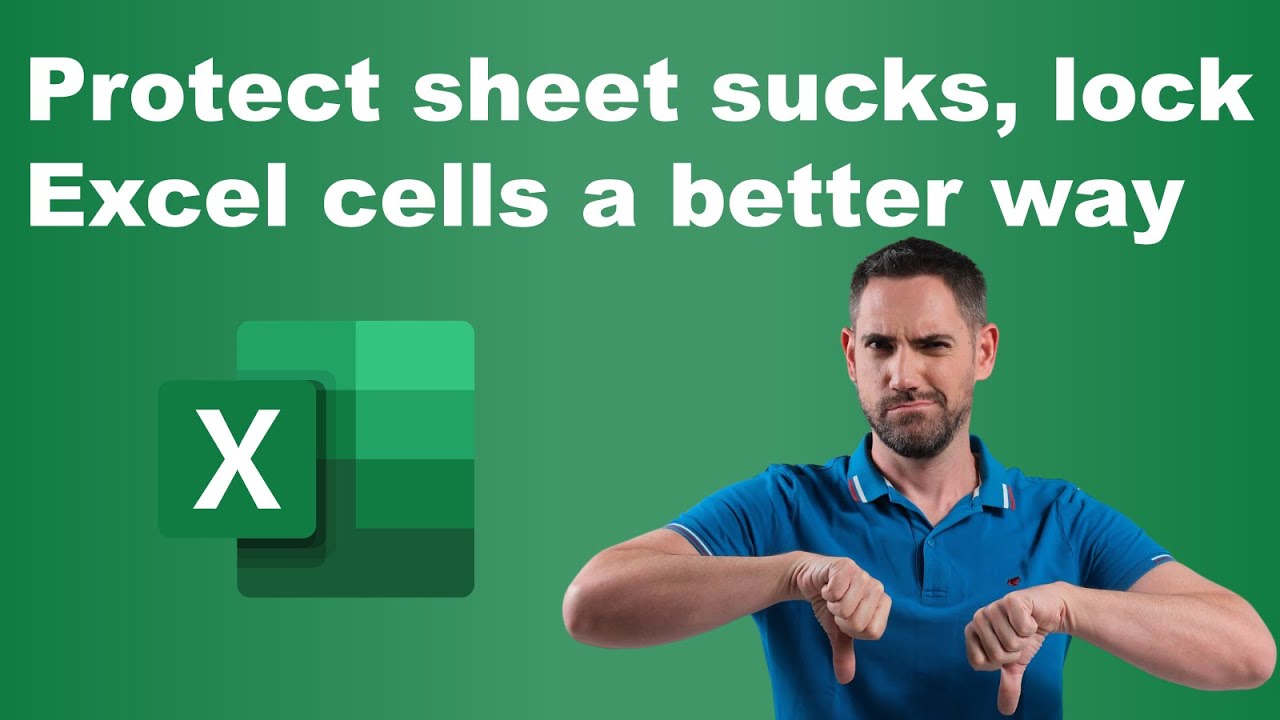Excel’s Cell Locking: Smarter Than Protect Sheet
Excel Data Validation Protect Sheet Workbook Password Encrypt
Key insights
- Excel Cell Protection lets you lock specific cells or ranges in a worksheet, so you can decide exactly which areas can be edited and which stay secure. This gives more flexibility than locking the whole sheet.
- Granular Control is a key benefit, allowing you to protect important data and formulas while still letting others enter information where needed. This helps maintain accuracy and prevents unwanted changes.
- Selective Permissions mean you can set up different access levels for users, so team members only edit what they need to. This is especially useful in collaborative projects with multiple contributors.
- Data Integrity improves when critical parts of your spreadsheet are locked. You can keep formulas and structures safe from accidental edits while making routine updates easier in allowed areas.
- The Basic Process: First, select the cells to protect. Then use the Format Cells dialog’s Protection tab to mark them as locked. Finally, apply worksheet protection through the Review tab—optionally adding a password for extra security.
- New Developments include better collaboration tools in Excel for Microsoft 365 and third-party add-ons that make protecting data even easier and more powerful, supporting real-time teamwork without compromising security.
Introduction: Rethinking Excel Sheet Protection
Microsoft Excel remains a cornerstone for data management across various industries, yet many users find its default Protect Sheet feature restrictive. In his recent YouTube video, David Benaim explores why conventional sheet protection often falls short and introduces an innovative workaround using Data Validation. He also demonstrates additional security measures, such as workbook protection and password encryption, offering viewers practical alternatives to standard methods.
As organizations increasingly rely on collaborative workbooks, finding the right balance between data security and user flexibility becomes crucial. Benaim’s insights shed light on both the challenges and new possibilities available for Excel users looking to safeguard their information without hampering productivity.
Limitations of Traditional Protect Sheet
The video opens by addressing the well-known frustrations associated with Excel’s Protect Sheet option. While this function can prevent unauthorized edits, it also imposes blanket restrictions that may disrupt legitimate workflows. For example, users often encounter issues when they need to allow certain team members to input data while keeping formulas or sensitive content secure.
Moreover, Benaim points out that Protect Sheet’s all-or-nothing approach can hinder collaboration. Users either grant full access to the worksheet or lock everyone out from editing, which is problematic in shared environments. This limitation prompts many to search for more nuanced solutions that better accommodate real-world needs.
A Smarter Solution: Locking Cells with Data Validation
To address these shortcomings, Benaim introduces an inventive method using Data Validation as a workaround. Rather than relying solely on the built-in protection tools, this approach allows users to lock individual cells or ranges, providing selective control over what can be edited. By applying custom validation rules, users can restrict unwanted changes while still permitting necessary updates elsewhere.
This technique empowers teams to protect crucial calculations and structures without stifling collaboration. However, implementing cell-level validation does require careful planning. Users must identify which cells need protection and configure validation rules accordingly, which may involve some initial setup effort. Nevertheless, this tradeoff yields a more flexible and user-friendly security model compared to locking down entire sheets.
Enhancing Workbook and File Security
Beyond cell-level protection, Benaim also demonstrates how to secure entire workbooks and files. Using Excel’s Protect Workbook feature, users can prevent structural changes, such as adding, moving, or deleting sheets. Additionally, password protection adds another layer of security, ensuring that only authorized individuals can open or modify the file.
While password protection is effective, it introduces its own set of challenges. For instance, lost or forgotten passwords can result in permanent data loss, and weak passwords may be vulnerable to brute-force attacks. Therefore, users must weigh convenience against the need for robust security when employing these features.
Tradeoffs and Challenges in Excel Data Security
Benaim’s video highlights the ongoing challenge of balancing accessibility with protection in Excel. While granular cell locking and validation offer greater flexibility, they may require more setup and user training. Conversely, default sheet protection is easier to implement but often too rigid for dynamic teams.
Organizations must assess their specific needs and choose the approach that best fits their workflow. In some cases, combining multiple methods—such as cell validation, sheet protection, and password encryption—can provide comprehensive coverage. However, each added layer may also introduce complexity, so it is important to ensure that security measures do not impede legitimate collaboration.
Conclusion: Finding the Right Balance
David Benaim’s YouTube video offers valuable strategies for overcoming the limitations of Excel’s default protection features. By leveraging Data Validation and understanding the tradeoffs involved, users can achieve stronger and more adaptable security for their workbooks. As Excel continues to evolve, staying informed about these techniques will help teams protect their data while maintaining efficient workflows.
Ultimately, the key lies in choosing the right combination of tools and practices to suit each organization’s unique requirements, ensuring that data remains both secure and accessible.

Keywords
Protect sheet Excel lock cells better way Excel cell locking tips Protect worksheet alternative Excel security tips Locking cells without protect sheet Excel data protection methods Secure Excel sheets effectively