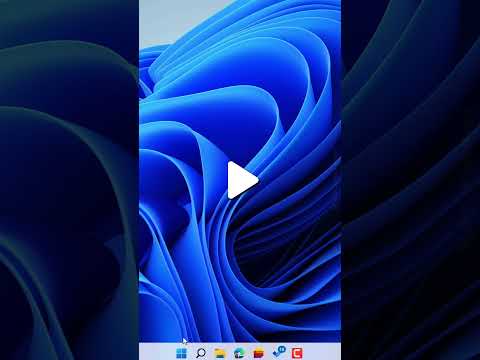
Ensure Clean Reboot with Proper PC Shutdown Every Time
Master the Microsoft shutdown process for a smooth reboot every time with expert tips and insights.
Recently, Leila Gharani, a Microsoft MVP shared a useful video on improving the process of shutting down your PC. While we often use the "Shut down" and "Restart" options without much thought, there's more to it than meets the eye. Let's unbox this knowledge for Microsoft users.
The first thing Leila addresses is about what exactly occurs when you shut down your computer. Users often think Windows 365 gets reloaded during the process, but it may not occur always. The Fast Startup feature might not permit a complete shutdown, instead preserving the system into a state similar to hibernation.
Now, what's Fast Startup? A feature introduced in Windows 8, continues its presence in Windows 10 and Windows 11. Enabling Fast Startup means you aren't completely refreshing your system when "Shut Down" is selected in the Start menu, because the system state is saved to the hiberfil.sys file. This facilitates a speedy system startup when you power up your PC. If complete reloading is desired, the method needs tweaking, which she explains in the video.

Turning off the Fast Startup isn't a complicated process. Within the control panel, the 'Hardware and Sound' needs to visited, followed by 'Power Options' and 'Change what the power buttons do'. Here, you may find 'Turn on fast startup (recommended)'. Unchecking it disables the Fast Startup. If it's not there, the PC is already shutting down completely.
Saving the changes and closing the control panel ensures next time the system is shut, it'll be without any hibernation. Consequently, reboot will include a fresh reload of the OS. But in the absence of Fast Startup, startup could be a bit slower.
There's a simpler way to achieve a clean boot - via the 'Restart' option. Without needing to disable the Fast Startup, this can provide a completely clean boot. The 'Restart' button, an integral part of the system, is provided for problem-solving measures. If the system kernel or computer's hardware drivers get stuck, this feature refreshes these aspects and brings them to a good state.
A Deeper Dive into Windows 365 Clean reboot
In a nutshell, the video was a deep dive into system rebooting measures. The traditional practices we've been following includes blind usage of 'Shut Down' and 'Restart' options. But understanding the mechanism behind these operations can help us make better decisions and solve minor glitches independently. As Leila Gharani pointed out, Fast Startup, a feature that's often ignored, might withhold the system from complete shutdown, keeping it in a hibernation-like state. As much as the feature boosts the speed of startup, it also prevents the fresh reload of the OS. She provides instructions to deal with this situation, either by disabling Fast Startup or using the 'Restart' option, both leading to a clean boot. Being aware of these techniques can help in improved system maintenance and troubleshooting.

Learn about Proper Shutdown: Get a clean reboot every time you shutdown your PC
In order to understand the concept introduced in the text, it is essential to delve into the workings of Windows, particularly features like "Fast Startup." This is an important aspect to master for those keen to optimize their operations on these platforms.

A key point from the original text refers to the difference between a 'shut down' and a 'restart'. Normally, one might consider both these actions to result in the same outcome - a fresh Operating System (OS) reload. However, the truth is somewhat different.
Microsoft has introduced a feature called Fast Startup, initially with Windows 8 and carried forth into later versions like version 10 and 11. This feature serves to facilitate quicker load times when powering up your PC. This is achieved by saving the current OS state (in RAM) to a specific file (hiberfil.sys) before your device powers off. Consequently, when you opt to 'shut down' your device, it simply enters a state akin to hibernation, rather than performing a complete system reload.
Although this feature proves handy when it comes to booting up your device quickly, there might be times when you require a complete OS reload. This may be necessary to resolve any issues with your device's drivers or system kernel, or even general troubleshooting. In such instances, Fast Startup can prove to be a hindrance rather than a benefit.
Thankfully, you can disable this feature. However, it's worth noting that not all devices will support Fast Startup. An indication of a traditional 'slow startup' is when restart takes longer than a cold boot. After disabling Fast Startup, your PC will shut down completely without invoking any hibernation, allowing a complete boot with a full OS reload when you start it up again.
It is also worth noting that we can bypass Fast Startup by using the built-in 'Restart' feature. If we need a completely fresh boot up, it's certainly feasible to do so by simply opting to Restart rather than Shut Down.
In conclusion, the concept of Fast Startup in Windows and the actions of Shutdown and Restart may seem simple but are intricately linked to various functions and states of your computer. Therefore, it is crucial to ensure full understanding and optimal utilisation of these features. Training and exploring related online courses can certainly enrich one's ability to effectively manage and operate their devices. Good luck!
Keywords
Proper Shutdown, Clean Reboot, PC Shutdown, Computer Shutdown, Optimal Shutdown, PC Restart, Improve PC Shutdown, PC Shutdown Procedure, Correct PC Shutdown, Effective PC Shutdown