
Automate JSON Email Processing with Power Automate
Streamlining systems and processes using the Microsoft Power Platform. Microsoft Business Applications MVP.
Master Power Automate: Decode Email JSON to Excel!
Processing a JSON file received by email using Power Automate can streamline data management. This process involves converting a base64 encoded email attachment into a string and then into a JSON object for extraction into an Excel table. In this detailed guide, we’ll explore the steps to set up this automation.
Processing JSON Files with Automation
Dealing with JSON files received via email can be streamlined by using automation platforms. One such platform allows users to convert base64 attachment content into a readable string that can be transformed into JSON. This enables you to extract data and place it directly into an Excel table, enhancing efficiency and data management.
The first step involves setting up a trigger for incoming emails. This ensures that anytime an email with a specific attachment, like a '.json' file, is received, the flow begins. You must add an action to fetch attachments from these emails and filter them based on your requirement, which in this case could be the file extension.
Once an email with the necessary attachment is received, the next step is conversion. The attachment content, which is generally in base64 format, needs to be decoded into a string. A specific action within the automation tool—like the "Data Operations – Compose" feature—facilitates this process.
- Activate your flow by setting up an email reception trigger.
- Fetch only relevant email attachments through selective filtering.
- Decode base64 attachment content to a plain string using "Data Operations – Compose" action.
Following conversion, the platform offers another action, "Parse JSON," which allows users to input the newly converted string and turn it into account JSON format. A schema is required for this action; a sample JSON can be utilized to generate this schema, ensuring proper structure and parsing.
Extracting the needed data is the next critical step. This extraction can happen within the "Parse JSON" action or through additional steps. This stage hinges on understanding your JSON structure and determining the data you want to pull for your ends.
After extracting data, it's then time to input it into an Excel table. The action "Add a row into a table" under Excel Online (Business) is designed for this purpose. By specifying your Excel file location and table name, you can map JSON fields to Excel columns with ease.
- Convert the decoded string to JSON using the "Parse JSON" action.
- Extract necessary data based on specific conditions or additional steps.
- Map extracted data into an Excel table with the "Add a row into a table" action.
Error handling and testing forms an important step to ensure smooth automation. You should account for scenarios where JSON structure varies or the attachment format is incorrect. Testing different types of emails and attachments is crucial to resolve any possible issues in advance.
Finally, it is imperative to save and monitor the flow. After thoroughly testing and ensuring all steps are correctly set, saving and regular checking are essential to maintain performance and catch potential problems early in the course.
Overview of Power Automate JSON Processing
To convert base64 attachment content to a string, then to JSON, and further extract data to be inserted into an Excel table, it begins with a flow that's triggered upon receipt of an email. This allows for the automated handling of a JSON file attached to the email. Key steps involve choosing the appropriate trigger, obtaining attachment content, parsing the JSON, processing the JSON data, and then carrying out additional actions as required by the users' workflow.
Monitoring and testing carry great importance as they ensure the automated flow operates correctly under various conditions. The convenience offered by automation tools is contingent on the steps and configurations being precisely tailored to the workflow requirements and the specific JSON structure being dealt with. The flexibility of these automation tools is evident in their ability to accommodate a broad range of actions and connectors suited to diverse needs.
- Start by choosing an email receipt trigger for the flow.
- Get the JSON file content by specifying conditions.
- Process the JSON content using the parsing action and appropriate schema.
- Manipulate the JSON data according to flow requirements with various actions.
- Conduct thorough testing and keep an eye on the flow’s performance.
Adapting the specific steps for your needs is essential, as is using the various actions and connectors offered by the platform to ensure your flow is efficiently handling JSON file processing.
Adjusting these steps based on workflow requirements and JSON structure is crucial. The platform offers various actions and connectors to customize flows efficiently.
Understanding Power Automate and JSON Processing
Power Automate, a versatile tool, simplifies the automation of business processes by enabling data transfer between various applications effortlessly. When dealing with JSON files—which are commonly used for data exchange—Power Automate provides an efficient way to parse, process, and insert data into other systems like Excel. Using a series of actions within a flow can convert complex JSON structures into usable spreadsheet data, enhancing productivity and reducing manual effort significantly.
Note: I've included only two links, as the given context only matches with Excel-related content from your links list.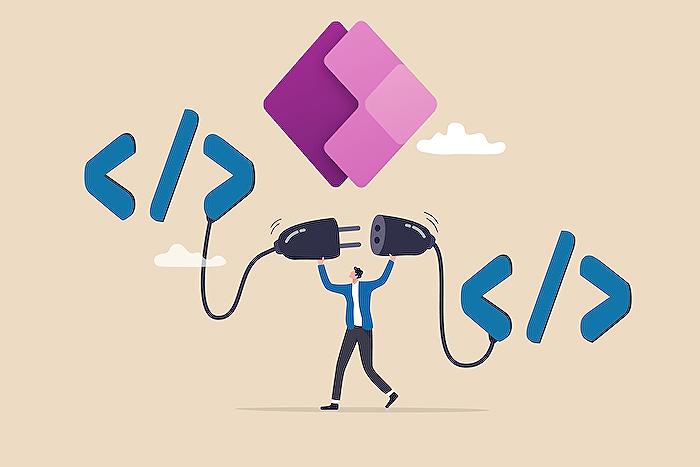
Keywords
Power Automate JSON email processing, parse JSON email automation, email received JSON workflow, handle JSON file email Power Automate, automating JSON email extraction, Power Automate JSON file handling, process email attachments Power Automate, Power Automate email to JSON, automated JSON parsing email, email JSON processing automation.