
How to Save & Print PDFs with Signatures Without Premium Apps
Currently I am sharing my knowledge with the Power Platform, with PowerApps and Power Automate. With over 8 years of experience, I have been learning SharePoint and SharePoint Online
Streamline Your Business: Print & Save PDFs with Signatures in Power Apps, No Premium Required!
Key insights
- Using Power Apps and Power Automate, businesses can print and save PDFs with signatures and images to a SharePoint library, improving document management and collaboration.
- A flow in Power Automate can automatically generate a PDF from content printed in Power Apps and save it to a specified SharePoint folder, accessible anywhere at any time.
- The integration of Power Apps with Power Automate enhances productivity, ensuring secure and consistent document storage, making management and retrieval effortless.
- The process of adding a signature and an image to the PDF involves creating a new portrait screen, designing a table, and using Power App expressions to run the flow.
- The video walkthrough covers steps from creating a container for PDF generation in Power Apps to concluding with tips on including cutout people for more engaging Power Apps designs.
Enhanced Document Management with Power Apps and Power Automate
Power Apps and Power Automate, formerly known as Microsoft Flow, have revolutionized the way businesses manage documents. These tools enable the seamless printing and saving of PDFs, complete with signatures and images, directly to a SharePoint library. This advancement in document management technology fosters better collaboration, allowing for the secure and consistent storage of important files.
The process harnesses the workflow capabilities of Power Automate, triggered by a simple print action in Power Apps. Automatically generating and saving PDFs to SharePoint not only improves productivity but also accessibility, making vital documents available to authorized users from anywhere, at any time. The method of adding signatures and images to these PDFs, demonstrated through a step-by-step video guide, further highlights the robust features of Power Apps and Power Automate.
Andrew Hess's recent YouTube video on Power Apps offers an insightful guide on printing and saving PDFs with signatures and images using Power Apps, without requiring premium features. The tutorial highlights how businesses can streamline document management and collaboration by integrating Power Apps with Power Automate. This integration allows for the automatic generation of PDFs and their storage in SharePoint libraries, enhancing accessibility and security.
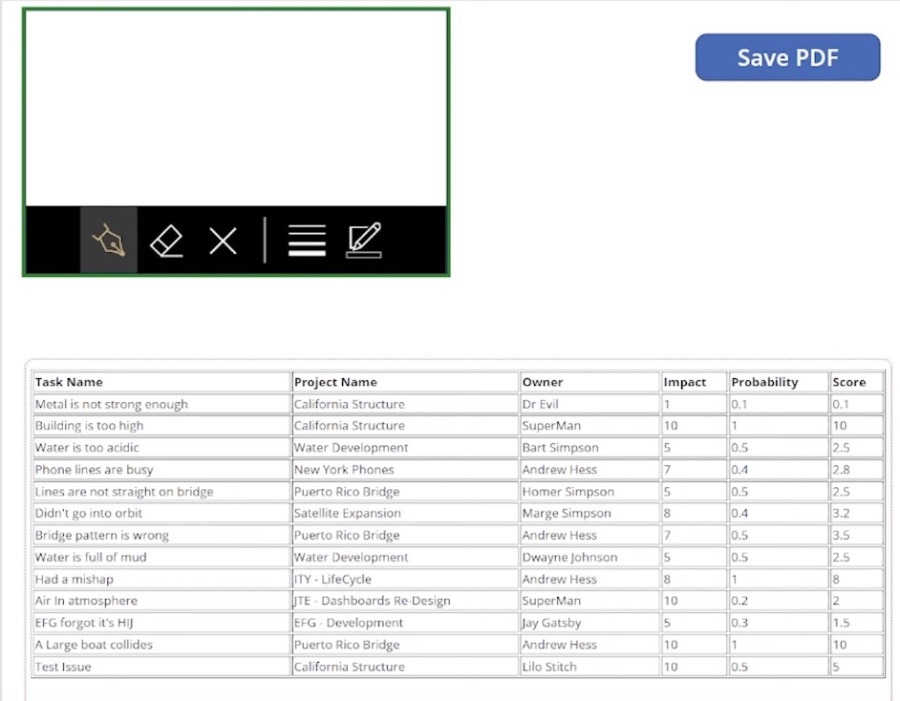
The process begins when a user initiates a print action within Power Apps, which then triggers a flow in Power Automate to create a PDF version of the desired content. This PDF is automatically saved to a SharePoint library folder, making it available to authorized users anytime, anywhere. This method not only improves productivity but also ensures that documents are securely and consistently stored, simplifying management and retrieval.
Power Apps for Enhanced Document Management
The integration of Power Apps with Power Automate represents a powerful tool for businesses aiming to optimize their document management procedures. This combination not only facilitates the seamless creation and storage of PDF documents in SharePoint libraries but also ensures secure and easy access for users. Given the increasing reliance on digital document systems, utilizing these Microsoft tools can drastically improve productivity and collaboration within organizations.
By simplifying the process of generating, saving, and accessing important documents, businesses can save time and reduce errors, resulting in a more efficient operational model. The addition of signatures and images to PDFs, without the need for premium features, further enhances the utility of these applications, allowing companies to maintain a high level of professionalism in their document handling.
With the step-by-step guidance provided in Hess's video, businesses of any size can implement these solutions and immediately begin reaping the benefits. The value of such digital transformation, particularly in document management, cannot be understated, highlighting the importance of Power Apps and similar tools in today's increasingly digital workplace.
As digital document handling continues to evolve, Power Apps and Power Automate remain at the forefront of this change, offering scalable, efficient solutions for businesses across industries. Their ability to streamline tasks, enhance collaboration, and secure documents effectively supports the growing need for digitalization, marking them as essential tools in the modern business toolkit.

People also ask
"How do I print a PDF from Powerapps?"
To create a PDF printout from PowerApps, one must first ensure the app is saved and published. Upon playing the app, interact with the added button dedicated to printing. This action will trigger a default print dialog from the browser, presenting options to either print directly or save the output as a PDF document."How do I convert an image to PDF in power automate?"
To convert an image into a PDF using Power Automate, it's essential to navigate to the specific action block where you're required to input the site address URL. Following that, you should select the appropriate SharePoint library from the provided dropdown list to proceed with the conversion process."What is PDF Power app?"
The PDF Power app feature offers a method to produce PDF documents by capturing the contents displayed on a Power Apps screen or from certain control types. The generated PDF can then be seamlessly integrated into various operations, such as being attached in an email through the Office 365 Outlook connector or incorporated into a Power Automate flow, facilitating diverse automation scenarios.
Keywords
Printing PDFs with Signatures, Saving PDFs with Images, Non-Premium Power Apps PDF, Free PDF Printing Solutions, Signature-enabled PDF Saving, Image-inclusive PDF Creation, Free Power Apps PDF Tools, Save PDF without Premium Power Apps