
Master Power Apps Functions with Easy Data Prep Tips
Power Apps Trainer at Neeseus
Master Power Apps: Choose Data, Clean, Table Structure, Relationships & Validate! Learn Function Essentials.
Key insights
Choose the right data source: When preparing to learn Power Apps functions, selecting an appropriate data source is crucial. It should align with the app's purpose, so for a customer order tracking app, opt for a database with customer and order specifics.
Clean and normalize the data: Data must be free of duplicates and errors, and formatted consistently. Dates should match in format and numbers in precision to ensure data integrity for Power Apps use.
Structure data into tables: Tables hold specific entity data, like customers or orders, and act as Power Apps' foundation. Create relationships between tables to link and utilize data across different tables for functions like filtering and aggregation.
Validate the data: Use Power Apps' validation rules to confirm data accuracy. Once data is prepped, venture into Power Apps functions learning with resources such as tutorials, books, and courses.
- Use the If function to base actions on conditions.
- Employ the Formulas function for calculations and data manipulation.
- Format and alter text with the Text function.
- Handle data collections through the Collections function.
- Connect and manage data sources with the Data sources function.
Mastering these steps and functions equips you to craft effective and sophisticated Power Apps.
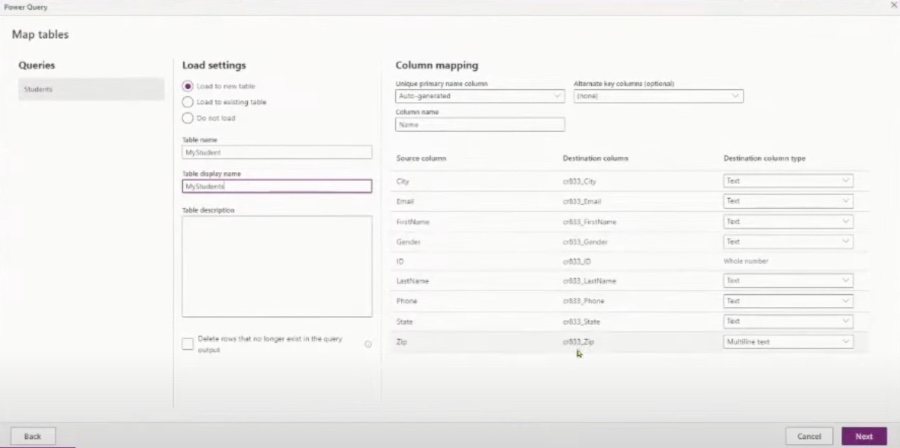
Preparing Data for Microsoft's Power Apps
Learning how to utilize Power Apps begins with the essential step of preparing data. Darren Neese from PowerApps Tutorial introduces the basic steps on how to masterfully handle data for Power Apps.
Choosing the correct data source is critical. Whether it's Excel files, databases, or SharePoint lists, selecting a source that aligns with your app's purpose is key.
- Pick an apt data source, pertinent to your application's need.
It is also important to clean and standardize your data. This includes eliminating any inconsistencies and ensuring uniform formats across all data items.
- Remove duplicates, correct inaccuracies and standardize data formats.
Organizing your data into table formats is an important step. Each table should focus on a different entity such as customers or orders.
- Structure your data into well-defined tables based on entities.
Creating relational links among these tables enables more dynamic and interconnective data manipulation. Data validation, a pivotal step, guarantees the data's integrity before use.
- Form inter-table relationships and then validate your data's accuracy.
After preparing your data, diving into Power Apps functions comes next. There exist numerous resources to learn from, such as tutorials, books, and courses. Besides, real-world app examples can demonstrate the implementation of functions within Power Apps.
- Use various learning resources to take on Power Apps functions.
Several Power Apps functions are vital for creating powerful apps:
- If function: Use it to make conditional decisions.
- Formulas function: Use it for crafting data-manipulative formulas.
- Text function: Use it to handle text formatting and manipulation.
- Collections function: Use it to manage grouped data sets.
- Data sources function: Use it to manage and connect to various data sources.

People also ask
How do I start working with PowerApps?
To begin working with PowerApps, you must have a Microsoft account and access to the Power Apps service. Once logged in, start by choosing or creating an environment where you’ll build your app. Then, use the Power Apps home page to create a new app from a template, from data, or from scratch. The app design process involves using the Power Apps Studio, an intuitive interface with drag-and-drop features for adding various controls and components. Additionally, you can integrate data sources and customize the app's logic using Power Fx, a low-code formula language.What are functions in PowerApps?
Functions in PowerApps are pre-built operations that you can use to manipulate data, perform calculations, work with strings, dates, and other types of data formatting. Functions can be used in formula expressions to control the behavior and appearance of the app. They are similar to functions in spreadsheet programs like Microsoft Excel but tailored to suit the app experience. Functions in PowerApps can be categorized into different types, such as logical functions, text functions, mathematical functions, and more.How do I get data on power app?
To get data into a Power App, you can connect to various data sources via built-in or custom connectors. Power Apps supports a wide range of data sources including common services like SharePoint, SQL Server, Microsoft Dataverse, Excel files, and many third-party services. To add a data source, navigate to the Data panel in the Power Apps Studio and search for the data you want to connect to. Once connected, you can use it to display, manipulate, and update data within your app through data tables, forms, and a variety of controls.
Keywords
Power Apps Data Preparation, Learn Power Apps Functions, Power Apps Training, Data Setup Power Apps, Power Apps Function Tutorial, Power Apps Beginners Guide, Power Apps Data Input, Mastering Power Apps Functions, Power Apps Function Skills, Data Configuration Power Apps