
PowerApps Deeplinks in Canvas Apps
Learn how to use Parameters in your Canvas App URLs in conjunction with the StartScreen and OnStart properties in order to do cool things like open
PowerApps Deeplinks in Canvas Apps focuses on the use of Parameters in Canvas App URLs in correlation with the StartScreen and OnStart properties for tasks like loading specific items into a form or opening a specific screen.
Deep linking in Canvas Apps is a more efficient way to navigate to specific screens or records in an app through a shared link. The utilization of deep linking enhances the user experience by allowing easier access to relevant areas in the app like task completion prompts via email notifications.
To successfully implement deep linking, there's a necessity for a solid grasp on constructing deep link URLs syntax, making some app changes, and understanding how to work with parameters in Canvas Apps and Power Fx. This article utilizes the 'Employee onboarding' SharePoint list template to demonstrate implementation.

Key Facts
- Deep linking in Canvas Apps is a technique that enables direct navigation to specific screens or records in an app via a shared link.
- This technique enhances user experience by allowing direct access to relevant areas in the app, such as when a user receives an email notification prompting them to complete a task via the app.
- To implement deep linking, it requires a good understanding of the syntax for constructing deep link URLs, making some app changes and understanding how to work with parameters in Canvas Apps and Power Fx.
- The article uses the 'Employee onboarding' SharePoint list template for demonstration purposes.
How to Implement
- Understanding the syntax: The URL for deep linking has the following format: https://web.powerapps.com/apps/{AppID}?query
- AppID: The ID of the app which can be found in the app details in Power Apps.
- Query: This allows supplying data to the app to deep link to. Further work in the app is necessary for it to receive the data and handle it appropriately.
- Making app changes: Deep linking requires some changes in the app, particularly around viewing selected data and referencing variables. The detail and edit forms need to be updated to reference a variable rather than the default .Selected function against a gallery.
- OnStart: Set two variables, one for the app ID and one for the record ID. The appID variable should always be set with the value passed through the GUID parameter in the URL. If a recordIdparameter is passed, it should set a variable called varRecord.
- StartScreen: This property determines the first screen the app navigates to on launching. If a recordId parameter is passed, the app should navigate to the detail screen to view the record; otherwise, it should go to the browse screen.
- Updating context variable: If a deep link is followed, the app should navigate to the correct start screen based on the recordId parameter value and update the context variable so that the form knows which record to display.
- Constructing the deep link URL: Now the application is set up to handle a recordId parameter, create the link and test it out. The URL should follow this format: https://web.powerapps.com/apps/[app Id here]?[query here]
Practical Usage
- Deep links can be utilized by creating a link in Power Apps and sending that to someone or by using Dynamic Content in Power Automate from the SharePoint list to send the link.
- In Power Apps, this syntax can be used to generate the link: "https://web.powerapps.com/apps/[your app Id]?recordId=" & recordItem.ID
- This syntax can be used in conjunction with the Office365Outlook connector to send the link in an email, or the Launch() function can be used to reopen the same record and copy the link for use.
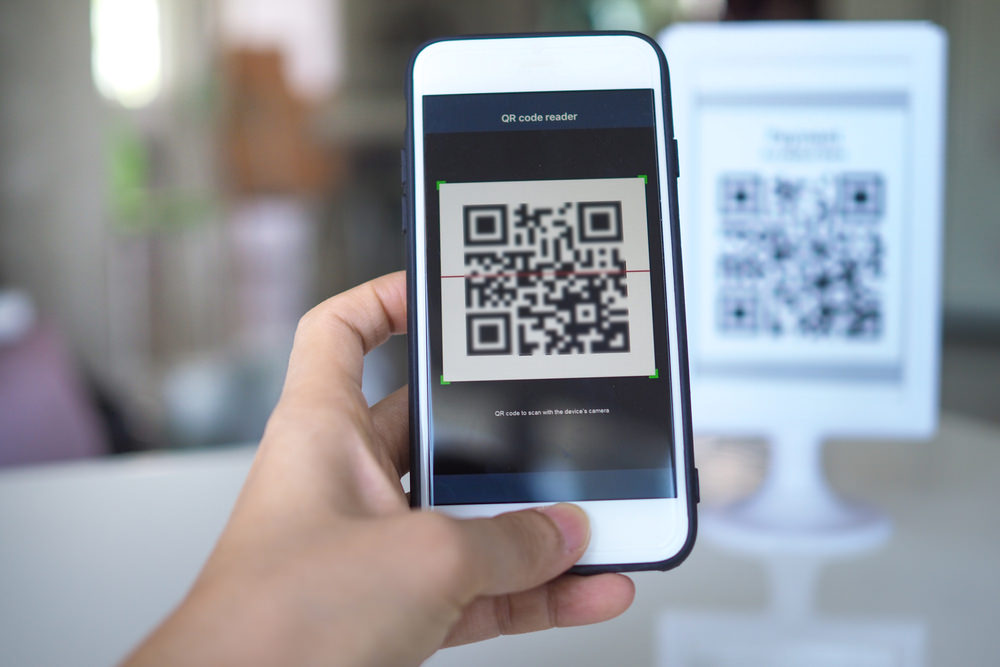
Further Exploration into the Main Topic
Fathom the capabilities of deep linking in Canvas Apps beyond the typical application. Explore its potential in enhancing the user experience and driving efficiency. Intensify your knowledge on constructing deep link URLs syntax and handling parameters in Canvas Apps and Power Fx to utilize deep linking fully. This mastery can drive seamless navigations and improved user interactions. Harness this technology to transform the 'Employee onboarding' SharePoint list template and other applications.
Learn about PowerApps Deeplinks in Canvas Apps
Deep linking in Canvas Apps is a great way to enhance the user experience by allowing them to directly navigate to specific screens or records in an app via a shared link. To implement deep linking, it requires a good understanding of the syntax for constructing deep link URLs, making some app changes and understanding how to work with parameters in Canvas Apps and Power Fx. This article will provide an overview of the key facts and steps for implementing deep linking in Canvas Apps.
Key Facts:
- Deep linking in Canvas Apps is a technique that enables direct navigation to specific screens or records in an app via a shared link.
- This technique enhances user experience by allowing direct access to relevant areas in the app, such as when a user receives an email notification prompting them to complete a task via the app.
- To implement deep linking, it requires a good understanding of the syntax for constructing deep link URLs, making some app changes and understanding how to work with parameters in Canvas Apps and Power Fx.
- The article uses the 'Employee onboarding' SharePoint list template for demonstration purposes.
How to Implement:
- Understanding the syntax: The URL for deep linking has the following syntax:
https://apps.powerapps.com/play/<app-id>/<screen-id>?parametersHere, theapp-idandscreen-idare the GUIDs of the app and screen respectively. - Making app changes: The OnStart property of the app must be set to a function that can handle the parameters passed via the URL. This function should parse the parameters from the URL and load the appropriate data in the form to open the right item.
- Testing the link: Once the app has been updated, the link can be tested by constructing a URL using the app and screen IDs and the required parameters.
More links on about PowerApps Deeplinks in Canvas Apps
- Power Apps Deep Links: Email Direct Link To A Specific ...
- Oct 24, 2021 — Deep links are a type of hyperlink that send an app user to a specific record or screen. In Power Apps deep links are most useful when sent ...
- Deep linking in Canvas Apps
- Jul 26, 2022 — Deep linking in Canvas Apps · Background · Understanding the syntax · Making some app changes · OnStart · StartScreen · Updating our context variable ...
- Power Apps Deep Linking to Screen | App StartScre...
- Aug 7, 2022 — Deep links are useful when you want to get users straight to a specific screen and data rather than asking them to navigate from the "home" ...
- Simply Explained - Power Apps Deep Linking
- Mar 16, 2021 — Here comes Deep Linking into action. It enables you to navigate your users directly to a specific record/screen nested in your app with ...
- Redirect Users To A Specific Screen Of PowerApps From ...
- Jul 26, 2019 — The concept of redirecting users to the specific PowerApps screen is sometimes called “Deep Links in PowerApps”. Nowadays, for any business ...
- Use deep links with the Power Apps mobile app
- Deep links let users move from one application to another on computers and mobile devices. Simple examples include a mobile app deep-linking to Facebook to sign ...
- Restrictive deep linking for canvas apps in Power Apps
- Jan 4, 2021 — In this post, we looked at how to customize a canvas app to enable restrictive deep linking to enhance data security. Similar setup can be used ...
- Power Apps Deep Linking: Send user to specific screen using ...
- Dec 22, 2021 — Create a simple Canvas app: Task Management · Send Push Notification to Assignee (user) · Set the “Start Screen” · References.
Keywords
DeepLink,Canvas Apps,Parameters,StartScreen,OnStart,Deep Linking,Syntax,Employee Onboarding,SharePoint List,Power Fx