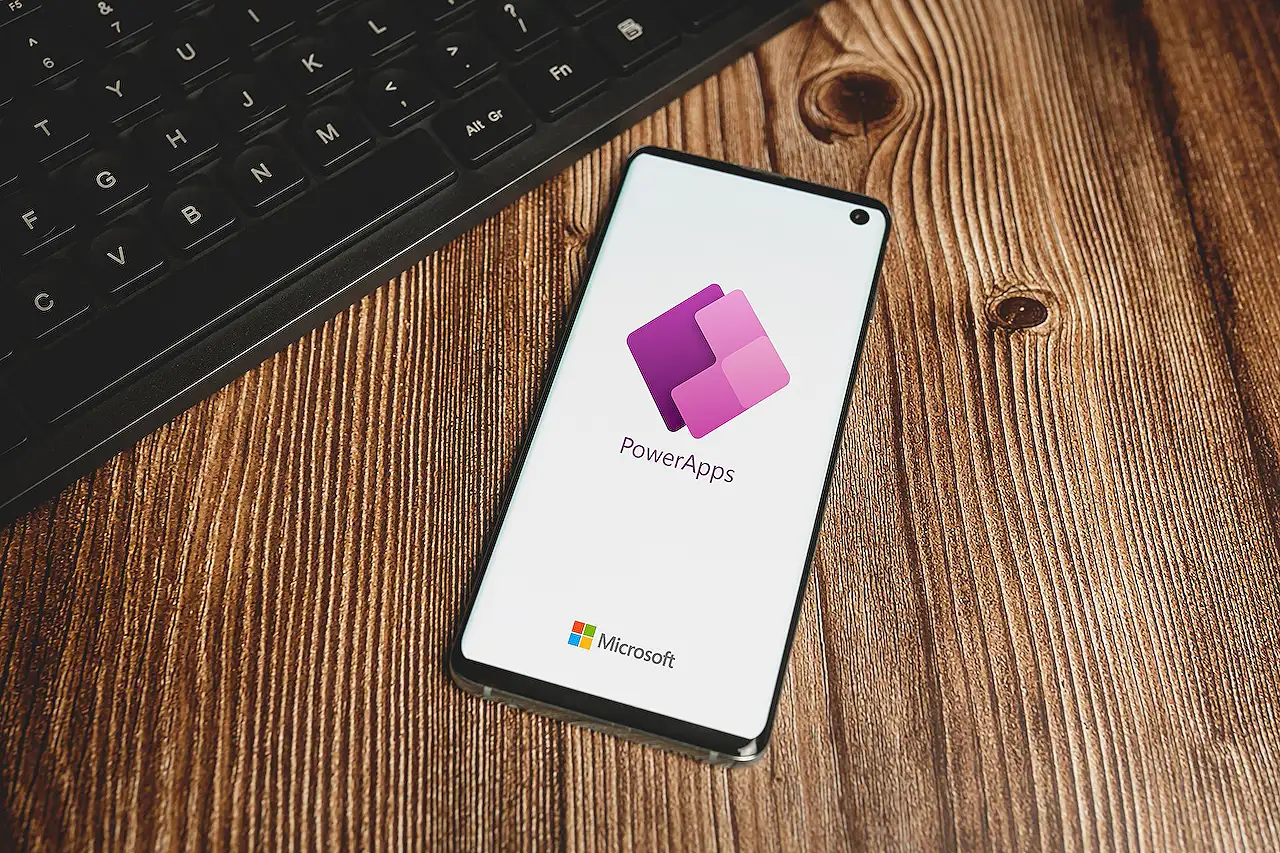
PowerApp 10 Easy Ways to use the Sequence Function
Do you build collections like this: ClearCollect( colAlphabet, ["A","B","C","D","E","F","G","H","I","J","K","L","M", "N","O","P","Q","R","S","T","U","V","W","X"
The text discusses PowerApp's Sequence function, an instrumental feature that enables users to generate a sequential list of data such as numbers, dates, or random values. This tool helps to eliminate the need for hard coding logic, significantly simplifying the process of building collections. The result of a Sequence function always yields a column labeled 'Value'.
- Used for generating sequential lists of different types of data.
- Eliminates need for hard coded logic in Power Apps.
- Provides a column called 'Value' as its result.
- Constructed like so: Sequence( Records [, Start [, Step ] ] ).
- The records property is mandatory, which indicates the desired number of created records.
- Sequence can start from a specific number (optional).
- A hard upper limit of 50,000 records per sequence.
- If sequence is vaster, it's suggested to use a reference table in your data source.
Deep Dive into PowerApp Sequence Function
The Sequence function presents an efficient means of generating sequential data in PowerApps, doing away with convoluted hard-coded logic. Notably, it always generates a column named 'Value' and allows for controlled limits, starting points, and step incrementation. Regardless of the data type – be it dates, times, or random values – the Sequence function provides versatility and ease of use, championing a more advanced and automated data generation in PowerApps.
Read the full article PowerApp 10 Easy Ways to use the Sequence Function
Learn about PowerApp 10 Easy Ways to use the Sequence Function
The Sequence function is a useful tool in PowerApps for generating a sequential list of information, such as numbers, dates, times, random values, or anything else. The function is constructed with the required Records property, which specifies the number of records to be created, and two optional properties: Start, which sets the starting number for the sequence, and Step, which sets the amount the sequence should increment by. The Sequence function returns a column called 'Value', and has an upper limit of 50,000 records. If you need to do something bigger, you may need to consider adding a reference table into your data source. Using the Sequence function is a great way to prevent hardcoded logic in your Power Apps.
More links on about PowerApp 10 Easy Ways to use the Sequence Function
- How To Use The Power Apps Sequence Function
- Jul 20, 2020 — The Power Apps SEQUENCE function can be used to create a range of numbers as a single column table such as 1-to-100, or even ranges of dates ...
- Sequence function in Power Apps - Power Platform
- Feb 22, 2023 — The Sequence function generates a single column table of sequential numbers, such as 1, 2, 3. The name of the column is Value.
- How To Use Sequence Function In PowerApps?
- Dec 19, 2022 — In this blog post, we will discuss what is the Sequence function in PowerApps, and how to use Sequence function in PowerApps with examples?
- Powerapps Forall {3R17OE} - MUJA TRANS DEM
- Sequence function to generate a table containing a sequence of numbers, ... We know our use of As here is different from how we use it in ForAll and other ...
- Power Apps: PowerApps Sequence Function Power Fx
- The sequence function generates a table of sequential numbers. The output of this function is a table with one column and its name is "Value".
- 10 tips I wish to know before I've started with PowerApps
- Read my list of 10 tips I wish to know before I've started with PowerApps and become a PowerApps expert in an eyeblink. Those tips save your time a lot!
- How To Use Concurrent Function In Power Apps
- Learn what the concurrent function is and know how you can use it to optimize your Power ... Let's go to the OnSelect property of the Run Sequence button.
- Newest 'powerapps' Questions
- This is using the Dataverse in PowerApps / Power Automate. The first table is "Stocks" that has a column "StockTicker" (Primary Name) and a 2nd column " ...
Keywords
Microsoft PowerApp, Sequence Function, ClearCollect, PowerBytes, Records, Start, Step