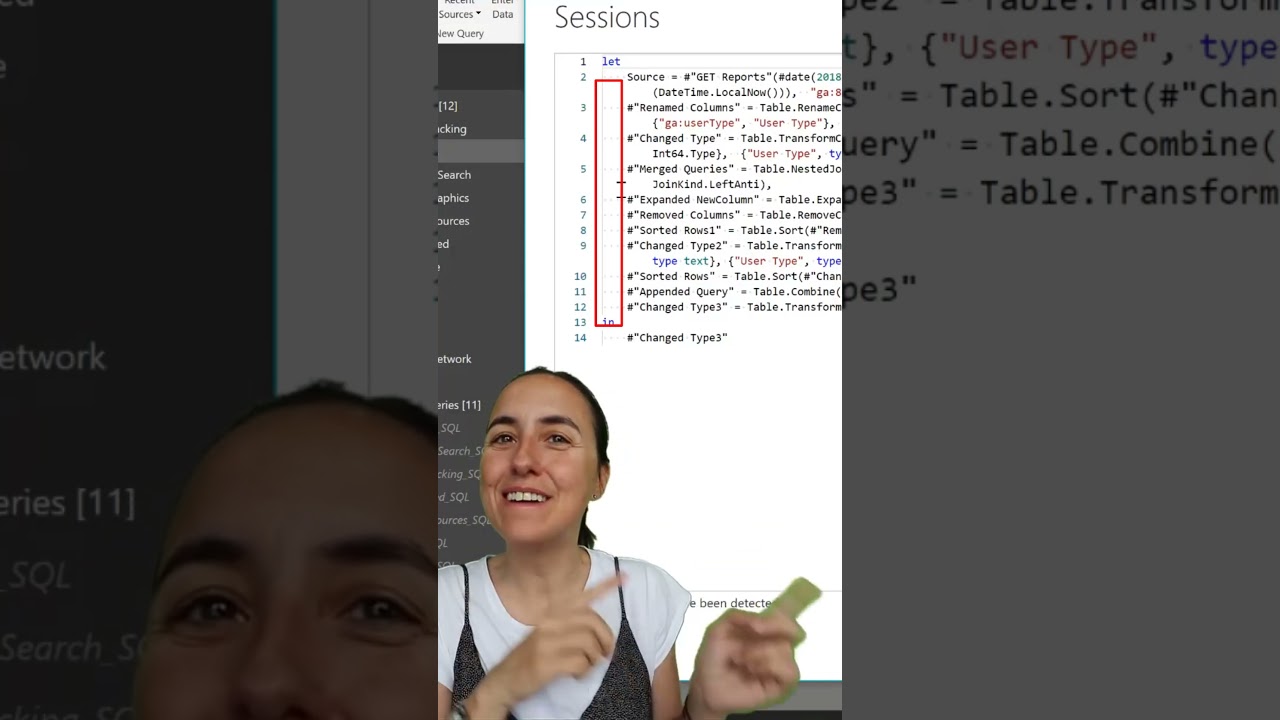Enhance Code Readability Using Power Query Tricks & Tips
Maximize your Microsoft Power Query experience with expert tips on improving code readability and performance.
In an in-depth blog post by Curbal, some key tactics to improve the readability of code with Power Query tools are discussed. Power Query is a powerful platform offering a multitude of data connectors. This includes sources like TXT, CSV, Excel files, Microsoft SQL Server, and even SaaS services like Microsoft Dynamics 365 and Salesforce.
Choosing the right data connector for the task at hand ensures an optimal user experience and performance. For instance, using the SQL Server connector when connecting to a SQL Server database provides a better Get Data experience than the ODBC connector. These connectors offer query folding features that can further enhance user experience and performance.
Another beneficial feature is the Data Preview stage present in each data connector where users can select the data they need from their data source. For instance, the Navigator window allows selection of multiple data sets.
Filtering data as early as possible in the query process is always recommended for optimum efficiency. Some connectors can utilize your filters through query folding. Moreover, the Power Query also provides type-specific filters that streamline the process of data analysis and decision making.
However, It's vital that the correct data types for columns are used. Power Query offers automatic data type detection for unstructured data sources.
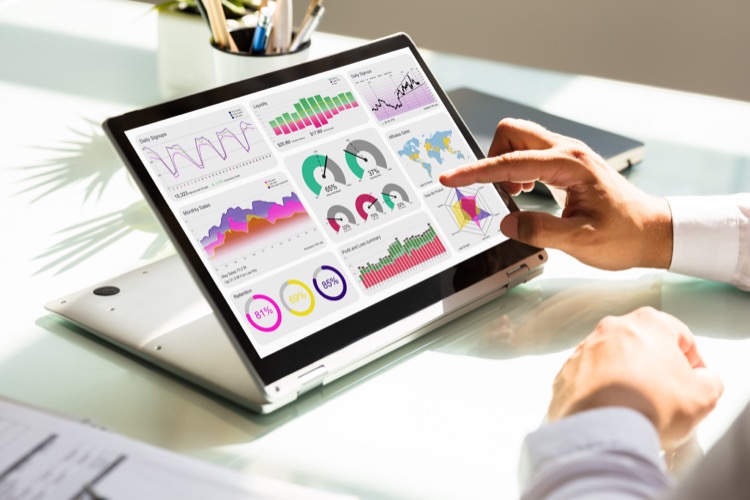
More Insights on Power Query
Users should familiarize themselves with other Power Query capabilities such as its profiling tools which provide valuable information about your data. It is also advised to document your queries by renaming or adding descriptions to steps, queries, or groups. Future-proofing queries by ensuring they can withstand changes and refreshes is a top priority.
Creating and using parameters are a best practice, as they make queries dynamic and flexible. These parameters serve as values that can be reused multiple ways. Lastly, Power Query even allows users to create reusable custom functions from existing queries and parameters which save time and help in managing transformations in a central location.
Power Query users should continue to explore the various tools and functions the platform offers to fully harness its capabilities and streamline their data connectivity and preparatory tasks.
Read the full article Improve Code Readability with Power Query Tricks
Learn about Improve Code Readability with Power Query Tricks
Power Query, a commonly used data connector tool offers a broad range of data connectors for different data sources such as TXT, CSV, Excel files, databases like Microsoft SQL Server, and SaaS services like Microsoft Dynamics 365 and Salesforce. With its Get Data feature, connectivity to any data source can be established through the ODBC or OLEDB connector if your data source is not listed. Nonetheless, the best connector should be chosen concerning your task for optimal experience and performance.
Certain techniques, such as query folding, can enhance your experience and performance when using particular connectors, such as the SQL Server connector. Query folding is a comprehensive topic that can be further researched on Power Query's official page [source].
Each data connector follows a standard experience as explained in the following link [source]. An element of this standard experience is the Data Preview stage. This stage provides an easily understandable window where you can select the data you want from your data source. If the connector allows it, you can preview the selected data before importing it.
- Early filtering is recommended for the most efficient data querying. Some connectors allow query folding during this process, and it can be a way to screen out irrelevant data to focus on the important contents. The filters can be applied using the auto filter menu or the search bar to select the values.
- Another functionality is the type-specific operations available in Power Query. This feature provides operations based on the type of value or data users choose, offering better flexibility and customized operation for users.
To learn more about Power Query and code readability, there are numerous courses available online. Microsoft's official learning center offers some of them, and you may also take advantage of other platforms such as Coursera or edX. There are specific courses on using Power Query with Excel and other Microsoft products, as well as courses on database management and data analysis which would be useful in getting the most out of Power Query.
More links on about Improve Code Readability with Power Query Tricks
- Best practices when working with Power Query
- Apr 9, 2023 — This article contains some tips and tricks to make the most out of your data wrangling experience in Power Query.
- 25 Amazing Power Query Tips and Tricks
- 25 Amazing Power Query Tips and Tricks · Video Tutorial · Delete Steps Until End · Preview or Navigate to Table Objects · Double Click to Edit a Query.
Keywords
Improve Code Readability, Power Query Tricks, Enhance Code Readability, Power Query Techniques, Code Optimization Tips, Refactor Code Power Query, Techniques for Readable Code, Power Query Coding Tips, Improve Programming Efficiency, Better Code with Power Query.