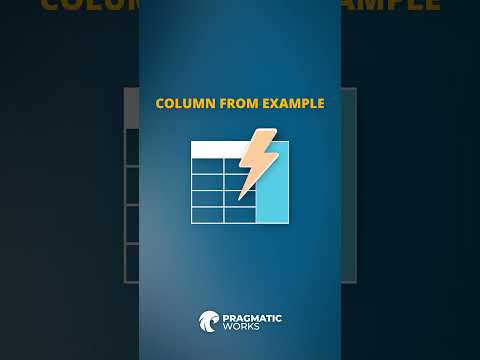
Power Query: Unlock Column From Examples Like a Pro
Power Query Excel
Key insights
- Column From Examples in Power Query lets users create new columns by typing sample outputs, allowing the tool to infer and automate data transformations without manual coding.
- This feature boosts efficiency by automating repetitive tasks like text splitting or value grouping, and it generates M code automatically, making advanced data prep accessible for all skill levels.
- Intelligent suggestions help users as they type examples, recommending fields and formulas based on the structure of the existing data for faster results.
- The process involves selecting Add Column > Column From Examples, entering sample values, reviewing suggested transformations in the Applied Steps panel, and finalizing changes after validation.
- Recent improvements include better field recommendations, more flexible sample data handling, and easier integration with custom M language logic for advanced scenarios.
- This tool is valuable for analysts and business professionals, saving time on manual work while supporting low-code solutions that focus on insights instead of technical complexity.
Power Query’s Column From Examples: A Game-Changer for Data Transformation
Microsoft’s Power Query continues to push boundaries in the field of data preparation, making it easier than ever for users to transform and structure their information efficiently. In a recent YouTube video from Pragmatic Works, the focus is placed on the Column From Examples feature, which has become a cornerstone for intuitive, code-free data transformations in Excel and Power BI. This article explores the feature’s key benefits, practical workflow, recent updates, and expert recommendations for optimal use.
Understanding the Column From Examples Feature
At its core, the Column From Examples tool enables users to create new columns by simply providing example outputs. Instead of relying on complex formulas or manual edits, Power Query analyzes the given examples and infers the required transformations automatically. This bridges the gap between basic data entry and advanced scripting, making robust data manipulation accessible to users with little to no coding experience.
By removing the need to write M language code directly, the feature democratizes data transformation, allowing a broader range of professionals to clean, parse, and group data efficiently. As a result, even those unfamiliar with programming can now perform advanced operations like text parsing or value grouping with ease.
Efficiency and Tradeoffs in Use
One of the most significant advantages of this feature is its efficiency. Users can automate repetitive, multi-step transformations—such as splitting text or recategorizing values—with just a few clicks. Power Query’s intelligent suggestion engine further enhances speed by recommending fields and formulas as users type their examples.
However, there are tradeoffs to consider. While the tool is excellent for rapid prototyping and common transformations, highly customized or intricate logic may still require manual adjustments. Advanced users might find themselves reviewing and tweaking the auto-generated M code to ensure accuracy and maintain control over the data process. Despite these challenges, the feature’s ability to preview results on sample data before applying changes helps minimize errors and ensures data integrity.
Step-by-Step Workflow and Recent Enhancements
To use the feature, users access it via the Add Column > Column From Examples menu in the Power Query Editor. By entering sample outputs for a few rows, Power Query deduces the transformation pattern and applies it across the dataset. Users can validate the generated steps in the Applied Steps panel and adjust the order of columns for better clarity.
Recent updates in 2024 have improved the feature’s suggestion capabilities and sample data flexibility. Users now benefit from more accurate recommendations based on selected columns. Additionally, the ability to pre-filter datasets before applying the tool allows for more relevant suggestions and tailored results. For those with advanced needs, the integration with M language remains robust, enabling direct editing of the underlying code when necessary.
Best Practices and Professional Insights
Experts recommend isolating a representative sample of data using the Transform > Keep Rows option before leveraging the Column From Examples feature, especially when dealing with large datasets. Pairing this tool with others—such as Split Column or Replace Values—can provide even greater flexibility for complex restructuring tasks.
Maintaining an audit trail by reviewing the generated M code is also crucial. This not only aids troubleshooting but also helps users learn and adapt the logic for future projects. The community continues to share creative uses, such as extracting embedded metadata or standardizing inconsistent formats, demonstrating the feature’s versatility in real-world scenarios.
Conclusion: Empowering Users with Low-Code Solutions
Ultimately, the Column From Examples feature represents a major shift toward low-code/no-code solutions within Microsoft’s Power Platform. By prioritizing user-friendly interfaces and automated intelligence, Power Query allows professionals—ranging from analysts to engineers—to focus on deriving insights rather than wrestling with syntax.
As organizations continue to demand faster, more reliable data preparation, mastering this tool will be essential for anyone looking to streamline their workflows and enhance productivity without the need for advanced programming skills.

Keywords
Power Query tips Column From Examples Power Query tutorial Excel Power Query features data transformation Excel data cleaning Power Query examples