
Latest Power BI PowerPoint Add-In Features 2024
Unlock dynamic presentations with Power BI PowerPoint Add-In updates - integrate live reports seamlessly.
Key insights
- Live Data Integration: Embed live Power BI reports into PowerPoint slides for real-time data refreshes.
- Interactive Reports: Allows interaction with Power BI reports embedded in the presentation for a more engaging experience.
- Seamless Collaboration: Facilitates easier sharing of data insights within the familiar format of PowerPoint presentations.
- Ease of Use: User-friendly design that doesn't require advanced technical knowledge for effective utilization.
- Security: Maintains Power BI's data security and privacy controls when embedding reports into PowerPoint.
The Power BI PowerPoint Add-In has significantly enhanced the way users can integrate dynamic and interactive data visualizations into their PowerPoint presentations. Its ability to embed live Power BI reports directly into slides not only ensures audiences are presented with up-to-date information but also makes these presentations more engaging through interactive reports. By facilitating seamless collaboration, the Add-In bridges the gap between data analysis and presentation, simplifying the communication of insights. Its ease of use opens up advanced data visualization capabilities to users at all proficiency levels without the need for specialized technical knowledge, while also upholding stringent data security and privacy measures. Overall, the Power BI PowerPoint Add-In emerges as a vital tool for anyone looking to enhance their presentation's impact with live, interactive data insights.
Exploring the Power BI PowerPoint Add-In
The Power BI PowerPoint Add-In is transforming presentations by integrating the robust data analysis and reporting capabilities of Power BI directly into PowerPoint. This innovation allows users to not only present data but to tell compelling, data-driven stories. Through live data integration, audience members witness the most current insights, ensuring decisions are made based on the latest information. The addition of interactive reports within presentations deepens audience engagement, inviting viewers to explore data in ways static slides never could. Seamless collaboration and ease of use make the add-in an essential tool for professionals seeking to convey their insights effectively, without compromising on data security. In a world where data is king, the ability to present it in a clear, interactive, and dynamic manner within the familiar PowerPoint environment is invaluable. With continual updates and enhancements, the Power BI PowerPoint Add-In is poised to remain at the forefront of presentation tools, aiding users in conveying their data-driven stories more effectively than ever before.
In the recent "Pragmatic Works" YouTube video, viewers are introduced to the updates for the Power BI PowerPoint Add-In. This innovative tool allows the seamless integration of live reports and dashboards from Power BI into PowerPoint presentations. This add-in ensures that presentations are not only more dynamic but that they cater to an audience requiring the latest data insights in a visually appealing format.
The main advantage of using this add-in includes the capability to embed live data directly into PowerPoint slides. This feature ensures that any information presented is current, enhancing the credibility and usefulness of the presentation. Additionally, audiences can interact with the reports, diving deeper into the data directly from the slides. This level of engagement can significantly improve the overall impact of a presentation.
Another key aspect of the Power BI PowerPoint Add-In is its emphasis on collaboration and ease of use. It simplifies the process of sharing complex data insights by integrating them into a platform widely used for corporate and academic presentations. Moreover, it is designed to be user-friendly, requiring no specialized skills to implement effectively. This makes it an excellent tool for users of all levels who wish to enhance their presentations with real-time data.
Security is also a top priority with the Power BI PowerPoint Add-In. Even when integrating live reports into PowerPoint slides, the stringent data security measures of Power BI are maintained. This ensures that all embedded data is both safe and compliant with privacy regulations, adding an extra layer of trust for the users.
To make the most of the Power BI PowerPoint Add-In, users are encouraged to follow a simple set of steps. Installation involves downloading the add-in either from the Microsoft Store or the PowerPoint’s own Add-ins section. Embedding content into presentations is straightforward, with customization options available for resizing and positioning. For the full functionality during presentations, an active internet connection is required to display the most up-to-date data.
It’s essential for users to keep abreast of the latest updates and documentation provided by Microsoft regarding the Data Visualization tool. This ensures that they can leverage the full extent of features offered by the add-in, making their presentations truly stand out.
Enhancing Presentations with Power BI
Integrating dynamic data visualizations into PowerPoint presentations can transform the way information is conveyed. With tools like the Power BI PowerPoint Add-In, presentations become not just slideshows, but interactive data exploration sessions. This integration brings a new level of depth to presentations, allowing for more informed decisions and discussions.
By enabling live data integration, the Power BI PowerPoint Add-In ensures that the information presented is always current. This real-time update feature is crucial for businesses and educators alike, as it allows for the presentation of the most accurate data possible.
Interactivity is another critical benefit. Allowing audiences to delve into the data themselves fosters a greater understanding and engagement. This can be particularly useful in scenarios where data-driven decisions are paramount.
Moreover, the ease of use of the Power BI PowerPoint Add-In cannot be overstated. It democratizes data presentation, making it accessible to a wider range of users who might not have extensive technical expertise.
The issue of security is also adeptly handled, ensuring that sensitive data remains protected even when shared in a public or organizational setting. This builds confidence in using the tool for various presentation needs.
In conclusion, the Power BI PowerPoint Add-In represents a pivotal shift in how presentations are developed and delivered. It bridges the gap between data analysis and presentation storytelling, making it an indispensable tool for anyone looking to present data in a powerful and interactive manner.
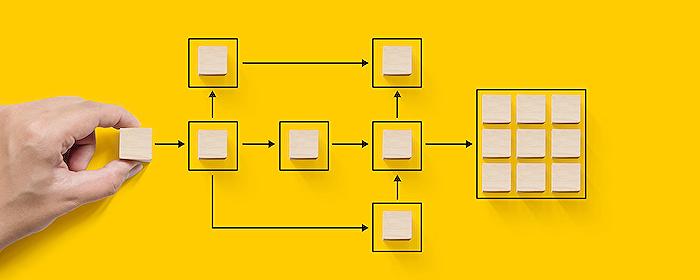
People also ask
Questions and Answers about Microsoft 365
[Begin Question] "How do I enable Power BI add-ins in PowerPoint?" [End Question] [Begin Answer] To incorporate Power BI into your PowerPoint presentations, navigate to the Add-Ins section in the top ribbon and select the Power BI add-in. Upon selection, the add-in commences an analysis of your presentation's slide titles, subsequently offering suggestions for Power BI content that could enhance your slides in the Recommended area. [End Answer] [Begin Question] "How do you refresh Power BI data in PowerPoint?" [End Question] [Begin Answer] For up-to-date reporting in PowerPoint, consider using the Reload feature, which prompts a report page to refresh each time PowerPoint is launched. This is particularly useful if alterations to the report occur while PowerPoint is active. However, to simply update the data, selecting the Refresh option within the Data options menu is advised for efficiency. [End Answer] [Begin Question] "How do I install Power BI add-in for PowerPoint manually?" [End Question] [Begin Answer] [End Answer] [Begin Question] "How do I enable add-ins in PowerPoint?" [End Question] [Begin Answer] To integrate additional functionality into your PowerPoint, initiate the process by loading the desired add-in. [End Answer]Keywords
Power BI PowerPoint Add-In, Power BI Updates, PowerPoint Integration, Business Intelligence Tools, Data Visualization Add-In, PowerPoint Reporting, Power BI Enhancements, Power BI PowerPoint Integration