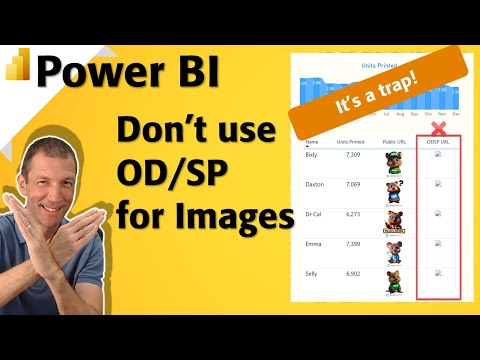
Stop Using SharePoint/OneDrive Images in Power BI Now!
Microsoft MVP | Author | Speaker | Power BI & Excel Developer & Instructor | Power Query & XLOOKUP | Purpose: Making life easier for people & improving the quality of information for decision makers
Explore how to integrate images in Power BI reports without SharePoint or OneDrive - discover innovative alternatives!
Key insights
- Embedding Images Directly in Power BI: Convert images to base64 encoded strings for small images or icons, ensuring performance is not compromised.
- Using External Image Hosting Services: Opt for external hosting services like Imgur or Flickr for larger images, ensuring each image has a direct URL for use in reports.
- Using Azure Blob Storage: For secure or professional needs, Azure Blob Storage offers large unstructured data storage with controlled access through security features.
- Using a Web Server: Host images on a web server for full control over accessibility and use, making sure images have direct URLs for Power BI reports.
- Key Considerations: Monitor report performance and consider security and accessibility of images according to data sensitivity and viewing needs.
Alternatives to SharePoint and OneDrive for Image Hosting in Power BI
When it comes to integrating images into Power BI reports, it's critical to explore hosting solutions beyond SharePoint and OneDrive to fulfill distinct project requirements and constraints. With the availability of many alternatives, users can optimize their reports in terms of performance, security, and accessibility. Embedding images directly, utilizing external image hosting services, taking advantage of Azure Blob Storage, and hosting on a private web server are all viable options based on the specific needs of a project.
Each method offers a unique set of advantages whether it's ensuring the speedy loading of reports, safeguarding sensitive information, or maintaining consistent access to visual assets. Performance considerations are crucial, especially when working with a large number of images. The chosen solution should align with the security level required for the data being handled, as well as guarantee that the images remain accessible from all locations where the reports might be viewed.
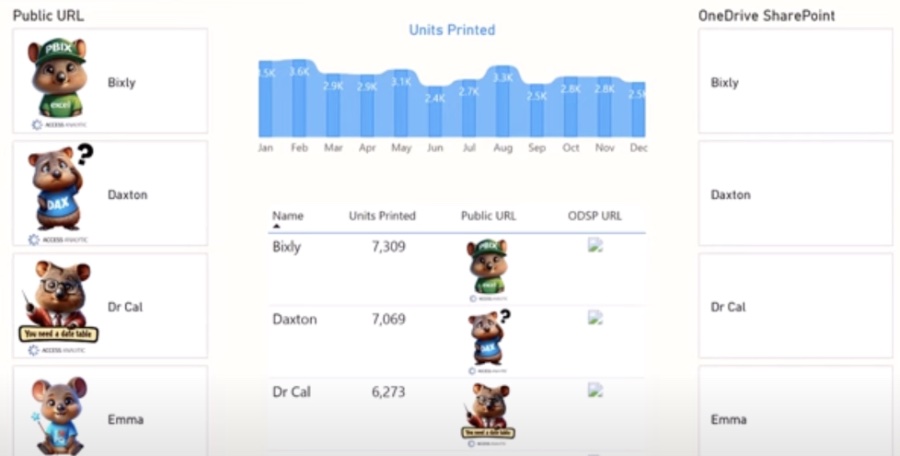
When working with Power BI, it's possible to manage images without using SharePoint or OneDrive. There are several methods for handling images, each suitable for different needs and purposes. Let's explore these options for integrating images into your reports efficiently.
Embedding images directly into Power BI is a simple technique for small or icon-size pictures. This involves converting your image into a base64 encoded string and adding it to a new table in Power BI Desktop. Although convenient for small images, this method is limited by performance concerns.
- Convert your image to a base64 string using an online converter.
- Create a new table in Power BI Desktop for your images.
- Add the base64 string into a column and use it to display the image.
For larger images, external hosting services like Imgur or Flickr provide an excellent alternative. These services allow you to upload and link to your images directly through URLs. This method ensures that your images are easily accessible without compromising on size or quality.
- Upload images to a hosting service and get a direct link.
- Add the image URLs to a table in Power BI for easy access.
- Link to these images in your reports through the Image URL option.
Using Azure Blob Storage offers a secure and professional way to manage large amounts of images. This option integrates well with Power BI and allows you to control access through Azure's security features. Whether using public access levels or Shared Access Signatures, Azure Blob Storage provides flexibility and security.
- Upload your images to Azure Blob Storage.
- Configure access settings according to your needs.
- Add the direct URLs for your images to Power BI.
Hosting images on your web server is another effective strategy. This grants full control over your images, from accessibility to security measures. By ensuring your images are accessible via a direct URL, integrating them into your reports is straightforward.
- Upload and manage your images on your own web server.
- Ensure accessibility through direct URLs.
- Use these URLs in your reports for full integration.
It's essential to consider factors like performance, security, and accessibility when incorporating images into your reports. Depending on your data's sensitivity and the intended audience for your reports, choosing the right image hosting solution is critical for optimal performance and security.
Overall, these alternatives offer flexible and efficient ways to integrate images into your reports, allowing for a tailored approach that fits your specific needs and constraints. By moving away from SharePoint or OneDrive, you can find the method that best suits your project's requirements.

People also ask
How do I view Power BI files in OneDrive and SharePoint?
To access Power BI files stored within OneDrive and SharePoint, navigate to the file menu and choose "Open." Subsequently, select "OneDrive" to find your files from OneDrive for Business and SharePoint readily available for opening in Power BI Desktop. Simply click on the desired file to initiate it within Power BI Desktop.How do I save a Power BI file to SharePoint?
Launch the Power BI Desktop application and press the "Publish" button located in the Home tab. From the subsequent drop-down menu, opt for "Publish to SharePoint." You will need to input the URL of the desired SharePoint site and provide the necessary credentials for authentication to proceed.
Keywords
Power BI SharePoint images, Power BI OneDrive images, Avoid SharePoint images Power BI, Bypass OneDrive images Power BI, Power BI external images, Power BI image hosting issues, SharePoint OneDrive Power BI problems, Power BI image hosting alternatives