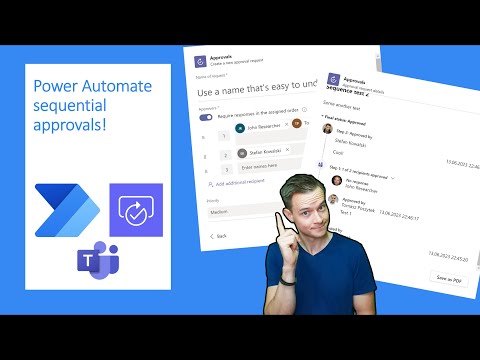
Power Automate Sequential Approvals
Power Platform expert, Business Applications MVP, international speaker.
Hey, in this video I am introducing to you sequential approvals functionality in Power Automate, that is already present via UI in Microsoft Teams.
Power Automate Sequential Approvals
In this video, we introduce the sequential approvals functionality in Power Automate, which is already present via UI in Microsoft Teams. By watching the video, you'll learn how to implement sequential approvals in Power Automate cloud flows.
0:00 Introduction
02:22 How sequential approvals works in Microsoft Teams
7:15 Sequential approvals structure in Dataverse
13:30 Using Power Automate to trigger sequential approval - attempt 1
14:50 Triggering sequential approval from Power Automate - attempt 2
19:00 Remember about limitations!
20:10 Wrap up!
Understanding Sequential Approvals in Power Automate
Sequential approvals in Power Automate allow users to create cloud flows that automate approval processes within Microsoft Teams. This feature streamlines task management by requiring input from multiple team members in a specific order. By leveraging the Dataverse structure, Power Automate ensures a seamless workflow, making it simple to trigger sequential approvals with just a few clicks. However, it's essential to keep in mind the limitations of the system to avoid complications when designing your own approval process.
Learn about Power Automate Sequential Approvals
Power Automate Sequential Approvals is a feature in Microsoft Teams that allows for the creation of sequential approval processes. In this video, you will learn how to configure and use this feature in Power Automate Cloud Flows. You will be able to understand the structure of sequential approvals in Dataverse and learn how to trigger them from Power Automate. Additionally, you will learn about some of the limitations of using this feature. By the end of the video, you will have a better understanding of how to use this feature for your own processes.
More links on about Power Automate Sequential Approvals
- The Ultimate Guide To Approvals In Power Automate
- Jan 12, 2023 — Sequential approval – An approval flow where multiple approvers review one after the other sequentially before it reaches the final approver for ...
- Working with sequential approvals
- A sequential approval is a multiple approval scenario requiring various stages of approval before a final approver can accept or reject it. Common scenarios ...
- Manage sequential approvals with Power Automate
- Manage sequential approvals with Power Automate ... Some workflows require pre-approval before the final approver is required to sign off. For example, a company ...
- Multilevel Approval Process with Power Automate
- Jan 3, 2022 — In Power Automate you're able to set up the multilevel approval workflow and update the SharePoint column automatically. So, if a new item is ...
- Power Apps & Power Approvals Automate Customized ...
- Mar 2, 2023 — Power Apps & Power Approvals Automate Customized Parallel & Sequential is a feature of Microsoft's Power Platform that allows users to the ...
- Single and sequential approval flow in Power Automate ...
- Jul 16, 2020 — Single and sequential approval flow in Power Automate Print · Select New step, and then select Add an action. · Enter approval into the Choose an ...
Keywords
Power Automate, Sequential Approvals, Microsoft Teams, Dataverse, Power Automate Cloud Flows, Triggering Sequential Approval