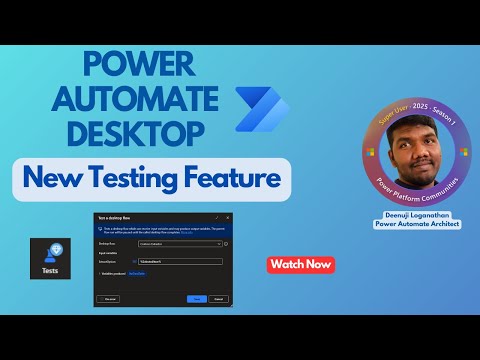
Power Automate
Mar 22, 2025 8:27 PM
Power Automate Desktop: A Comprehensive Overview of Testing and Creating Seamless Test Cases
by HubSite 365 about Automate with Deenu
Power Automate Desktop automated testing, validate flows, Excel data comparison, Contoso Invoice App use case
Key insights
- Power Automate Desktop is a Microsoft tool that automates tasks across desktop and web applications using Robotic Process Automation (RPA), enhancing productivity and reducing manual effort.
- The advantages of Power Automate Desktop include increased Efficiency and Productivity, improved Accuracy and Reliability, Scalability for various workflows, and seamless Integration with other Microsoft services.
- Basics of Power Automate Desktop: Users can record actions for automation, incorporate conditional logic for robust error handling, and utilize an extensive library of over 400 prebuilt actions.
- Creating Test Cases: Involves identifying the application to automate, recording the workflow, adding conditional logic, and executing the workflow to validate results against expected outcomes.
- New Developments: Recent updates include improved cloud-to-desktop flow execution, self-healing UI elements, AI-assisted recording with Copilot, and parallel execution of child flows to enhance efficiency.
- The tool continues to evolve with features that streamline complex workflows, providing businesses with scalable solutions for optimizing operations through automation.
Introduction to Power Automate Desktop Testing
Power Automate Desktop is a robust tool within the Microsoft Power Platform, designed to facilitate the automation of tasks across both desktop and web applications. By leveraging Robotic Process Automation (RPA) capabilities, it streamlines workflows, reduces manual effort, and enhances productivity. This article explores the features of Power Automate Desktop, its advantages, the basics of the technology, and the latest developments in this innovative approach.
What is Power Automate Desktop?
Power Automate Desktop is crafted to automate repetitive tasks by mimicking user interactions with various applications. It allows users to record actions and subsequently automate them, making it a versatile tool for handling complex workflows. Particularly useful for tasks involving data extraction, document processing, and system interactions, Power Automate Desktop is a game-changer in the realm of automation.Advantages of Using Power Automate Desktop
The use of Power Automate Desktop offers several significant advantages:- Efficiency and Productivity: Automating repetitive tasks enables businesses to substantially reduce manual effort and boost productivity.
- Accuracy and Reliability: Automated workflows minimize human error, ensuring tasks are executed consistently and reliably.
- Scalability: Supporting both simple and complex workflows, Power Automate Desktop is suitable for businesses of all sizes.
- Integration: Seamless integration with other Microsoft tools and services enhances overall workflow efficiency.
Basics of Power Automate Desktop
To effectively utilize Power Automate Desktop, users should grasp its core features:- Recording and Playback: Users can record their interactions with applications, and Power Automate Desktop will automate these steps.
- Conditional Logic and Error Handling: Workflows can be designed to adapt to varying scenarios using loops and conditions, ensuring robust error handling.
- Extensive Library of Actions: Over 400 prebuilt actions are available for tasks such as data extraction, file handling, and system interactions.
Creating Test Cases in Power Automate Desktop
Developing test cases in Power Automate Desktop involves a series of steps:- Identify the Application: Determine which application or process you want to automate and test.
- Record the Workflow: Use the recording feature to capture the steps involved in the process.
- Add Conditional Logic: Incorporate conditions to handle different scenarios or errors.
- Execute and Validate: Run the automated workflow and validate its results against expected outcomes.
New Developments in Power Automate Desktop
Recent updates to Power Automate Desktop have introduced several enhancements:- Improved Cloud-to-Desktop Flow Execution: Enhancements allow for more efficient triggering of desktop flows from cloud flows.
- Self-Healing UI Elements: The platform can now automatically detect and repair broken UI elements, minimizing workflow failures.
- Copilot-Assisted Recording: AI provides real-time guidance during workflow recording, making automation creation more intuitive.
- Parallel Execution of Child Flows: Multiple desktop flows can now run in parallel, improving automation efficiency.
Conclusion
Power Automate Desktop is a powerful tool for automating tasks across desktop and web applications. Its ability to streamline workflows, reduce manual effort, and enhance productivity makes it an essential tool for businesses aiming to optimize their operations. With its latest updates, Power Automate Desktop continues to evolve, offering more efficient and reliable automation solutions. Whether you're automating simple tasks or complex workflows, Power Automate Desktop provides the flexibility and scalability needed to drive business efficiency and success.

Keywords
Power Automate Desktop, Testing First Look, Demo, Create Test Case, Automation Tools, Microsoft Power Platform, Workflow Automation, RPA Software
HubSite 365 Apps