
Power Automate: Cloud vs Desktop Guide
Power Platform Cloud Solutions Architect @ Microsoft | Microsoft BizApps MVP 2023 | Power Platform | SharePoint | Teams
Unveil Power Automate Secrets: Cloud & Desktop Flows Demystified in Damien 2024 Tutorial!
Key insights
- Power Automate offers two types of flows: Cloud and Desktop Flows, catering to both beginners and experienced users through practical demonstrations.
- Cloud Flows are suitable for automations triggered by events (e.g., receiving an email, new SharePoint list item), instant actions, or scheduled tasks, using connectors to integrate with various services.
- Desktop Flows automate local or virtual desktop tasks, ideal for operations that don't need human supervision, such as web scraping or data entry into legacy systems.
- The video includes sections on creating Cloud Flows, utilizing Power Apps to generate documents, understanding standard vs. premium connectors, and exploring licensing options and AI capabilities.
- It also tackles Desktop Flows and RPA (Robotic Process Automation) use cases like legacy system data input and web scraping data into Excel.
Exploring Power Automate: Cloud and Desktop Flows
Power Automate is a robust tool designed to automate repetitive tasks and processes within businesses, increasing efficiency and reducing errors. By distinguishing between Cloud and Desktop Flows, Power Automate ensures versatility across different scenarios and user needs. Cloud Flows are perfect for automations that need to react to events, perform scheduled activities, or initiate instant actions, ideally integrating with cloud or on-premises services to automate tasks seamlessly across various platforms. On the other hand,
Desktop Flows focus on automating tasks directly from a user's desktop or virtual machine, handling desktop-specific tasks without requiring manual input, which is invaluable for data handling and legacy system operations. The platform's offering of connectors, licensing options, and AI features like OCR and GPT prompts further extends its functionality, making it a powerful ally for businesses looking to leverage automation for growth and efficiency.
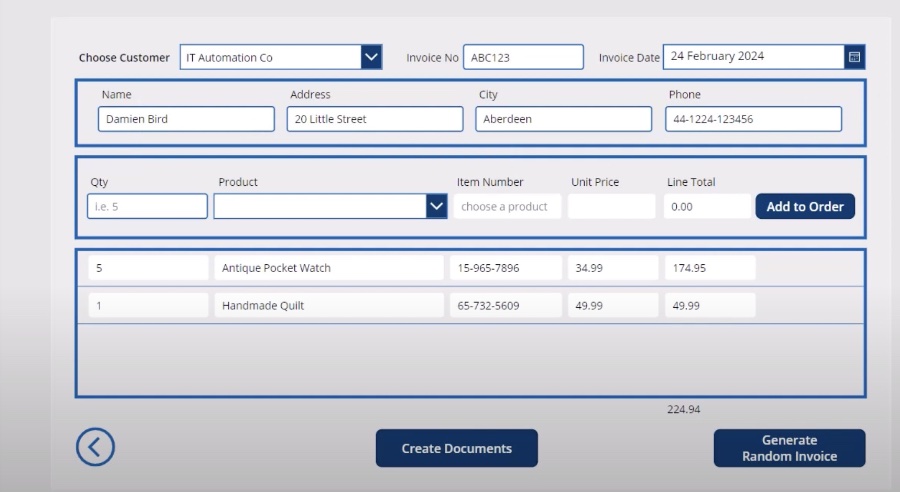
In a detailed tutorial, expert Damien Bird guides beginners through the basics of Power Automate, focusing on cloud and desktop flows. The goal is to debunk common myths and provide practical demonstrations for both types of flows. This knowledge is valuable for both new and experienced users aiming to automate their workflows efficiently.
Cloud flows are presented as the best option for automations triggered by various events, such as receiving specific emails or changes in a SharePoint list. These flows can be activated automatically, instantly, or on a schedule, offering a wide range of triggers linked to Microsoft services. The ability to connect services through connectors is highlighted as a key feature, facilitating communication between cloud or on-premises services.
Desktop flows are designed for tasks that can be performed on a user's local desktop or in a virtual environment, focusing on the desktop user interface. Ideal for tasks requiring no human intervention, desktop flows support processes like web scraping and data entry into outdated systems. The tutorial underscores desktop flows as crucial for rule-based tasks that can automate routine desktop processes.
Further, the video includes timestamps for quick navigation through topics like triggers for cloud flows, building basic flows, and integrating Power Apps to generate documents. It also touches on connectors, licensing options, and using AI Builder, OCR, and GPT prompts for advanced automation possibilities.
By expounding on the distinct features and use cases of cloud flows and desktop flows, the tutorial assures users of the flexibility and power of Power Automate. It aims to offer a comprehensive understanding to facilitate the selection and implementation of the appropriate automation type based on the user's specific needs.
Lastly, while the discussion of licensing, connectors, and AI integrations hints at the deep functionality and customization possible with Power Automate, Damien ensures that the information remains accessible. Such coverage aids users in making informed decisions about enhancing their workflows through intelligent automation.
Exploring the Capabilities of Automation Tools
The modern workspace is continually evolving, with efficiency and productivity at the forefront of many businesses' agendas. In this light, Power Automate and similar automation tools have become indispensable assets. These tools empower users to create custom workflows, integrating various applications and services to automate routine or complex tasks. By leveraging these technologies, businesses can save time, reduce human error, and optimize processes across functions.
Automation tools are not limited to tech-savvy individuals or IT departments. With user-friendly interfaces and extensive resources for beginners, anyone interested can begin to automate tasks within very little time. From scheduling reports to managing data inputs across systems, the potential use cases are vast and varied. The key to successful implementation lies in understanding the tools' capabilities and identifying areas within operations where automation can bring the most benefit.
![]()
People also ask
Is Microsoft Power Automate easy to learn?
Power Automate stands out for its user-friendly interface, making it straightforward for users to adopt and utilize. It offers an overall excellent user experience that simplifies automation tasks.
What is the key difference between Power Automate and Power Automate for desktop?
Power Automate for desktop is designed to support Robotic Process Automation (RPA), a capability not available in the web-based Power Automate. This distinction allows Power Automate for desktop to engage in UI automation tasks directly, unlike its web-based counterpart, which relies on the availability of pre-built connectors or APIs for automation activities.
Is coding required for Power Automate?
As a Microsoft-developed platform, Power Automate simplifies the automation of workflows and tasks across various applications and services without necessitating in-depth coding knowledge. This makes it an accessible tool for automating processes.
What is the easiest way to start a new flow in Power Automate?
To initiate a new flow in Power Automate, the first step involves selecting an event, or a trigger, which activates your flow.
Keywords
Power Automate Tutorial 2024, Beginners Guide to Power Automate, Power Automate Desktop Tutorial, Power Automate Cloud Basics, Learn Power Automate 2024, Power Automate for Beginners, Power Automate Desktop vs Cloud, Power Automate Introduction