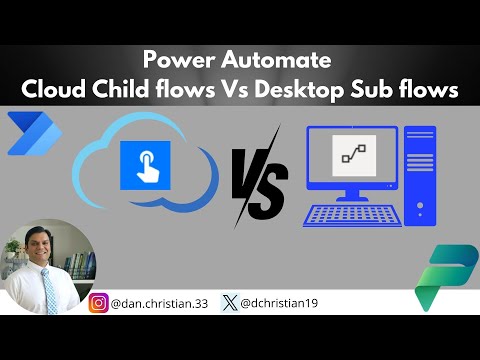
Comparing Power Automate Cloud Child Flows & Desktop
Lead Infrastructure Engineer / Vice President | Microsoft MCT & MVP | Speaker & Blogger
Explore Differences Between Power Automate Cloud Child Flows & Desktop Sub Flows
Key insights
- In-depth analysis of the differences between Power Automate cloud child flows and desktop sub flows.
- Insights into when to utilize child flows and when to opt for sub flows.
- Explanation of three main differences that set these flows apart, aiding in strategic workflow implementation.
- Demonstration through scenarios how each type of flow performs in real-world applications.
- Summary conclusion to help viewers integrate the best practices discussed in their workflow optimization strategies.
Understanding Power Automate's Cloud Child Flows and Desktop Sub Flows
Power Automate, a key component of Microsoft's powerful automation toolset, offers two distinct types of automation flows: cloud child flows and desktop sub flows. These features cater to different needs and scenarios within an organization, enhancing workflow automation and efficiency. Cloud child flows are generally used for server-side process automation and allow for broader orchestration of tasks. In contrast, desktop sub flows are typically employed for client-side interactions assisting in automating tasks that require active desktop presence.
Choosing between these flows depends on specific project requirements, such as the environment, the complexity of tasks, and integration needs. Cloud child flows are ideal for complex workflows involving multiple systems that can run in the cloud without the need for user interaction. On the other hand, desktop sub flows are best suited for tasks that involve desktop applications, offering enhanced control and capabilities for on-premise software interactions.
The video further elucidates three main differences, such as execution method, platform dependency, and integration capability, guiding users on how to best utilize each in their projects. Real-world scenarios are also discussed to provide a practical view of how these flows operate individually and in tandem.
Overall, Daniel Christian's insights into Power Automate’s offerings help viewers understand how to structure their automation strategies effectively, leveraging the right type of flow to meet their automation goals, ensuring streamlined operations across various domains of their business.
Welcome to our detailed exploration of the functionalities and distinctions between child and sub flows in Power Automate. In this blog post, based on Daniel Christian's YouTube video, we delve into the nuanced differences between these two types of workflow automations, exploring scenarios where each can be optimally used.
Introduction to Workflow Automation
The video kicks off with a basic introduction to what child and sub flows are within the workflow automation tool, Power Automate. Child flows pertain to cloud-based processes, whereas sub flows are generally run on the desktop environment. Understanding when and where to implement each type can significantly enhance your automation strategy.
Comparison of Child and Sub Flows
Daniel breaks down the key differences in performance and usage scenarios between the child flows and sub flows. Each of these has unique attributes that can either enhance or limit their application depending on the business needs. Here, we look at three main contrasts highlighted in the YouTube video:
Accessibility and control from various platforms differ distinctly between cloud scenarios and desktop environments.
Integration capabilities with other services vary, with child flows generally offering tighter integration with online services than sub flows.
Resource utilization also varies, with desktop flows typically consuming more local resources.
Practical Application Scenarios
To better understand how to apply these flows, Daniel illustrates with two scenarios demonstrating the effectiveness of each flow type in real business contexts. Scenario one elaborates on a company using child flows to streamline data entry processes from multiple online forms. The second scenario describes a local software team employing sub flows to manage frequent data updates on localized databases effectively.
This summary provides a concise breakdown of Daniel Christian's insights from his YouTube video exploring child and sub flows in Power Automate. For business professionals and IT teams looking to optimize their workflow automations, understanding these differences is crucial.
Further Discussion on Workflow Automation
Workflow automation, particularly in platforms like Microsoft Power Automate, is transforming how businesses handle repetitive tasks, ensuring efficiency and accuracy. By using cloud-based or desktop automation flows, organizations can tailor their processes to meet specific needs, whether they operate online or offline. These tools are not just about simplifying tasks but also about enhancing operational efficiency and fostering a proactive work environment where manual inputs are minimized, and time can be better spent on strategic activities. Understanding the differences and applications of each flow type allows organizations to make informed decisions, thereby improving their overall productivity and reducing operational costs.
Power Automate

People also ask
"What is the difference between Power Automate cloud flows and desktop flows?"
As an expert in Microsoft technologies, it's important to clarify that Power Automate cloud flows primarily operate within Microsoft's cloud services, allowing for the automation of workflows and tasks across various integrated cloud-based apps and services. On the other hand, desktop flows are designed to automate tasks on a local machine, such as desktop applications and legacy systems, utilizing Robotic Process Automation (RPA) technologies.
"What are the three types of flows you can create with Power Automate?"
In Power Automate, users can construct three distinct types of flows: automated flows, which trigger in response to specified events; instant flows, which run with manual initiation; and scheduled flows, which operate at predefined times. This trio of flow types supports a wide range of automation scenarios, enhancing efficiency across numerous tasks and processes.
"Can I run a cloud flow from Power Automate desktop?"
Indeed, it is possible to initiate and run a cloud flow from Power Automate Desktop. This feature is particularly useful as it integrates the capabilities of cloud-based automation with the robust features available on the desktop platform, providing a versatile automation environment suited to a broad spectrum of user needs.
"What is the difference between instant cloud flow and automated cloud flow?"
The primary distinction between an instant cloud flow and an automated cloud flow lies in their activation processes. An instant cloud flow is manually triggered by the user, making it well-suited for tasks that require on-demand execution. Conversely, an automated cloud flow is triggered automatically when predefined criteria or events occur, which facilitates the seamless automation of routine tasks without the need for manual intervention.
Keywords
Power Automate Cloud Child Flows, Desktop Sub Flows, Compare Cloud Child Flows Desktop, Automate Child vs Sub Flows, Power Automate Subflow Differences, Cloud Child Flows Features, Desktop Sub Flow Tutorial, Power Automate Workflow Optimization.