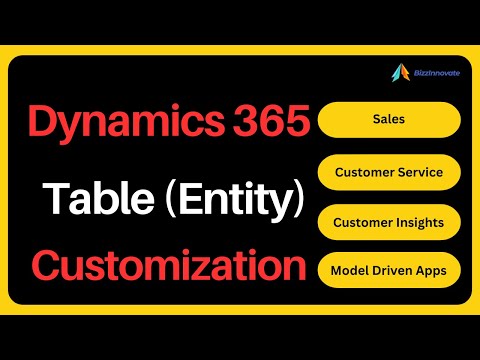
Power Apps: Customize Tables Like a Pro
Microsoft expert guide to Power Apps and Dynamics CRM custom tables, model driven apps, Copilot and table relationships
Key insights
- Power Apps tables: This summary of a YouTube video explains how tables are the core data structures in Power Apps and Dataverse.
Tables store records and columns for customers, products, services, and other business data. - Create custom tables: Use the table designer or Copilot to add columns, set data types (text, number, choice), and configure lookup columns.
Creators can enable fields on forms and tailor views and forms for easy data entry. - Table relationships (1:N and N:1): Define relationships to link tables, set default mapping, and control behavior for related records.
Use lookup columns to enforce connections and drive default values across tables. - Modern Table control: Use the improved control for responsive columns, sorting, filtering, searching, infinite scroll, and formatting.
It works in Canvas and model-driven apps and improves end-user display and interaction. - Table-level publish and Power Apps Solutions: Publish changes at the table level to speed deployments and include tables in solutions for packaging.
Manage edits through security roles so only system customizers or admins change schemas. - Integration and app customization: Connect tables to Dataverse, SharePoint, Excel, or SQL and customize sitemaps for model-driven apps like Dynamics 365 Sales and Customer Service.
These updates improve maker productivity and keep data consistent across apps.
Video overview and context
The YouTube video by BizzInnovate walks viewers through the latest advances in Microsoft Power Apps table work, focusing on practical customization for Dynamics 365 and Dataverse. In the clip, the presenter explains how makers can create and edit custom tables, configure relationships, and adapt forms and views without heavy coding. Importantly, the video frames these capabilities within real-world scenarios like sales and customer service, which helps non-technical stakeholders understand the value. Consequently, the piece serves as both a tutorial and a strategic briefing for teams planning app updates.
Key features demonstrated
The presenter highlights several notable features, such as the enhanced table editor in the data workspace and the refreshed Modern Table control, which improves responsiveness and formatting. Viewers see step-by-step examples of adding columns, setting up Lookup Columns, and creating 1:N and N:1 relationships to ensure data integrity across tables. He also demonstrates the new ability to publish changes at the table level, referred to as table-level Publish, which can speed up deployments. As a result, makers gain a clearer sense of how these updates affect day-to-day customization workflows.
Practical steps and demo takeaways
The video provides straightforward instructions for creating a custom table, adding choice and lookup columns, and enabling fields on forms for model-driven apps. In addition, the presenter walks through sitemap customization and shows how to map default values between related tables to streamline data entry. Viewers also watch a short demo of creating a custom table using Copilot features, highlighting how AI-assisted suggestions can accelerate schema design. Therefore, the guidance is useful for both new makers and experienced administrators looking to optimize their processes.
Tradeoffs: speed, control, and governance
While the video emphasizes productivity gains, it also notes the tradeoffs that organizations must weigh between speed and control. For example, table-level Publish can reduce deployment friction, but it may require tighter testing practices to avoid accidental live changes. Similarly, Copilot-assisted table creation speeds design, yet it can introduce inconsistencies unless governance policies and naming conventions are enforced. Consequently, teams should balance the desire for fast iteration with clear governance and validation steps to maintain data quality.
Challenges in relationships and integrations
The presenter candidly addresses the complexities of table relationships and external integrations, noting that linking Dataverse tables to SharePoint, Excel, or SQL can introduce performance and mapping challenges. In particular, lookups and 1:N relationships require thoughtful design to avoid circular references and to ensure security roles respect data visibility. Moreover, syncing large datasets across sources may demand batch strategies or filtered views to preserve app responsiveness. Thus, planners must consider architecture tradeoffs early to prevent costly redesigns later.
User interface and usability considerations
The video covers how the Modern Table control improves the end-user experience through features like dynamic column sizing, infinite scroll, and inline formatting options. However, the presenter warns that richer UI controls can complicate support and introduce compatibility issues in older model-driven apps. Therefore, teams must test UI changes across device types and prioritize accessibility and simplicity when designing forms and views. In this way, the balance between a polished interface and maintainability becomes a central planning factor.
Security and maker roles
The tutorial emphasizes that security roles determine who can create and modify tables, and it recommends using system customizer or admin privileges carefully. Additionally, the video suggests establishing clear maker responsibilities and review gates to control who publishes table-level changes. This disciplined approach helps prevent accidental schema changes and preserves audit trails for governance. As a result, organizations can allow innovation while keeping authority and accountability intact.
Best practices and recommended workflows
The presenter recommends a set of practical workflows: prototype in a sandbox, use table-level publishing for incremental updates, and apply naming conventions for columns and relationships to ease long-term maintenance. He also suggests documenting Copilot-generated changes and reviewing them as part of release checks. By following these steps, teams will reduce rework and keep customization aligned with business rules. Consequently, the video reinforces that structured processes amplify the benefits of the new tooling.
What this means for makers and businesses
Overall, the BizzInnovate video shows that Power Apps table customization is becoming more accessible and faster, helping organizations model data more closely to business needs. However, the improvements bring new demands in testing, governance, and integration planning that businesses must not ignore. With careful tradeoffs between speed and control, makers can deliver flexible, user-friendly apps while safeguarding data consistency and security. Therefore, the video serves as a timely primer for teams preparing to adopt these updated capabilities.
Final assessment
In conclusion, the YouTube presentation by BizzInnovate offers a balanced and actionable overview of recent Power Apps table enhancements, blending demos with practical advice. It clearly outlines advantages while also addressing the challenges and tradeoffs of rapid customization, AI-assisted design, and richer UI controls. For organizations, the takeaway is to adopt new features thoughtfully, combining faster iteration with strong governance and testing. Thus, the video is a useful resource for makers, admins, and decision-makers planning their Power Apps roadmap.

Keywords
Power Apps tables customization, Dataverse table customization, Customize Power Apps tables, Power Apps table relationships, Power Apps column formatting, Power Fx table customization, Model-driven app table customization, Custom tables in Power Apps