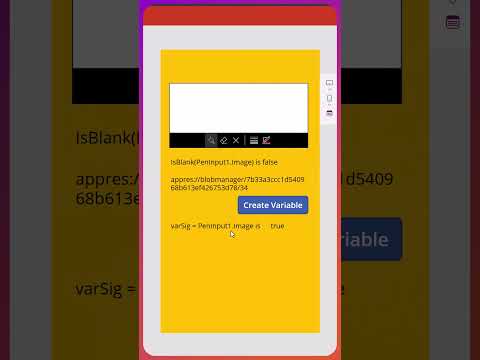
Power Apps
May 9, 2024 11:38 PM
Power Apps Pen Input Blank #powerapps #canvasapps
by HubSite 365 about Shane Young [MVP]
SharePoint & PowerApps MVP - SharePoint, O365, Flow, Power Apps consulting & Training
Join this channel to get access to perks: https://www.youtube.com/channel/UC7_OGRP8BYvtGB8eZdPG6Ng/join #powerapps #PowerPlatform #CanvasApps Up your Power Apps
Overview of Power Apps Pen Input Control
Power Apps Pen input control allows users to capture handwriting and drawings directly within an app. This feature is particularly useful for apps that require signature capture, note-taking, or drawing capabilities. Here's how the Pen input control can be used in Power Apps:
- Adding the Control: You can add a Pen input control from the input controls in Power Apps Studio. Drag the Pen input to your canvas and resize it as needed.
- Configuration: The control can be configured to change its border, background color, and pen color. These properties can be set in the properties pane.
- Using the Data: The data from a Pen input control is stored as an image. It can be saved within Power Apps or exported to other services like SharePoint, OneDrive, or sent via email as part of an approval workflow.
- Resetting the Control: If users need to clear the drawing and start over, you can easily add a button with a function to reset the Pen input control.
This control enhances the functionality of Power Apps by enabling direct graphic input, which is ideal for fields requiring user interaction beyond standard text entry.
HubSite 365 Apps