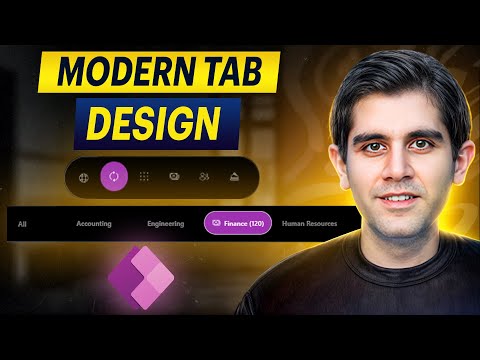
Create Responsive Modern Tabs in Power Apps: A Tutorial
Principal Program Manager at Microsoft Power CAT Team | Power Platform Content Creator
Create a sleek, responsive Power Apps Modern Tab Design using Galleries and Modern Button control. Learn how now!
Key insights
- Create a sleek, Modern Tab Design in Power Apps using Galleries and the Modern Button control.
- Develop a fully responsive tab experience for various screen sizes and devices with ease.
- Highlight the selected tab based on your app’s theme and filter data in a connected gallery.
- Include an “All” option for quick access to all data and display item counts for filtered data.
- Learn how to add a responsive design to your tabbed gallery for improved functionality.
In this tutorial, the focus is on creating a visually appealing and functional tabbed interface. The instructions guide users to seamlessly integrate a modern look into their apps. This ensures a better interaction experience for users across different devices.
A significant aspect of the design is the ability to filter and display data dynamically. By highlighting the selected tab, the user can readily identify the data in focus. Furthermore, integrating an 'All' tab option enhances the accessibility of all data.
Another critical feature is the counting of items related to the selected tab. This visual count aids in quick data reference and improves usability. Additionally, making the design responsive is emphasized to adapt the app's layout for various screen dimensions.
Power Apps Modern Tab Design
The Power Apps Modern Tab Design provides a flexible and chic environment for app developers to enhance user engagement. With a responsive interface, developers can ensure their application maintains its effectiveness across all devices, from smartphones to desktops. By incorporating design elements like Galleries and Modern Button controls, the app's look can be both polished and user-friendly. It allows for easy navigation and quick data accessibility due to its structured tabbed layout. This approach not only enhances the visual appeal but also optimizes the operational efficiency of the app. Adding features like item counts and an ‘All’ tab increases data handling efficiency. Users can access a comprehensive view of filtered and unfiltered information. Moreover, this modern design methodology aligns with Microsoft’s broader digital ecosystem, making it easier for developers to integrate and expand their applications' functionalities.
In Reza Dorrani's insightful YouTube video, viewers are guided through the creation of a sleek, modern tab design in Power Apps. This tutorial is particularly valuable for developers and designers aiming to elevate their app interfaces with a fresh, responsive look. The emphasis is on using galleries and modern button controls to build a tab experience that is adaptable to various screen sizes and devices.
The step-by-step guide simplifies the process of creating a dynamic and visually appealing tab system. Not only does the design highlight the selected tab according to the app's theme, but it also filters data within a connected gallery. Additionally, it includes an "All" option for users to access comprehensive data and displays item counts for filtered data within the gallery.
This section provides an overview of the modern tab design concept and its implementation using galleries and button controls. Reza Dorrani demonstrates how to achieve a harmonious, responsive interface that functions uniformly across different formats.
Modern Design Approach
The tutorial delves into the intricate details of implementing a modern design in Power Apps. The focus is on leveraging the gallery features to bring a dynamic visual element to application tabs. The process involves customizing tabs to suit various app themes, enhancing user experience with aesthetically pleasing elements.
- Use galleries to create a dynamic tab interface.
- Customize tab designs according to the app theme.
- Improve user engagement with visually appealing elements.
This section is crucial for understanding how to integrate contemporary design elements into your apps using personalized touches. Dorrani highlights how seamless tab changes can significantly enrich user interactions.
Responsive Tab Experience
Reza provides a detailed walkthrough on crafting a responsive tab experience. A key takeaway is how the tab design adapts efficiently to screen size variations. This ensures accessibility and usability, regardless of the device, enhancing the overall user interface.
- Adapt tab designs for various device screens.
- Ensure a consistent look and feel across interfaces.
- Provide an optimized experience for end-users.
This part of the tutorial is vital for developers aiming to maintain consistency across platforms. The techniques shared by Dorrani are instrumental in achieving a fluid user experience, promoting better engagement.
Interactive Elements and Data Filtering
Dorrani further explains the interactive elements within Power Apps, focusing on how the selected tab's data is highlighted and filtered in the gallery. This approach not only makes navigation intuitive but also streamlines the decision-making process for users by displaying relevant information instantly.
- Highlight active tabs for improved navigation.
- Filter data based on user selections.
- Provide quick access to all data with an "All" option.
This segment emphasizes the importance of user-centric design in applications, demonstrating how intuitive, responsive features can enhance the functionality of business applications.
Modern Tab Design in Applications
Modern tab design in applications is a pivotal aspect for enhancing user interface and experience. By implementing such features, you ensure that users can efficiently navigate through different sections of an app. Responsive tab designs adapt to various devices and screen sizes, making your application accessible to a wider audience.
Highlighting selected tabs aids in user awareness and orientation, while filtering capabilities streamline the process of accessing specific information. These components are essential for apps that rely on data interaction and visualization. The modern tab design demonstrates a blend of aesthetics and functionality, providing users with a seamless experience.
Overall, Reza Dorrani's tutorial offers invaluable insights for anyone looking to refine their application design within Power Apps. By following his steps, developers can create intuitive, engaging, and highly responsive interfaces that meet the demands of modern app users.
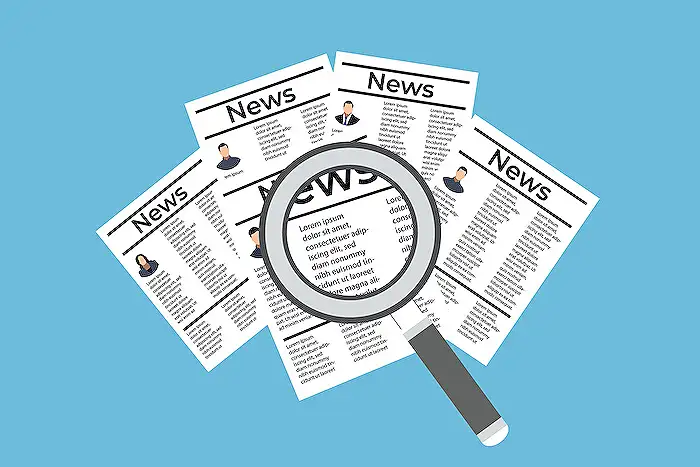
## Questions and Answers about Microsoft 365
Keywords
Power Apps, Modern Tab Design, Tutorial, Responsive Design, App Development, User Interface, Microsoft Power Platform, Tech Tutorial