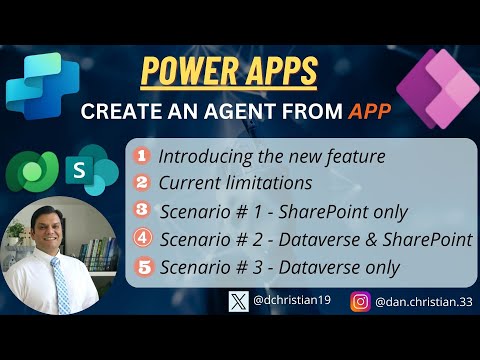
Power Apps: Transform Your App into a Smart Agent in Just Minutes!
Lead Infrastructure Engineer / Vice President | Microsoft MCT & MVP | Speaker & Blogger
Power Apps, Copilot Studio, SharePoint, Dataverse
Key insights
- Power Apps has introduced a feature called "Agent Builder" that enables the creation of AI-driven copilots directly from canvas apps, automating business processes using existing logic and data.
- The process to create an agent involves several steps: accessing your app, initiating agent creation, defining the agent's purpose, reviewing and editing instructions, and finalizing by publishing through Microsoft Copilot Studio.
- Benefits include streamlined automation of repetitive tasks, leveraging existing app logic without starting from scratch, no-code solutions for ease of use, and enhanced productivity by focusing on strategic initiatives.
- Best Practices for creating agents involve using clear wording in instructions, ensuring logical flow, and keeping sentences simple to maintain functionality. Instructions should be verified for accuracy.
- Limitations: The feature is available only in regions where Microsoft Copilot Studio generative agents are available. It supports only English (en-US) language and canvas apps. Deprecated Excel connectors are not supported.
- This feature is currently in preview; it is not intended for production use and may have restricted functionality. Feedback can be provided unless disabled by an admin.
Exploring the New Power Apps Feature: Creating Agents from Canvas Apps
In a recent YouTube video, Daniel Christian, a recognized Microsoft MVP, delves into an innovative feature in Power Apps that allows users to create AI-driven agents directly from their existing canvas apps. This new functionality, known as the Agent Builder, is designed to automate business processes by leveraging the existing logic and data within these apps. This article provides an in-depth look at this feature, its benefits, and the challenges it presents.
Understanding the Agent Builder Feature
The Agent Builder in Power Apps is a groundbreaking tool that enables organizations to transition into an AI-first era. By using the knowledge, logic, and actions of an app, users can create copilot agents that handle daily tasks, streamline processes, and enhance productivity. This feature is particularly useful for automating repetitive tasks within existing apps, thereby improving overall business efficiency.
To create an agent, users need to follow a simple process:
- Access Your App: Sign in to Power Apps and navigate to the Apps section. Select the canvas app from which you want to create an agent.
- Initiate Agent Creation: In the command bar, click on "Create agent from app (Preview)" or select the ellipsis (…) next to your app and choose the same option.
- Define the Agent’s Purpose: Provide a clear and specific description of the process you wish to automate.
- Review and Edit Instructions: Agent Builder will generate step-by-step instructions based on your input. Review these instructions for accuracy and make necessary edits.
- Finalize and Publish: Add triggers, test the agent, and publish it using Microsoft Copilot Studio.
Benefits of Using Agent Builder
There are several advantages to using the Agent Builder feature in Power Apps:
- Streamlined Automation: Quickly automate repetitive tasks within your existing apps, enhancing efficiency.
- Leverage Existing App Logic: Utilize the data and processes already present in your app to create intelligent agents without starting from scratch.
- No-Code Solution: Build and deploy AI-driven agents without the need for extensive coding or technical expertise.
- Enhanced Productivity: By automating routine processes, you can focus on more strategic initiatives, improving overall productivity.
These benefits make the Agent Builder a valuable tool for businesses looking to optimize their operations and improve user experience.
Challenges and Limitations
While the Agent Builder offers numerous benefits, it also comes with certain challenges and limitations. One of the primary challenges is ensuring that the generated instructions accurately reflect the desired process. Users must carefully review and edit the instructions to ensure they align with their business requirements.
Additionally, there are some limitations to consider:
- If a data source connection isn't found, it's not possible to extract actions for the app. In such cases, the agent builder may still generate an agent, but it might not include all the necessary actions.
- Deprecated Excel connectors aren't supported. However, Excel Online (Business) and Excel Online are supported.
- The feature is currently available only for canvas apps and in English (en-US).
These limitations highlight the importance of understanding the feature's capabilities and constraints before implementation.
Practical Scenarios and Use Cases
Daniel Christian's video outlines several scenarios where the Agent Builder can be effectively utilized:
- Scenario #1 - SharePoint Only: This scenario demonstrates how agents can be created using SharePoint as the sole data source. It highlights the ease with which processes can be automated within SharePoint environments.
- Scenario #2 - Dataverse & SharePoint: By combining Dataverse and SharePoint, users can leverage the strengths of both platforms to create more robust agents.
- Scenario #3 - Dataverse Only: This scenario focuses on using Dataverse as the primary data source, showcasing its capabilities in handling complex data structures.
These scenarios provide practical examples of how businesses can implement the Agent Builder to improve their operations.
Conclusion and Future Prospects
In conclusion, the Agent Builder feature in Power Apps represents a significant advancement in business process automation. By allowing users to create AI-driven agents directly from their canvas apps, it offers a streamlined, no-code solution for enhancing productivity and efficiency. However, users must be mindful of the feature's limitations and carefully review the generated instructions to ensure they meet their business needs.
Looking ahead, as Microsoft continues to develop and refine this feature, it is likely to become an even more integral part of business operations. Organizations that embrace this technology early on will be well-positioned to capitalize on its full potential, driving innovation and growth in the AI-first era.

Keywords
Power Apps, Create Agent, App Development, Microsoft Power Platform, Low-Code Solutions, Business Automation, Custom Applications, Digital Transformation