
Planners Latest Update Introduces Premium Tasks
Seamlessly Sync Premium Tasks in Planner & To Do - Find All Tasks in One Place!
Key insights
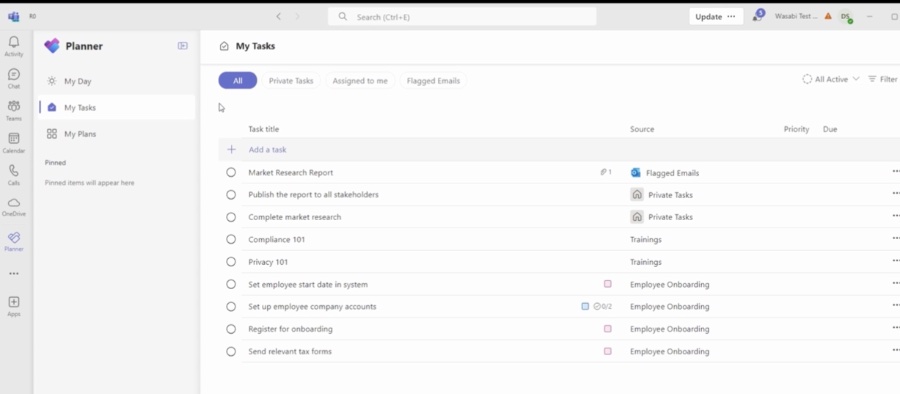
- Premium Plan tasks from Planner and To Do are now integrated into the "Assigned to Me" view, enhancing task management.
- The rollout of this feature is phased and will be available globally in the coming weeks.
- Users can access their Premium Plan tasks in the "Assigned to Me" view across Planner and To Do with an M365 license.
- The “Assigned to Me” view provides a centralized interface for managing tasks, allowing for updates and completions directly within the view.
- Future updates will include the ability to edit more fields from the Assigned to Me view, along with syncing of Labels, Checklist, and tasks from Plans in Named org.
New Planner Update in Task Management
New Planner Update: Premium Tasks Now in My Tasks View We are excited to announce the rollout of Planner Premium Plan (formerly known as Project for the web) task syncing with Planner and To Do. With this, users will be able to view their premium plan tasks seamlessly integrated within the “Assigned to me” view in To Do, Planner web as well as the new Planner app.
The feature is being rolled out in phases and would be available across geographies in coming weeks.
The Assigned to me view within My Tasks in Planner app provides users a consolidated view of their tasks spread across To Do, Outlook, Meeting notes, Loop and Planner, however, the missing link has been the tasks created in the Planner premium plans formerly known as Project for the web. This is changing now, premium plan tasks too are being added to Assigned to me view within My Tasks in Planner.
How can I access my Premium Plan tasks in Planner and Todo? All users with M365 licenses are already equipped to access Planner Premium Plan tasks assigned to them in the "Assigned to Me" view across Planner and To Do. The feature is being rolled out in phases over coming weeks, If you don't see your Premium Plan tasks in the Assigned to me view yet, please wait till the feature is rolled out to your tenant. All Premium plan tasks which you create after the feature has been rolled out to your tenant would automatically be synced to your Assigned to me view.
All your tasks in one place. The “Assigned to Me” view provides a centralized interface for managing your Premium plan tasks alongside other M365 tasks. You can not only see the premium plan tasks but can also update the progress of the task and mark it as complete right within the Assigned to Me view. Editing remaining fields is just a click away; you can do so by clicking "Go to premium plan" in the task details view, which would then enable full task management capabilities.
Your feedback is valuable as Microsoft continues to release new capabilities. There are several ways to share your feedback with us. You can share feedback through the new Planner app in Teams directly. You can also send us your feedback via the Planner Feedback Portal.
We will be adding more capabilities along the way, some notable ones that will be coming:
- Ability to edit more fields from Assigned to Me view
- Syncing of Labels, Checklist
- Syncing of tasks from Plans in Named org
Read the full article New Planner Update: Premium Tasks Now in My Tasks View

People also ask
"How do I see my tasks in Planner?"
To view all the tasks that are assigned to you, simply select the option to "See all tasks assigned to you"."How to get the new MS Planner?"
Accessing the new Microsoft Planner is made easy through Microsoft To-Do. It brings forth a comprehensive list of the tasks you need to tackle for the day."How to activate Planner Premium?"
For those eager to explore the enhanced functionalities in the latest Planner app, including the preview of Copilot in Planner, initiating your free trial or requesting a premium license is straightforward. This can be achieved by clicking on the diamond icon found within the Planner app."How can users update a task in Microsoft Planner?"
Updating a task's progress in Microsoft Planner can be effortlessly performed by selecting the task and then utilizing the Progress drop-down box to make the necessary changes.
Keywords
New Planner Update, Premium Tasks, My Tasks View, Planner Premium Features, Task Management, Planner My Tasks Update, Microsoft Planner Enhancements, Planner New Features