
Opening the New form from another list using SharePoint list formatting
If you want to open the new form in another list using SharePoint Lists JSON formatting, it is pretty straightforward. All you need to do is to use the href pro
The article provides a method to open a new form from a different list using SharePoint Lists JSON formatting. This is easily achievable by using the href property in a link object within custom HTML produced by list formatting. The link should point to the relative path of the new item form of the list desired to open (/sites//Lists//NewForm.aspx). As an example, the author refers to an issues list, presenting a JSON template for it. On clicking the generated link layout, the new form in the Issue list will open.
- The href property in a link object is used within custom HTML.
- It indicates the relative path of the new item form for the list to open.
- A JSON template is employed for the issues list as an example.
- Clicking the resultant link layout opens the new form in the Issue list.
In conclusion, list formatting makes it quite straightforward to open forms from another list. However, the reader is cautioned that it is impossible to associate the new item with the one from where you opened it using only list formatting.
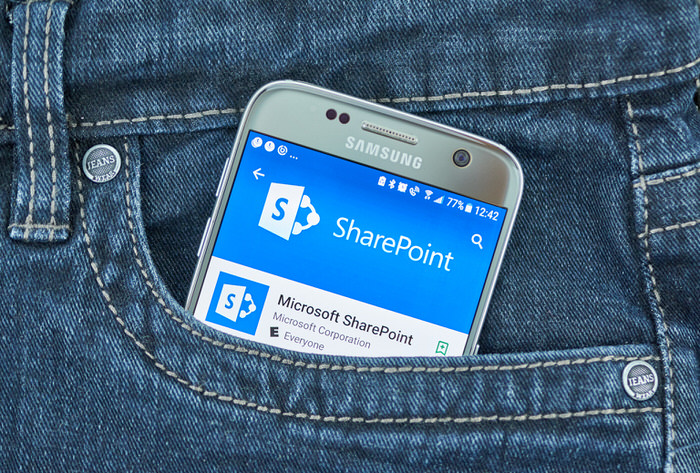
Further Insight on List Formatting in SharePoint
SharePoint's list formatting opens the door for customization options that enable better user interaction. Its use of JSON makes it a flexible tool for customizing SharePoint List. Furthermore, list formatting can be used not just for opening new forms from a different list, but also for various other functions such as branding and visualization. Despite its advantages, one limitation is that associating the new item with the originating list item may not be possible without extending SharePoint functionalities.

Read the full article Opening the New form from another list using SharePoint list formatting
Learn about Opening the New form from another list using SharePoint list formatting
Using SharePoint list formatting, it is possible to open a new form in another list. This requires the use of the href property in the JSON template, pointing to the relative path of the new item form of the list. For example, if a site had an issues list, the following JSON template could be used:
{ "$schema": "https://developer.microsoft.com/json-schemas/sp/v2/column-formatting.schema.json", "elmType": "a", "attributes": { "class": "ms-fontColor-themePrimary ms-fontWeight-semibold", "target": "_blank", "href": "/sites/SharePointFormsDemo/Lists/Issues/NewForm.aspx" }, "style": { "text-decoration": "none" }, "children": [ { "elmType": "span", "attributes": { "iconName": "CircleAdditionSolid" }, "style": { "margin-right": "0.25rem" } }, { "elmType": "span", "txtContent": "New Issue" } ] }
When clicked, this will open the new form in the Issue list. However, it is not possible to associate the new item with the one from where it was opened with List formatting only.
More links on about Opening the New form from another list using SharePoint list formatting
- Customize a Microsoft Lists or SharePoint form by using ...
- Dec 15, 2022 — Select Site contents > New > List, type the list name, and select Create · In the command bar, select Power Apps, and then select Customize form.
Keywords
SharePoint Lists, JSON Formatting, href, relative path, New Issue, New Form