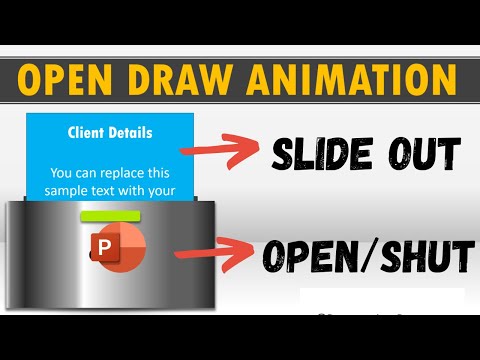
Create Engaging Animated Intros in PowerPoint Easily
Unlock PowerPoint Creativity: Master the Opening Draws Animation for Dynamic Slides!
Key insights
- Visual Storytelling through draw animations enhances audience engagement by revealing information progressively.
- Using Draw animations emphasizes important points or visuals, guiding the audience's attention effectively.
- Creative Flair can be added to PowerPoint slides by breaking the monotony of static presentations with engaging draw animations.
- PowerPoint's user-friendly animation tools, such as the Animation Pane and Effect Options, facilitate the creation of dynamic presentations.
- Starting with simple steps like creating a shape and applying animation can lead to mastering "Opening Draws" effects in PowerPoint.
Exploring "Opening Draws" Animation in PowerPoint
PowerPoint's "Opening Draws" animation is a unique and creative way to add dynamism and visual appeal to your presentations. This effect, which simulates elements being pulled out of drawers or containers, is not only visually engaging but also an effective tool for storytelling and emphasizing key points. With Microsoft's robust animation tools, including the Animation Pane, Effect Options, and Triggers, users can easily manage and customize their animations to fit their presentation's needs.
The process of creating an "Opening Draws" animation begins with the simple step of creating a shape to act as the container or drawer. Content, whether text or images, is then added behind this shape. By selecting the drawer and choosing an appropriate animation effect from the "Animations" tab, presenters can create the illusion of the content being revealed from within the container. Fine-tuning the animation's direction, smoothness, and other properties in the Effect Options enables a more realistic and appealing effect.
This animation style is not just about adding visual flair; it's about effectively conveying information in a manner that engages and retains the audience's attention. Whether you're a seasoned PowerPoint user or new to the platform, embracing the "Opening Draws" animation technique can transform your presentations from static to stunning.
Creative and Simple Use of Opening Draws Animation in Presentations
The "Opening Draws" animation effect in PowerPoint offers a unique way to enhance your presentations. By simulating the action of pulling elements out of containers, it adds both interactivity and visual interest. This simple yet creative animation can significantly increase audience engagement.
Benefits of Using "Draw" Animation in Your Presentations
- Visual Storytelling: Gradually reveal information to maintain audience interest.
- Emphasis: Highlight key points or visuals effectively.
- Creative Flair: Introduce dynamic elements to break the monotony of static slides.
Utilizing Microsoft's Animation Features Effectively
PowerPoint comes equipped with user-friendly animation tools that facilitate the creation of captivating presentations. The Animation Pane serves as the command center, allowing for comprehensive management of animations, including their sequence and timing. Effect Options let you customize animations to your liking, adjusting aspects like direction and smoothness. Triggers help designate the start of an animation, offering flexibility in presentation design.
Getting Started with Creative Applications
To begin creating your "Opening Draws" animation, start with a shape that will act as your "drawer." Place the content you wish to reveal behind this shape. Apply an animation effect, such as "Grow/Shrink," via the PowerPoint's Animations tab, and adjust the direction using Effect Options. This will make the content seem as though it's being drawn out of the container.
For those eager to delve deeper, advanced techniques and more sophisticated applications of the "Opening Draws" animation will be covered in upcoming tutorials. In the meantime, exploring these fundamental steps is a great way to get started and experiment with adding creativity to your presentations.
Exploring the Potential of Animation in Presentations
Animations like PowerPoint's "Opening Draws" are more than just aesthetic enhancements—they are powerful storytelling tools. They allow presenters to guide the audience's focus, revealing information in a controlled and engaging manner. This can be particularly effective in educational or business settings, where the retention of information is key.
Moreover, these animations contribute to a dynamic presentation environment. Static slides, while informative, can fail to capture and retain audience attention through longer sessions. By integrating animations, presenters can create a visually stimulating experience that encourages viewers to pay attention and stay engaged.
Fusing creativity with functionality, the "Opening Draws" effect and similar animations offer endless possibilities for customizing presentations. They enable the concealment and revelation of information in a visually appealing manner, effectively supporting the narrative being told.
The ease of use of PowerPoint's built-in tools makes these sophisticated animations accessible to users of all skill levels. With a bit of practice and experimentation, anyone can enhance their presentations, making them more interactive and memorable.
As the digital landscape evolves, so too does the importance of visually engaging and interactive content. Employing animations wisely can set your presentations apart, ensuring they are both impactful and remembered. Whether for educational purposes, business presentations, or creative storytelling, animations offer a pathway to vividly convey your message.
Therefore, embracing the "Opening Draws" animation and similar effects represents an opportunity to elevate your presentation skills. It's an invitation to engage your audience uniquely and memorably, ensuring your message resonates long after the presentation concludes.
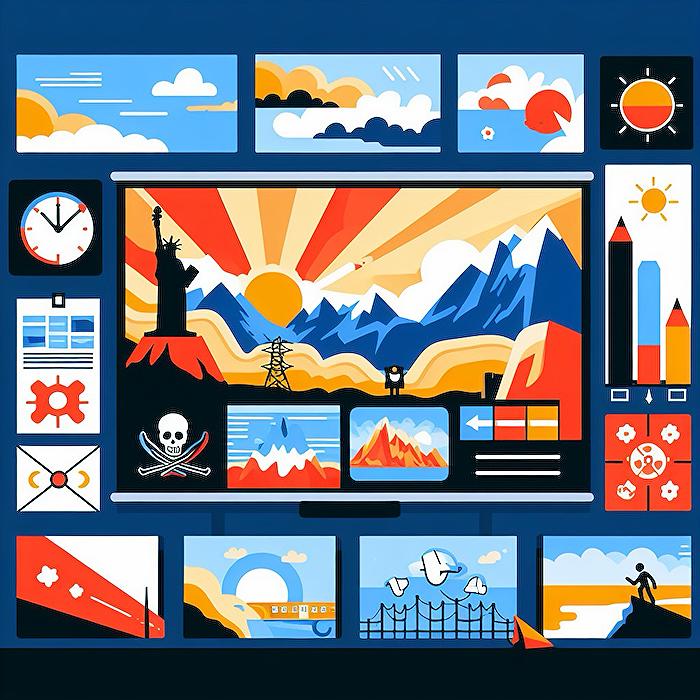
People also ask
How to do drawing animation in PowerPoint?
Answer: "Begin by drawing directly onto the slide. This could include handwriting animations to add a personal touch."How to do animation on PowerPoint?
Answer: "To animate, simply apply your chosen animation effect."What are the different types of animation in PowerPoint?
Answer: "PowerPoint features four main types of animations: Entrance, Emphasis, Exit, and Motion Paths. Each type serves a specific purpose, such as allowing text to fly in from the side or enabling titles to gradually appear as they transition. "How do you add both entrance and exit Animations in PowerPoint?
Answer: "In PowerPoint, while you can mix and match from the four main animation types (Entrance, Emphasis, Exit, and Motion Paths), it's not possible to combine Entrance with Exit animations in a single action."Keywords
PowerPoint Animation Tutorial, Creative PowerPoint Slides, Simple Animation Techniques, How to Animate in PowerPoint, Drawing Animation Tutorial, PowerPoint Design Ideas, Animated Drawing Effect PowerPoint, Easy PowerPoint Animations