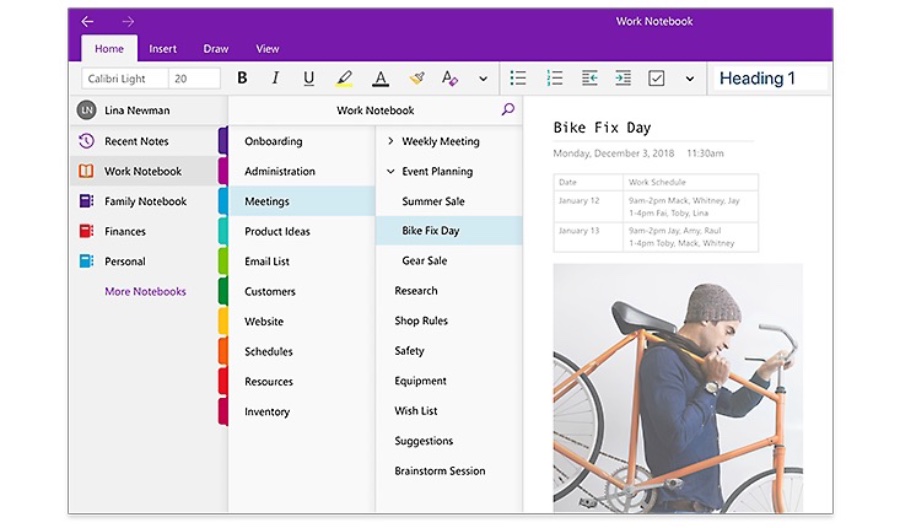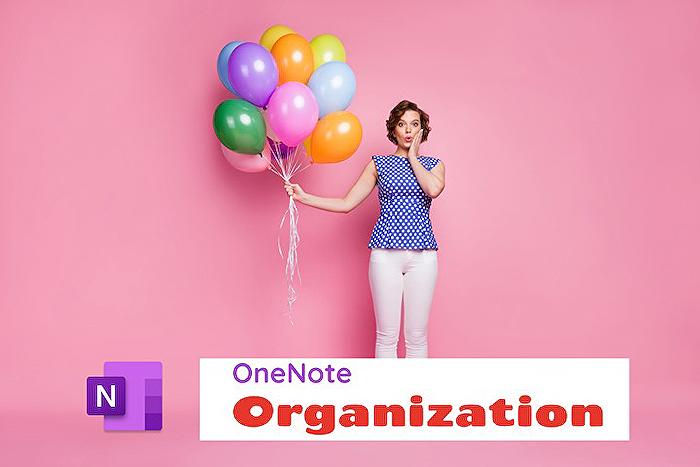OneNote Tutorial for Beginners In this step-by-step tutorial, learn how to use Microsoft OneNote. Microsoft OneNote is a powerful note-taking app that lets you capture, organize, and share your ideas in various formats. Whether you want to type, draw, record, or scan, OneNote has you covered.
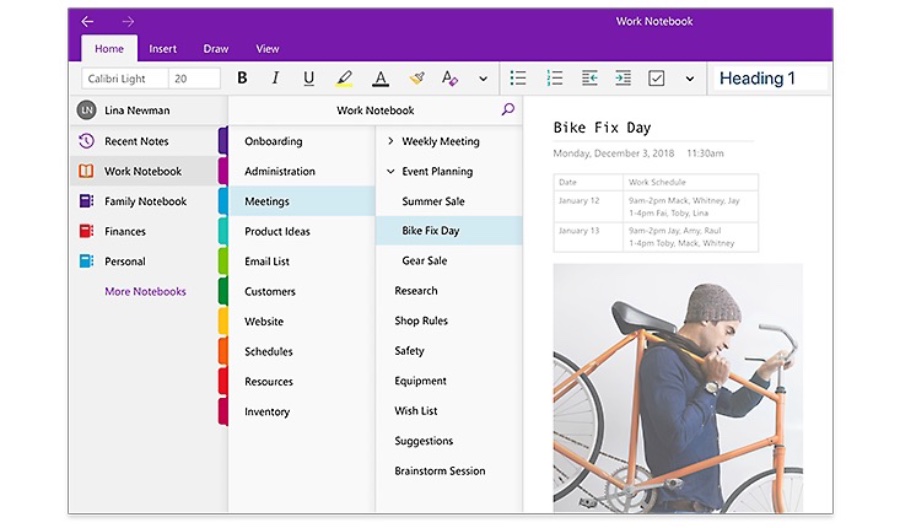
Here are the timestamps provided in the video for quick reference:
- 00:00 Introduction
- 0:24 Get OneNote
- 0:54 Add notebook
- 2:20 Add sections and pages
- 3:45 Adjust view
- 4:12 Section groups
- 5:05 Add content
- 5:50 Templates
- 6:23 Tags
- 8:06 Insert links
- 8:38 To do lists
- 9:36 Custom tags
- 10:21 Drawing tools
- 13:22 Ink to math
- 14:20 Dark mode
- 14:51 Insert files
- 15:49 Collaborate with others
- 16:38 Edit history
- 16:54 Password protect sections
- 17:25 Wrap up
Exploring the Versatility of Note-taking Apps
Note-taking applications have revolutionized how individuals and professionals capture, structure, and access their information. The focus here is to highlight the comprehensive functionality these apps offer, from typing to voice memos, drawing, and digital content integration. They empower users to create personalized systems of organization that reflect their unique workflow.
With advanced features such as password protection, collaboration tools, and easy sharing options, these applications offer secure and flexible platforms for project management and personal notetaking. They accommodate a range of multimedia resources and often include features like dark mode, drawing tools, and the possibility to convert handwriting to text, making digital note-taking accessible and efficient for everyone.
OneNote Tutorial for Beginners
In this detailed guide, users are introduced to how to navigate and use Microsoft OneNote. The application is celebrated for its capability to enable users to store and share ideas in various manners. From typing to drawing, and even recording, this tool accommodates diverse note-taking preferences.
The video tutorial empowers viewers to start using OneNote, highlighting essential functionalities. Users are walked through the process of creating notebooks and effectively managing their content. These features assist users in keeping their notes well-organized and easily accessible.
The tutorial covers adding and customizing different types of information within notes. This flexibility allows for a tailored note-taking experience, catering to the diverse needs of users. OneNote also offers unique tools like dictation and drawing that streamline the note comprehension and creation process.
Security and collaboration are also prominent features of the app, with options to password-protect and share notebooks. Tags play a vital role in categorizing and prioritizing notes, making the management of information more efficient.
Upon completing the video, users should be equipped with the foundational knowledge to use OneNote for various purposes. The tutorial promises to provide not just basic operations but also tips and strategies to enhance user experience with OneNote.
- Creating and managing notebooks and content organization
- Adding and modifying text, multimedia, and additional elements
- Utilizing dictation and drawing tools for effortless expression
- Ensuring content security and enabling notebook sharing
- Applying tags to sort and prioritize notes
Elizabeth Parker, the host, guides viewers through the app's features, providing a comprehensive look at its capabilities. The timestamps offer a convenient way to navigate through the various sections of the tutorial.
Exploring Digital Note-Taking Platforms
Digital note-taking has become an integral part of personal and professional productivity. Applications like OneNote simplify the capture and organization of ideas, making them accessible across devices. They support a range of inputs – from text and handwriting to audio and video.
As people seek more efficient ways to manage their notes, these platforms also integrate with other apps and services. This connectivity enhances collaboration, with features such as real-time editing and sharing options. The flexibility to customize content with templates and tags further elevates the user experience.
As the digital landscape evolves, tools like OneNote continue to advance, incorporating AI-driven features like dictation and advanced searching capabilities. Users can look forward to an ever-improving digital note-taking environment that adapts to the varied ways in which they work and think.
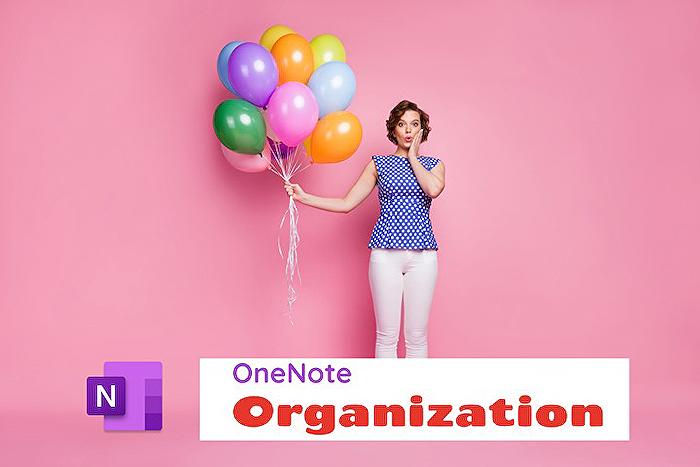
People also ask
How do I use OneNote for the first time?
To use OneNote for the first time, start by opening the application on your device or accessing it through the Microsoft 365 online portal. You can create a new notebook and begin adding sections and pages to organize your notes. You can type, write, or draw notes and also attach files or insert pictures. Explore the various features like tags, search, and sharing to collaborate with others and improve your note-taking experience.
Is Microsoft eliminating OneNote?
As of the latest information by the end of 2023, Microsoft is not eliminating OneNote. In fact, OneNote continues to be an integral part of the Microsoft 365 suite, and it is regularly updated with new features and improvements. Microsoft has integrated OneNote with other Office applications for a seamless experience across devices.
Why use OneNote instead of Word?
OneNote is specifically designed for note-taking and information gathering, whereas Word is a word-processing application for creating documents. OneNote's free-form canvas allows for unstructured information placement, better organization with notebooks, sections, and pages, and comes with features such as easy tagging, instant search capabilities, and handwriting recognition. Additionally, OneNote facilitates real-time collaboration and synchronization across devices, which makes it ideal for meeting notes, research, and team projects.
What is OneNote and how do you use it?
OneNote is a digital note-taking app from Microsoft. It is designed to allow users to create, sync, and store notes and other information across all their devices. OneNote's user interface consists of a notebook metaphor, where you can have multiple notebooks for different projects or subjects. Within each notebook, you can create sections and within sections, you can create pages. Notes can be typed, written by hand using a stylus, include images, and even audio recordings. OneNote integrates with other Microsoft services, and you can also share your notebooks with others for collaboration.
Keywords
OneNote Tutorial, OneNote Beginners Guide, Learn OneNote, OneNote Tips, OneNote for Beginners, OneNote How-To, Getting Started with OneNote, OneNote Basics, Mastering OneNote, OneNote Introduction