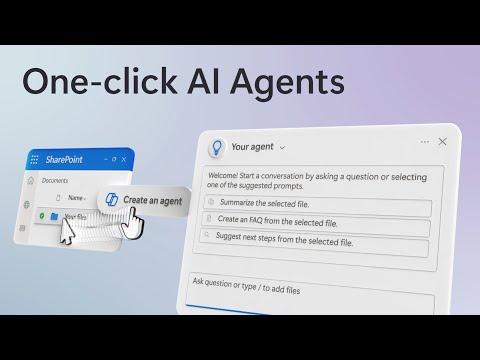
AI Agents in SharePoint & Teams: Boost File Management
Software Development Redmond, Washington
Boost productivity with AI agents in SharePoint & Teams using Microsoft 365 Copilot for seamless collaboration.
Key insights
- One-click AI agents in SharePoint and Teams streamline workflow and team collaboration.
- Integrate AI agents into Microsoft Teams for real-time information sharing.
- AI agents utilize existing content to provide accurate and efficient outputs.
- Steps to create custom AI agents shared by CJ Tan, Microsoft SharePoint, and OneDrive GPM.
- Automation aids in saving time and ensuring consistency within Microsoft 365.
Understanding Microsoft 365 Copilot and AI Agents
Additionally, integrating these agents with Microsoft Teams allows for seamless interaction and boost in team collaboration. With AI agents, businesses can ensure data security and manage version control efficiently. As explained by CJ Tan, individuals can easily set up these AI agents to meet their specific needs.
By leveraging Microsoft 365 Copilot, organizations can save time, ensuring that they maintain consistent and efficient workflow processes. This feature presents significant opportunities for enhancing productivity across various business departments.
Microsoft's recent YouTube video introduces the capabilities of Microsoft 365 Copilot, a tool designed to streamline workflows and boost team collaboration within SharePoint and Teams. The video highlights how one-click AI agents can automate responses and generate detailed documents using files you already have in Microsoft 365. These agents provide reliable outputs quickly by making use of your existing content, keeping everything efficient and consistent.
Integrating these agents into Microsoft Teams allows for real-time information sharing and collaboration. This offers enhanced productivity without the need to transfer files outside of the platform. Below, we'll delve into the key aspects covered in the video, helping users understand how to harness this technology effectively.
Creating and Customizing AI AgentsAt the heart of the video, CJ Tan, Microsoft's SharePoint, and OneDrive General Program Manager, presents a straightforward guide on creating custom AI agents with just one click. This feature simplifies the initiation process, enabling users to set up specialized agents swiftly. The video provides a timestamp-based guide that includes tips on building your agent (at 00:42) and customizing it to fit your specific needs (at 02:39).
Data security and version control are also highlighted as significant aspects of building these agents. Users are guided through securing their data and maintaining previous versions to ensure reliability in outputs. These steps are crucial in making sure that the agents function optimally without compromising data integrity.
Security, Access, and PermissionsThe security of data is a focal point in the discussion. The functionality of these AI agents is designed to support version control, ensuring that users can track changes without losing critical information. During the customization phase, users are encouraged to tailor access and permissions (detailed at 04:14) to safeguard sensitive content within their workflow.
This attention to detail helps protect against unauthorized access while maximizing the efficacy of the Microsoft 365 Copilot. The emphasis on security reflects Microsoft's commitment to providing a robust user experience that meets today's demanding collaborative environments.
Testing and Deployment in TeamsOnce configured, the video suggests that users test their AI agents in a controlled manner (highlighted at 05:39) to verify functionality before full deployment. This testing phase is critical to ensuring the agents work as intended and can manage the tasks they are built for efficiently.
Moreover, when implemented into Microsoft Teams, these agents can significantly enhance team interactions through seamless file management and improved communication pipelines. By enabling real-time data sharing and collaboration (seen at 06:23), businesses can enjoy a faster, more coordinated work process.
Breaking Down AI in Microsoft 365 Copilot
The integration of AI into Microsoft 365 Copilot marks a significant advancement in digital collaboration tools. By harnessing AI's ability to automate and streamline tasks, organizations can reduce manual effort and improve precision in document handling. This technology aligns with modern business needs for swift, reliable data processing and communication.
Customizing AI agents enables users to tailor their workflow, ensuring that the virtual assistance offered is not only efficient but also relevant to the specific tasks at hand. This allows team members to focus on core activities, enhancing productivity. Moreover, the security infrastructure supporting these AI agents is vital for protecting organizational data, giving users peace of mind while benefitting from advanced technology.
This seamless integration into current systems encourages a smooth transition for teams, offering utility without disrupting existing operations. By focusing on user-centric design and easy deployment, Microsoft ensures that businesses can quickly adapt and reap the benefits of AI-powered solutions.
https://hubsite365cdn001img.azureedge.net/SiteAssets/TopicImages/marvin-meyer-SYTO3xs06fU-unsplash.jpg
People also ask
"Is Microsoft Copilot available in Office 365?"
Answer: "By subscribing to Copilot Pro, you can access Copilot within Microsoft 365's web applications, such as Word and PowerPoint.""Is Copilot available for SharePoint?"
Answer: "Yes, Copilot is included with Microsoft 365 Copilot and is automatically activated for users holding licenses. For more information on activating Copilot in your organization, visit Enable users for Microsoft 365 Copilot.""How do I use Microsoft copilot AI?"
Answer: "On Windows, the website, or via the mobile app, Microsoft's AI can be engaged using voice commands. Click the microphone icon located at the screen's bottom, speak your inquiry, and submit it. Copilot will present and vocalize the response.""How do I access Microsoft Copilot 365?"
Answer: "If you are a Copilot subscriber, you'll find Copilot on the Home tab of Word, Excel, PowerPoint, and Outlook on the web. With a Microsoft 365 subscription covering desktop apps, you should see Copilot within those applications as well."
Keywords
One-click AI agents SharePoint Teams Microsoft 365 Copilot file management AI integration Office 365 automation collaboration tools AI productivity