
Newest Way To Upgrade From Windows 10 to 11 on Unsupported Hardware
Britec Tech Tips, Tech reviews, tutorials, PC hardware and do-it-yourself computer building are my favourite things, so that's what I make videos about. -
Master the upgrade from Windows 10 to 11 on unsupported hardware! Discover simple, detailed steps & helpful resources.
YouTube tech-savvy "Britec Tech Tips" revealed the latest method to upgrade from Windows 10 to the new operating system on unsupported hardware. This comes as groundbreaking information, seeing as it expands upon the realm of potential users for the new system. Remember, as users without the compatible hardware, this info could come in quite handy for you.
The approach discussed in the video involved bypassing specific system requirements that typically limit users from upgrading. However, worth mentioning here is that this solution doesn't come without its risks. This is especially true, given that unsupported hardware may not function optimally when using the most recent version.
The content author, "Britec Tech Tips", further touches upon steps involving software modification, essentially tricking the system into allowing the upgrade. While it may open the doorway to using the latest operating system, this method should be carried out cautiously. It should be done only if one fully understands the potential ramifications.
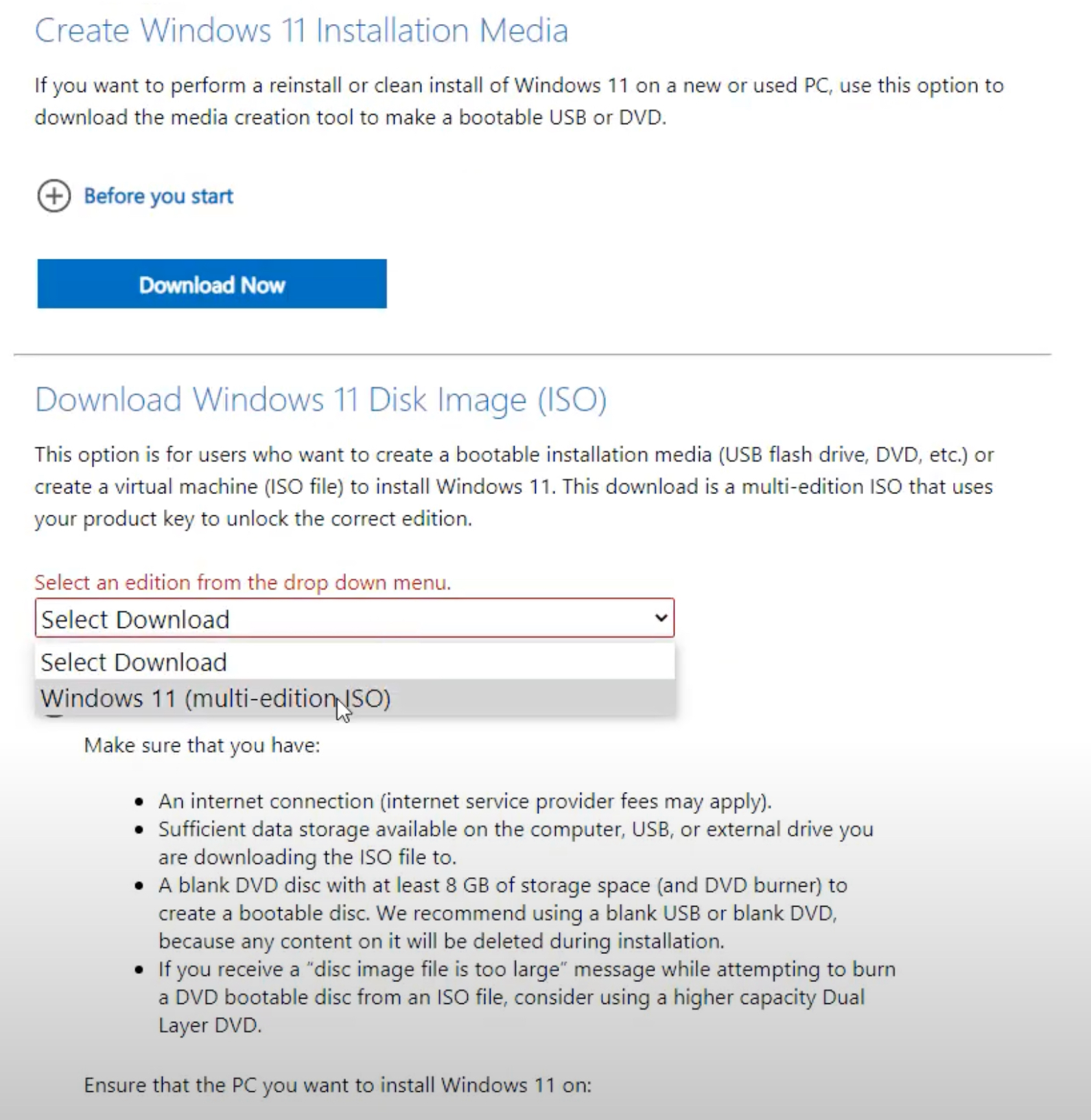
Taking this upgrade leap might lead to instability or malfunctions within your system – issues that need to be anticipated and mitigated. The author warns viewers of the potential risk but also helps by providing possible solutions to mitigate these challenges.
"Britec Tech Tips" also highlights a crucial bit of info, none of the advice given in the video should be used for illegal actions. All sound practices and rules should always be respected and abided by, regardless of the method used. After all, user integrity is crucial when it comes to tech handling.
Further Delving Into the Upgrade Topic
Upgrading your operating system from the 10th to the 11th version could potentially offer you a fresher, streamlined user experience. However, it's essential to ensure that your device has the proper support to smoothly handle the platform. It might often require more than just meeting the minimum system requirements.
- With the new OS, you could benefit from a revitalized creative touch, boosting your productivity.
- The upgrade might also breathe new life into your old device, extending its usability years.
- However, it's also essential to understand the risks involved, especially with unsupported hardware.
- Being prepared to mitigate potential problems, and knowing how to respond if they occur, is vital.

Learn about Newest Way To Upgrade From Windows 10 to 11 on Unsupported Hardware
You are contemplating how to upgrade your Windows 10 to the latest Windows 11 on unsupported hardware. An unsupported hardware refers to a system that does not meet the minimum system requirements for running the newer version of the operating system.
The transition from Windows 10 to Windows 11 has been a hot topic since Microsoft confirmed that Windows 11 would completely replace Windows 10 by the year 2025. During this process, some users have experienced hurdles due to lack of technical know-how or the use of hardware deemed unqualified by Microsoft. The good news is, this can be handled.
As a first step of your digital adventure, backing up your current system is highly recommended. Unforeseen issues could occur during the upgrade process, and having a backup ensures your data and system settings are protected.
It's not unusual for the transition from one Windows release to another to encounter problems, regardless of hardware qualification. To overcome such issues, it's advised to keep your system up to date with the latest drivers, software, and security patches, remove any unused or legacy software and hardware, and ensure you have enough storage space in your primary hard drive (usually C drive).
An open-source upgrade tool by a Czech GitHub developer, @coofcookie, allows regular in-place upgrade without the initial hardware requirement check. You'll also need a Windows 11 installer ISO file, which you should ensure to download the right version for your purpose. Note that if an original ISO file of Windows 11 version 21H2 is used with this updating tool, you will avoid a potential message stating that your computer is unqualified.
Once you have obtained the right Windows 11 ISO and have the upgrade tool, you just need to run the tool as an administrator, choose the ISO file, and select an upgrade option before finally installing the system. After this, your computer should be done with the upgrade process automatically like a typical Windows feature upgrade, and you'll have a new system running the Windows 11 version you chose.
If your current computer successfully runs Windows 10 (64-bit), it is highly likely that transitioning to Windows 11 is achievable. If you're unable to accomplish it through the "official" upgrade path, using this alternative method should give satisfying results.
To complement these processes, numerous resources are available online to help further your knowledge and understanding. Websites such as Microsoft's official Learning website offer a variety of courses covering different topics related to Windows. These range from Beginner to Expert level courses, and many are free.
In conclusion, while purchasing a new device is often appealing, there's an immense level of satisfaction that comes from successfully upgrading and extending the life of your existing hardware, while also reaping the benefits of the latest software enhancements.
More links on about Newest Way To Upgrade From Windows 10 to 11 on Unsupported Hardware
- How to install Windows 11 on unsupported hardware
- 7 days ago — To install Windows 11 on unsupported hardware, use the Registry workaround with a USB or ISO file or use the Microsoft workaround.
- Windows 11 23H2 Upgrade on Unsupported Hardware
- Sep 26, 2023 — Run Windows Update and update the computers to the latest driver, software, and security patches. Remove legacy or unused software and hardware.
Keywords
Upgrade Windows 10 to 11, Unsupported Hardware Upgrade, Newest Windows Upgrade, Upgrade Unsupported Windows 10, Window 11 Upgrade, Upgrade Windows on Unsupported Hardware, Windows 10 to 11, New Windows 11 Upgrade Method, Unsupported Hardware Windows Upgrade, New Method Upgrade Windows.