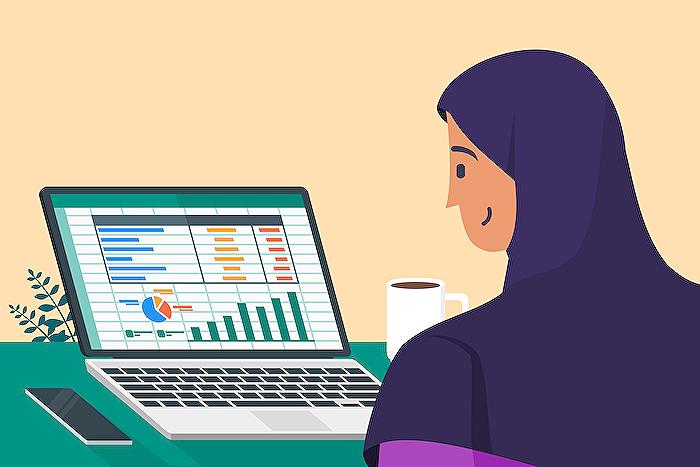Auto Refresh Feature Added to Power BI for PowerPoint
Microsoft MVP | Author | Speaker | Power BI & Excel Developer & Instructor | Power Query & XLOOKUP | Purpose: Making life easier for people & improving the quality of information for decision makers
Revolutionize Presentations: Power BI Auto Refresh for Seamless PowerPoint Loops
Key insights
- Power BI now supports auto refresh in PowerPoint for continuous slide shows, making it ideal for displays in high-visibility areas like warehouses or reception areas.
- Organizations often use Power BI reports to track performance data across various aspects like production and sales, aiming to share these insights broadly, even publicly.
- PowerPoint allows for presentations to run continuously in a loop without manual intervention, perfect for public screens.
- Wyn Hopkins [MVP] introduced a new configuration to the Power BI add-in for PowerPoint, ensuring the latest data from Power BI is shown during continuous slide shows without manual refresh.
- To activate automatic refresh in slide show mode, users can select this option in the add-in footer, setting the frequency of data updates for optimal performance, requiring Office build 17126.20208 or above.
Business Insights with Power BI's Auto Refresh Feature in PowerPoint
The latest update to Power BI integration with PowerPoint is a significant leap forward in how organizations can display and share data-driven insights. This new feature, primarily designed to enhance the way reports are presented in public or high-traffic areas, ensures that data remains up to date without manual intervention. By leveraging the auto refresh capability, companies can streamline their communication process, eliminating the need for continuous manual updates and checks.
Displaying real-time performance data in areas like warehouses and reception areas illuminates the leadership's focus and organizational achievements. This transparency not only fosters a culture of openness but also encourages data-driven decision-making across the board. The introduction of an automatic refresh feature directly into PowerPoint via the Power BI add-in addresses a crucial gap - the need for current data in a non-interactive presentation setting.
Wyn Hopkins's contribution in enabling this feature highlights the importance of continuous improvement and user feedback in the development of Microsoft's products. Organizations now have the ability to keep their stakeholders informed with the latest data, effortlessly. This update aligns with the need for businesses to adapt to dynamic market conditions, making real-time data not just a luxury but a necessity for staying competitive.
The ease with which the auto refresh can be activated, coupled with the requirement for a specific Office build, signifies Microsoft's commitment to ensuring both functionality and optimal performance. As businesses continue to navigate through vast amounts of data, features like the Power BI's auto refresh in PowerPoint are crucial for transforming raw data into actionable insights, facilitating a more agile, informed, and competitive business environment.
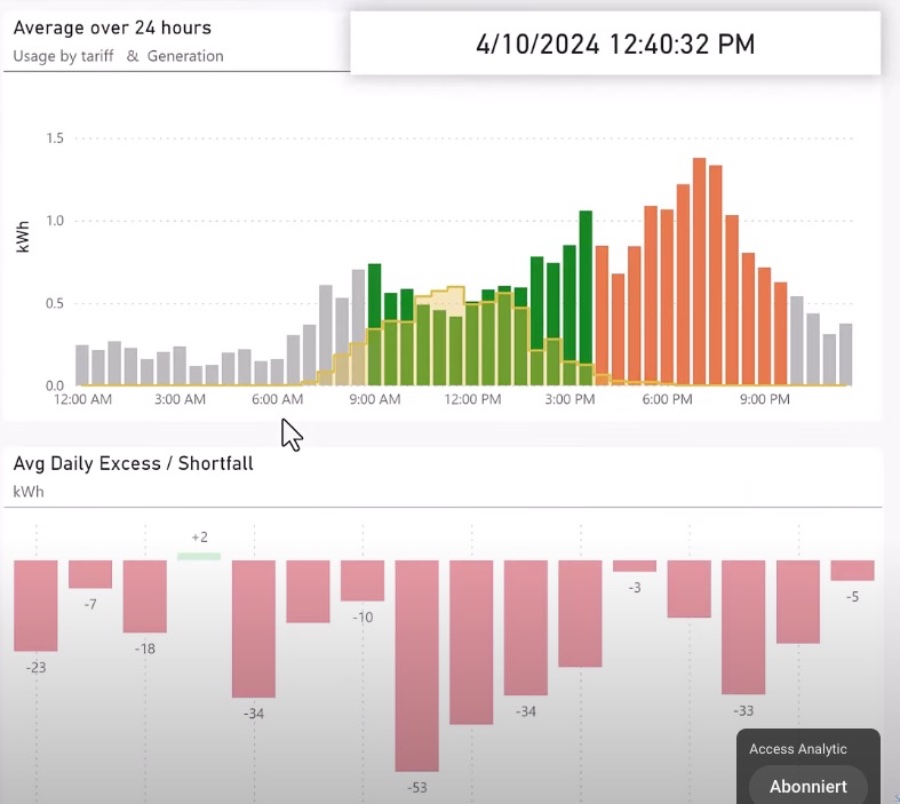
Power BI has introduced an exciting new feature that allows for automatic refreshing of reports in PowerPoint presentations. This feature is perfect for displaying your reports on screens in a continuous loop, like in a warehouse or reception area. With the new update, these looping reports will automatically refresh if the data updates, ensuring that the information displayed is always current.
Tracking performance data using reports in Power BI is a common practice across many organizations. These reports often cover various aspects of organizational performance, including areas like production, sales, and engineering. Sharing these reports widely, even making them publicly visible, is a way for organizations to showcase their goals and achievements to everyone.
PowerPoint supports the continuous playing of presentations, which is particularly useful for displaying information on public screens autonomously. Presentations can be set to run in an infinite loop with slide transitions, ensuring constant display without manual control. However, prior to the latest update, data within the Power BI add-in could become outdated during a continuous slide show since it would only refresh when the slide loaded or was manually updated.
Wyn Hopkins [MVP] has introduced a new configuration within the Power BI add-in that addresses this issue. The add-in can now automatically pull the latest data from Power BI when running in a continuous slide show mode. This ensures that the presentation always features the most recent data, without requiring manual intervention.
To activate the automatic refresh feature, users need to access the add-in options, navigate to slide show settings, and enable 'Automatic refresh in slide show' along with setting the desired frequency for data updates. This feature is exclusive to the slide show mode and will not function while the presentation is being edited. For the best performance, it is recommended to run the presentation on devices with Office build 17126.20208 or higher.
The introduction of auto-refresh in slide shows is a significant improvement for those utilizing Power BI reports in PowerPoint presentations. It streamlines the process of displaying up-to-date data in a continuous loop, making it a valuable tool for organizations aiming to share their performance metrics more effectively.
People also ask
How do you refresh Power BI data in PowerPoint?
As a Microsoft expert, it's essential to note that refreshing Power BI data in PowerPoint can be accomplished through two main approaches for maintaining up-to-date information. If you aim to reload the report page, understand that this action occurs every time PowerPoint is opened. This option becomes particularly useful if there has been a report change while PowerPoint was open. Alternatively, for merely refreshing the data without reloading the entire report page, it is advisable to leverage the Refresh option found within the Data options menu. This distinction ensures efficient management of your Power BI reports within PowerPoint presentations.How do I get Power BI to refresh data automatically?
To facilitate automatic data refresh in Power BI, the process begins with publishing your report. This is achieved by navigating to the "Home" tab within Power BI Desktop and clicking on "Publish" to transfer your report to the Power BI service. Once uploaded, proceed by selecting your dataset under the "Datasets" tab within the Power BI service. Accessing the "Settings" of the selected dataset, you then engage the "Scheduled refresh" option. Setting up a refresh schedule here is crucial, and it should be aligned with the frequency initially set in Power BI Desktop. By meticulously following these steps, automatic data refreshes can be efficiently managed, offering timely insights.How do I link Power BI visuals to PowerPoint?
Incorporating Power BI visuals into PowerPoint presentations is streamlined through the use of the Power BI add-in. Begin by navigating to the specific slide where the data needs to be added. From there, activate the Power BI add-in available on the ribbon, then proceed to paste the URL of the desired visual into the provided text box. By selecting the Insert button, the Power BI visual will be seamlessly integrated into the slide, enhancing your presentation with dynamic and interactive data visualization.How do I enable Power BI in PowerPoint?
Enabling Power BI content within PowerPoint involves a straightforward procedure. Start by accessing the Insert tab in PowerPoint and clicking on the “Object” button. This leads to the option “Create from file” where you can proceed to locate and select your Power BI report file. It's essential to choose the “Link” option which establishes a connection to the report, then finalize the action by clicking “OK”. This integration process not only augments PowerPoint slides with rich data visualizations from Power BI but also maintains a link to the original report for live data updates.
Keywords
Power BI Auto Refresh, Power BI PowerPoint Integration, Power BI Update, PowerPoint Data Visualization, Automated Data Refresh Power BI, PowerPoint Business Intelligence, Power BI Enhancements, PowerPoint Analytics Integration