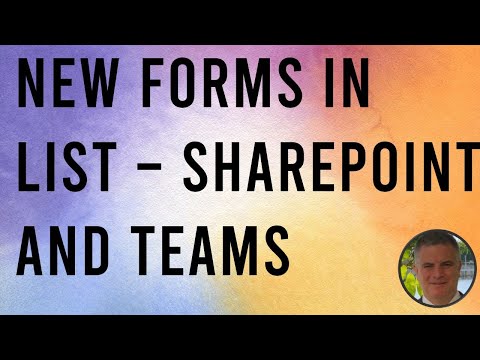
Revamped Microsoft Forms Integrates with SharePoint, Teams
M365 Adoption Lead | 2X Microsoft MVP |Copilot | SharePoint Online | Microsoft Teams |Microsoft 365| at CloudEdge
Explore the New Microsoft Forms in SharePoint & Teams: Enhanced, Intuitive, and Seamlessly Integrated!
Key insights
- Seamless Integration: Create and edit forms within SharePoint lists or the Lists app in Teams.
- Intuitive Form Designer: Build forms easily with a user-friendly interface, adding new fields and rearranging elements as needed.
- Flexible Sharing: Share forms using a link, allowing organization-wide access for filling them out.
- Theming: Personalize forms with pre-made themes or create a unique style to match your needs.
- Response Collection: Automatically gather responses in the associated list for easy data integration and organization.
The integration of Microsoft Forms within SharePoint and Teams enhances productivity by allowing users to create, share, and manage forms directly within the platforms they use daily. This seamless integration is a significant step forward, enabling easier access to forms and the data collected from them. Teams and SharePoint users can now enjoy a more streamlined experience, from form creation to data analysis, without the need to switch between separate applications. The intuitive form designer and flexible sharing options make it straightforward to collect information from colleagues or stakeholders organization-wide.
Exploring Microsoft Forms Integration in SharePoint and Teams
The introduction of Microsoft Forms into SharePoint and Teams represents a pivotal enhancement in how we approach data collection and analysis within organizations. This integration is not simply a new feature; it's a transformative tool for improved collaboration, data management, and workflow efficiency. With these platforms, creating customized forms has become an intuitive process, enabling users to gather valuable insights seamlessly. The ability to design, share, and collect responses directly within SharePoint lists or Teams channels streamlines operations, reduces redundancy, and promotes a more organized approach to data handling. Furthermore, the personalized theming options ensure that every form can align with organizational branding or team aesthetics, enhancing user engagement and consistency across internal communications. Most importantly, this development signifies Microsoft's commitment to providing comprehensive, user-centric solutions that cater to the evolving needs of businesses and teams globally.
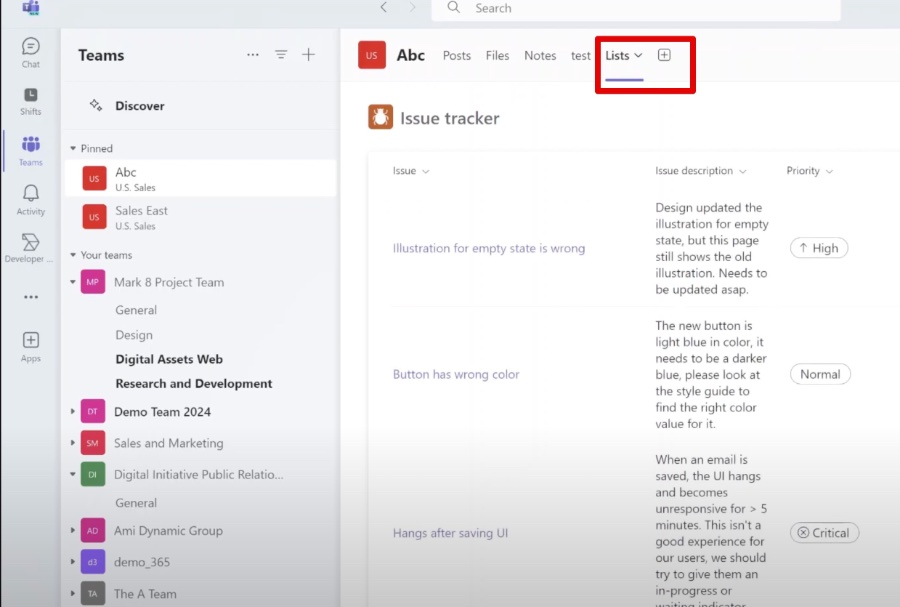
The updated Microsoft Forms feature now integrates seamlessly into SharePoint and Teams. This integration allows users to create and edit Forms directly within their lists, making the process more intuitive and efficient. It's designed to enhance user interaction by simplifying how forms are managed within these platforms.
Some of the key attributes of this new integration include seamless integration, allowing for the direct creation and editing of forms within SharePoint lists or the Teams Lists app. The intuitive form designer facilitates easy form building by adding new fields, hiding unnecessary fields, and rearranging elements. Additionally, flexible sharing features let users share their forms with others in their organization through links.
Customization has also been improved, with theming options that let users either choose pre-made themes or create their unique style for their Forms. One of the most significant advantages is how responses collected through Forms flow directly into the associated list, ensuring data is seamlessly integrated and organized. Accessing and using Forms in Lists has been made simple, with users only needing to locate their list in SharePoint or Teams, find the "Forms" section, and then either create a new form or edit an existing one through the form builder interface.
The benefits of this new Forms experience are manifold. Users can enjoy an enhanced user experience thanks to a more user-friendly interface that makes both creating and managing Forms simpler. The streamlined workflow provided by the integration also saves time and effort by reducing the need to switch between different applications to build Forms and collect data. Moreover, the automatic population of responses into lists ensures improved data management, keeping data organized and up to date.
People also ask
"How do I integrate Microsoft Forms with SharePoint list?"
Guidance: To facilitate the integration of Microsoft Forms with a SharePoint list, one needs to follow specific instructions that bridge the functionalities of Forms and SharePoint, allowing data to flow seamlessly between the two.
"Can you add Microsoft Forms to teams?"
Within Microsoft Teams, it’s feasible to augment a collaborative workspace by adding a Forms tab. This addition permits the creation of a new form or the inclusion of an existing form that is readily accessible and editable by the entire team.
"How do I Create a form that feeds into a SharePoint list?"
Utilization of Power Apps: The process involves leveraging Power Apps to design a form with the capability of directly populating data into a SharePoint list, ensuring efficient data collection and storage.
"How do you Create a new form in SharePoint?"
Initiation within Microsoft Forms on SharePoint Office 365: To commence the creation of a new form, navigate to 'New' and opt for 'Form'. This step allows the selection of a layout and format for crafting a blank form. Subsequently, the title, description, and other pertinent information should be filled. Additionally, questions and input fields must be incorporated as needed to fulfill the form’s requirements.
Keywords
Microsoft Forms, SharePoint, Teams, Integration, List, New Features, Collaboration, Productivity