New formatting options in Word for the web
Revolutionize Your Documents: New Word Web Features - Headers, Multi-Columns, & Line Numbers!
Key insights
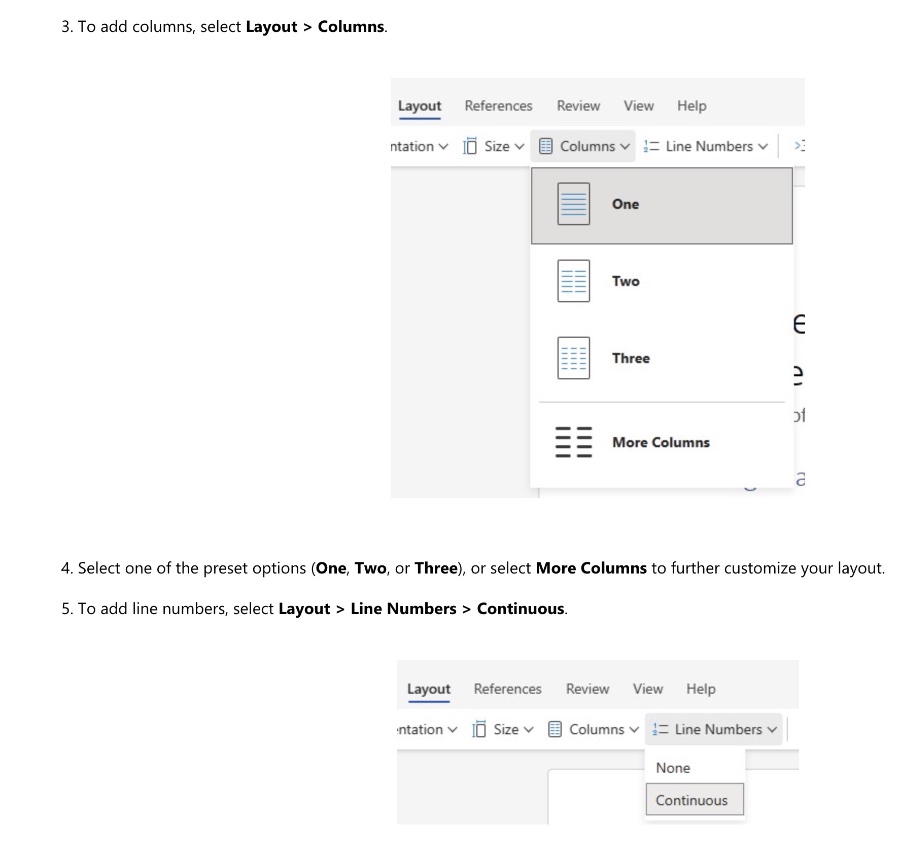
- Support for headers/footers in Word for the web aids in document consistency and professional presentation.
- Multi-column layouts can significantly enhance content readability and offer design versatility.
- Line numbers feature facilitates referencing specific lines in documents, useful for scripts or legal contracts.
- These new formatting options are accessible via simple clicks within Word for the web.
- All these features are now available to all Word for the web users, democratizing advanced editing capabilities.
Introducing new Word for the web formatting options has been a game-changer for both casual and professional users. Archana Nair, a Product Manager on the Word team, elaborates on three key features—headers/footers, multi-column layouts, and line numbers, designed to enhance document quality and user efficiency.
These updates contribute to a more polished document appearance, improved readability, and increased functionality for detailed reference work. Available immediately to all Word for the web users, these features are anticipated to significantly impact how documents are prepared and reviewed online. Through a series of straightforward steps, users can now tailor their documents to meet higher organizational and aesthetic standards, marking a notable advancement in online word processing capabilities.
Enhancing Your Word Documents Made Easy
The latest updates to Word for the web bring essential tools to the fingertips of users, ensuring documents convey professionalism and are easy to navigate. By incorporating headers and footers, multi-column layouts, and line numbers, users can significantly enhance the appearance and functionality of their documents.
Read the full article New formatting options in Word
![]()
New Features in Microsoft Word for the Web
Hi, Microsoft 365 Insiders! I'm Archana Nair, a Product Manager on the Word team. I'm thrilled to unveil three innovative features for Word for the web—enhanced support for headers/footers, multi-column layouts, and line number display!
These new formatting options make it simpler than ever to:
- Add headers and footers, boosting document professionalism and organization.
- Switch to multi-column layouts to enhance content readability and design flexibility.
- Implement line numbers, crucial for referencing in scripts or legal documents.
Utilizing these features is straightforward. Start by opening a Word document. Navigate to 'Insert > Header & Footer' to insert headers and footers, which can be uniform or vary across pages. For columns, choose 'Layout > Columns' and pick from the preset options or customize further. To add line numbers, select 'Layout > Line Numbers > Continuous'. These enhancements are accessible to all Word for the web users.
We encourage user feedback. Share your thoughts via 'Help > Feedback'.
Exploring the Latest Enhancements in Document Editing
Microsoft's latest update for Word for the web introduces vital tools that significantly advance how users format and structure their documents online. These improvements aim to streamline document design, offering tools that were once confined to the desktop version directly within your web browser. With the introduction of easy-to-insert headers and footers, users can achieve a more polished and consistent appearance in their documents. Moreover, the ability to shift between single and multi-column layouts not only optimizes the usage of space but also aligns with varied design needs, improving overall content presentation. The addition of line numbering also addresses the needs of professionals working with complex documents, allowing quick and accurate references. Microsoft's commitment to enhancing user experience and productivity is clearly reflected in these updates. These changes not only simplify the document formatting process but also open up new possibilities for document design and structure on the web, ensuring users have the tools they need at their fingertips.
People also ask
What are the formatting options in Word?
In Microsoft Word documents, you have the ability to apply a wide array of character formatting options. These include choices in font style, font size, and enhancements such as bold, italic, underline, and strikethrough. Additionally, formatting tools allow you to adjust subscript, superscript, font color, and highlight color for individual character formats to enhance your document's readability and visual appeal.
What are the advanced formatting features in MS Word?
Microsoft Word provides sophisticated text formatting capabilities, allowing users to fine-tune their documents with adjustments to font, font size, color, and both line and paragraph spacing. Beyond these fundamentals, Word offers the ability to incorporate advanced features such as borders, drop shadows, and a variety of special effects, giving text a polished and professional appearance.
How do I create a new formatting style in Word?
To design a new style in Word, begin by right-clicking the text you wish to use as a foundation. When the mini toolbar appears, select "Styles," then choose "Create a Style." Within the "Create New Style from Formatting" dialog, name your style and confirm by clicking "OK." This new style will be promptly accessible in the Styles gallery for future application.
How to do special formatting in Word?
Implementing special formatting in Word involves several intuitive steps. To begin, select the text you intend to format. If you're aiming to apply bold, italics, underlining, or strikethrough, simply tap the corresponding icon. For highlighting text, select the desired portion, click the highlight icon, and choose your preferred color. Lastly, to apply a predefined style, select the text, tap the style icon, and select from an array of defined styles to instantly elevate your document's aesthetics.
Keywords
Word formatting features, Microsoft Word update, Text styling in Word, Advanced document editing, Word typography enhancements, Microsoft Office improvements, New Word styles options, Enhanced Word formatting tools