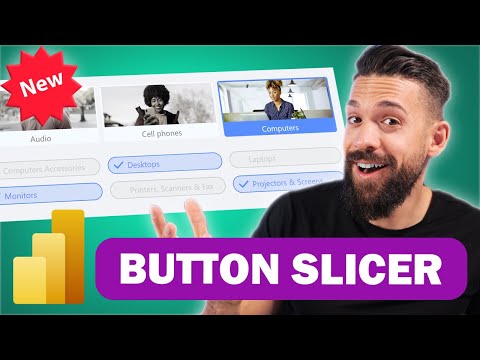
Maximize Data with Power BIs New Button Slicers - Top 3 Examples
Unlock Power BIs New Button Slicer: Discover 3 Cutting-Edge Examples Today!
The HubSite Power BI Team has released a video centered on the new Button Slicer in Power BI, highlighting this feature with three practical examples. The video promises to be an essential guide for users of Power BI who want to utilize this functionality effectively. Throughout the tutorial, viewers are taught the ins and outs of capitalizing on this enhancement.
The video not only showcases the utility of the Button Slicer but also provides time stamps for various segments of the content. Starting with a comparison to the older version, it moves on to a detailed exploration of the new Button Slicer, followed by examples demonstrating image effects, checkmarks for selections, and toggle features. It concludes with closing thoughts, summing up the tutorial efficiently.
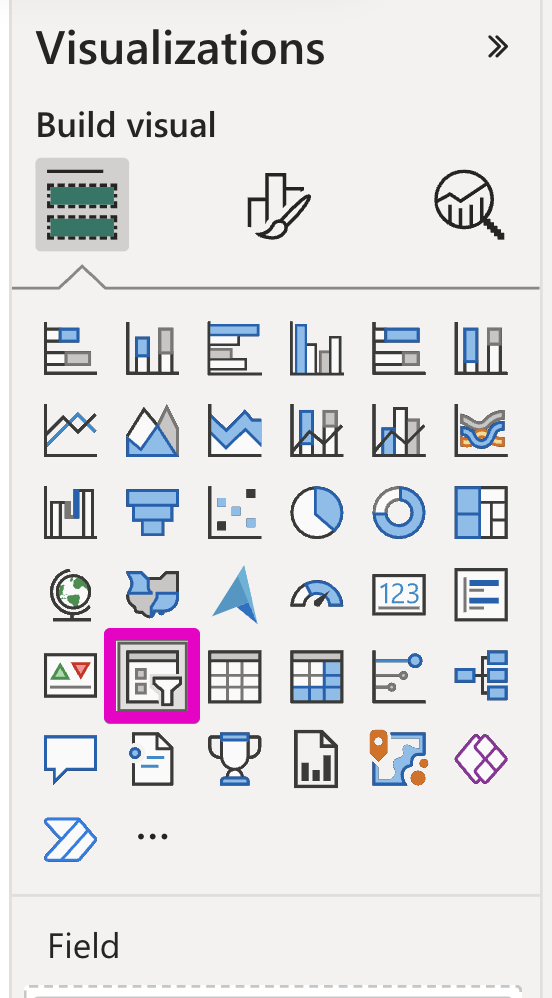
As for the Button Slicer's features, it can be easily accessed from the visual gallery, offering increased user convenience. It presents several methods of creation, such as through the ribbon or by manipulating fields directly from the data pane. Plus, it requires only a single dataset field to function, further simplifying its use.
Building a slicer is a straightforward process with the new Button Slicer. A single field is all that is needed for it to display content, and interestingly, measures are not permitted. Users have several options for creating their slicers, making the process versatile and user-friendly.
- Power BI's slicer style can be tailored using the on-object edit icon or the format pane, providing a suite of formatting options.
- Design flexibility is at the forefront, with customizable shapes, grid layouts, and overflow styles to handle complex layouts.
- With new interactive states and image control, users can create a unique experience with each action.
Revolutionizing selection methods, the new multi-select feature makes it unnecessary to hold down the CTRL key when the 'Single Select' toggle is off. This simplifies the process of making multiple selections within your visualizations.
Customization is a key aspect, as users can alter the slicer's appearance using easy-to-access editing tools, adapting the shape and overall style to suit their preferences. It also boasts flexible design options, including various layout configurations and controls for how content is displayed within the slicer.
Among its enhanced attributes is the ability to include images within buttons, interactive states that respond to user actions, and the capacity to personalize each state for improved user experience. There's also the introduction of a new multi-select option that simplifies the selection process when working with multiple data points.
Other refinements include an upgradable eraser icon that now offers full customization and support for tooltips, both default and those specific to a report page. The HubSite Power BI Team also hints at a roadmap for future slicer features, such as list and dropdown options, sliders, calendars, and relative timeframe slicers. This update is hailed as a major development in enhancing both the visual appeal and practicality of Power BI analyses.
In summary, the video provided by the HubSite Power BI Team is crucial for users of Power BI to understand and implement the new Button Slicer feature. These enhancements bring a new level of sophistication and ease of use to data visualizations, streamlining the process of interacting with data and extracting actionable insights. Considering this progressive tool within Power BI's arsenal, users can look forward to more dynamic reports and dashboards.
Understanding the Impact of the New Button Slicer in Analytics
The introduction of the new Button Slicer tool represents a leap forward in data interaction within Power BI dashboards and reports. This latest feature expands the capabilities of analysts, enabling them to manipulate data with greater ease and precision. The new style options and improved access to various slicer configurations enhance the visual engagement of reports, making analytics more intuitive for end-users. Building on the foundation of user feedback and forward-looking development, this update reinforces the platform's position at the forefront of business intelligence tools, striving to deliver advanced yet user-friendly data visualization and exploration features.

Keywords
Power BI Button Slicers Tutorial, Button Slicers Power BI Guide, Enhance Power BI Dashboards, Interactive Power BI Reports, Power BI Slicer Customization, Advanced Power BI Visualization, Power BI Dashboard Design Tips, Innovative Power BI Features, Power BI User Interface Tricks, Power BI Report Enhancements.