
Moving Dataverse Data Between Environments
Easily Move Dataverse Data Between Environments with Expert Tips & Tools
Key insights
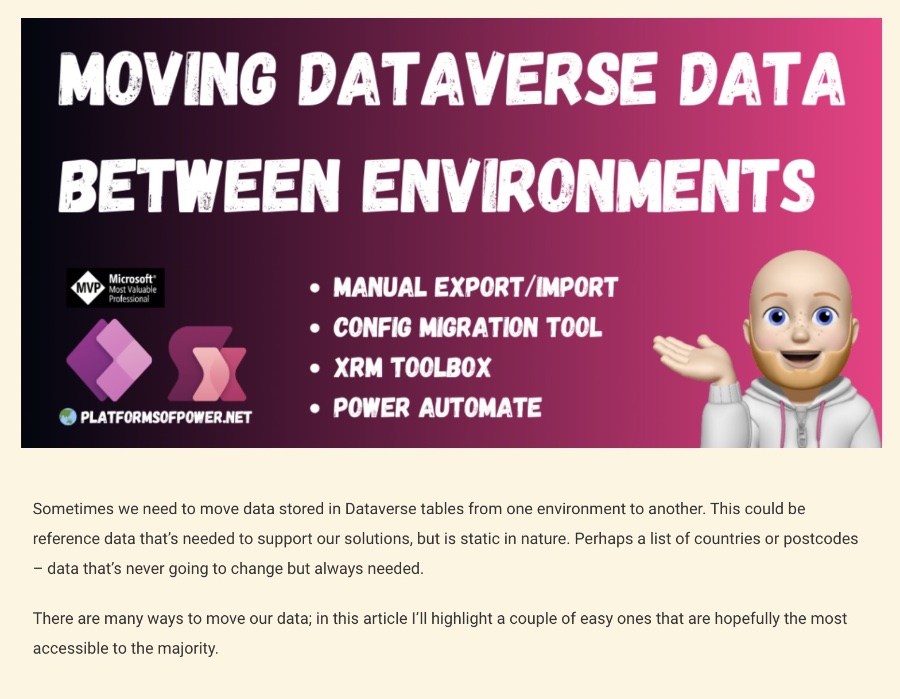
- Moving data between Dataverse environments requires specific strategies for efficient transfer, especially when it involves reference data that supports solutions but remains static in nature.
- Exporting and importing solutions within Dataverse only copy the schema or structure of the data, not the actual data itself, which protects production environments from contamination with development or test data.
- Several tools and methods, including manual export/import, Configuration Migration Tool (CMT), Power Platform CLI, XRM Toolbox, and Power Automate, offer various capabilities to facilitate data migration tasks.
- Some data types, such as images, multi-select choices, and timezones, may pose challenges during migration via manual export/import due to documented limitations.
- Particularly, the Configuration Migration Tool (CMT) and the Power Platform CLI are highlighted for their ability to handle complex data types not supported by manual methods and for providing a more automated process for migration.
Data Migration in Microsoft Dataverse: Simplifying the Process
Data migration across different environments in Microsoft Dataverse is a common necessity for developers and system administrators. Whether the need arises due to testing, development, or production requirements, moving data efficiently while maintaining integrity is crucial. Data such as lists of countries or postcodes, which are critical yet static, often need to be migrated to support various solutions within an organization.
The inherent challenge lies in Dataverse's default behavior of migrating only the data schema (structure) and not the actual data contained within tables. To address this, professionals can leverage a variety of tools including manual export/import, the Configuration Migration Tool (CMT), the Power Platform CLI, the XRM Toolbox, and Power Automate flows. Each tool or method has its unique advantages and limitations, making it essential to select the most suitable one based on the specific requirements of the data migration task at hand.
Additionally, certain data types may require special consideration due to migration limitations. Images, multi-select choice fields, and timezones, for example, may not be supported by all methods. The article emphasizes the importance of understanding these limitations and selecting tools such as CMT or using the Power Platform CLI to overcome them.
Ultimately, the goal of any data migration effort within Dataverse environments is to ensure a seamless and error-free transfer of necessary data, enabling organizations to maintain and enhance their applications and solutions without disruption. Through careful selection and effective use of available tools, professionals can navigate the complexities of Dataverse data migration with confidence.
Read the full article Moving Dataverse Data Between Environments

Moving data between environments in Microsoft Dataverse can be crucial for ensuring that reference data supports solutions across development stages. This is particularly important for data that is static but essential, like lists of countries or postcodes. However, transferring this data isn't as straightforward as it might seem due to the platform's limitations.
Historically, data migration in platforms such as Microsoft Access was simpler, offering options to copy both schema and data. Unlike Microsoft Access, migrating solutions in Dataverse only transfers the schema by default to prevent the mixing of development and production data. This narrows down the options for moving static reference data between environments.
The manual process of exporting and importing solutions is a basic entry point for data migration, although it comes with its fair share of limitations. Some data types, including timezones and images, are not supported through this method. This requires attention to detail when preparing data for migration to ensure compatibility.
For a more comprehensive migration, including complex data types, tools like the Configuration Migration Tool and PAC CLI provide advanced capabilities. These tools support the migration of image data and multi-choice columns, offering a fuller data transfer experience compared to manual methods. However, the ease of use could vary for individuals unfamiliar with command line interfaces or requiring administrative permissions for installation.
An alternative for data migration is the utilization of the XRM Toolbox, a community-supported toolkit that facilitates various data migration and management tasks. Among its many tools, the Data Transporter stands out for its ability to move complex data types across environments efficiently, making it a valuable resource for those managing Dataverse data.
Lastly, Power Automate offers a modern approach to data migration by enabling flows that transfer data between environments. This method has evolved to support connections to multiple environments, simplifying the process of moving both reference data and master data with considerations for lookup columns.
The article introduces multiple methods for moving data across environments in Microsoft Dataverse, highlighting both the possibilities and the limitations of each approach. From manual methods to advanced tools and automation, the process involves careful consideration of data types and migration needs.
Understanding Microsoft Dataverse Data Migration Tools and Practices
Dataverse data migration is a critical process for maintaining data integrity and ensuring consistent support across different environments. From basic manual exports and imports to employing sophisticated tools like the Configuration Migration Tool, PAC CLI, XRM Toolbox, and leveraging Power Automate, each method provides unique benefits. It's essential to choose the right tool based on specific requirements, considering factors like supported data types, ease of use, and the complexity of the data being moved. Microsoft Dataverse, as a powerful and flexible platform, requires a nuanced understanding of its data migration capabilities to efficiently manage and transfer critical data between development, test, and production environments. By leveraging the right tools and following best practices, organizations can streamline their data migration processes, reducing errors, and improving deployment efficiency.
People also ask
How do I move a Dataverse table from one environment to another?
As an expert in Microsoft technologies, it's important to note that the procedure to transition a Dataverse table between environments involves a systematic process tailored to ensure data integrity and consistency.How do I export data from one environment to another?
When aiming to transfer data from a source environment, it's pivotal to employ a structured export methodology that guarantees the safe and efficient relocation of datasets.How do I export data from Dataverse?
The operation known as "Export data" encompasses specific steps designed to facilitate the smooth extraction of information from Dataverse, ensuring accessibility and portability of data.What are the limitations of Dataverse?
Operating within the Dataverse for Teams framework, users encounter a storage threshold capped at 1 million rows or 2 GB. For those with requirements exceeding these limits, it's advisable to explore the capabilities of the standard Dataverse platform to accommodate larger data management needs.
Keywords
Moving Dataverse Data, Dataverse Environment Migration, Transfer Dataverse Data, Dataverse Data Moving Techniques, Migrate Dataverse Environments, Seamless Dataverse Data Transfer, Dataverse Migration Best Practices, Dataverse Data Export Import