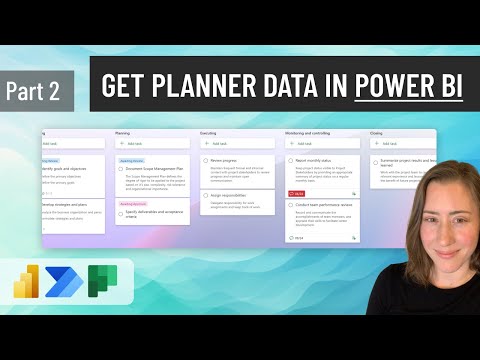
Optimize Planner in Power BI for Enhanced Data Insights
Power Platform Developer
Boost Your Planner Workflow: Visualize Tasks in Power BI with Simple Data Modeling and Refreshable Dashboards!
Key insights
In an educational video about the integration of Microsoft Planner data into Power BI, viewers learn how to enhance their task management and data analysis. The process involves connecting to Microsoft Planner data, transforming it through Power Query, and visualizing it effectively. With the ability to schedule refreshes and leverage Power Automate, users can obtain deeper insights and more efficient workflows.
Starting with obtaining the JSON file, the tutorial guides through steps like setting the data path to SharePoint and creating calculated columns for various dimensions within Planner. The session detail is meticulously outlined, with timestamps for each segment, from importing tasks to visualizing them. Notably, this tutorial is valuable for users keen to track and manage different aspects of their tasks, like assignees, subtasks, and status indicators.
- Understand how to connect Planner data with Power BI for enhanced visualization.
- Learn to use Power Query to transform Planner data effectively.
- Model data in Power BI to create a more informative workspace.
- Discover how to visualize tasks, assignees, and progress through intuitive visuals.
- Gain insights on the step-by-step process to integrate Microsoft Planner with Power BI, starting from file extraction to data modeling and visualization.
Microsoft Planner serves as a cloud-based task management application facilitating team collaboration. It's intuitive thanks to features like visual task management, offering Kanban boards for clear task organization. Planner encourages efficient task assignment, enables real-time collaboration with team members, and features progress tracking through dashboard analytics.
Teams of any size will find Planner beneficial, especially when managing projects with firm deadlines or task dependencies. From setting up marketing campaigns, guiding product development, overseeing sales processes, to handling customer service inquiries, Planner serves various needs. Users can begin by creating plans, adding and assigning tasks, setting deadlines, tracking progress, and collaborating all within the broader Microsoft 365 framework.
Getting to Know Microsoft Planner
For organizations looking for a dynamically organized task management tool, Microsoft Planner offers a visual and collaborative solution. It is part of the more extensive Microsoft 365 suite, ensuring seamless integration with other Microsoft products such as Teams, SharePoint, and To Do. Utilized for visually organizing tasks, assigning duties, and tracking overall progress, Planner brings a real-time, collaborative edge to various team projects.
Whether aiming to manage distinct aspects of a marketing campaign, oversee the launch of a new product, track sales opportunities, or handle customer service actions, Microsoft Planner adapts to specialized and broader task management needs alike. The richness of its features is accessible through simple steps available to any Microsoft 365 subscription holder, facilitating a straightforward yet potent approach to managing workloads, monitoring team performance, and enhancing the collaborative effort.
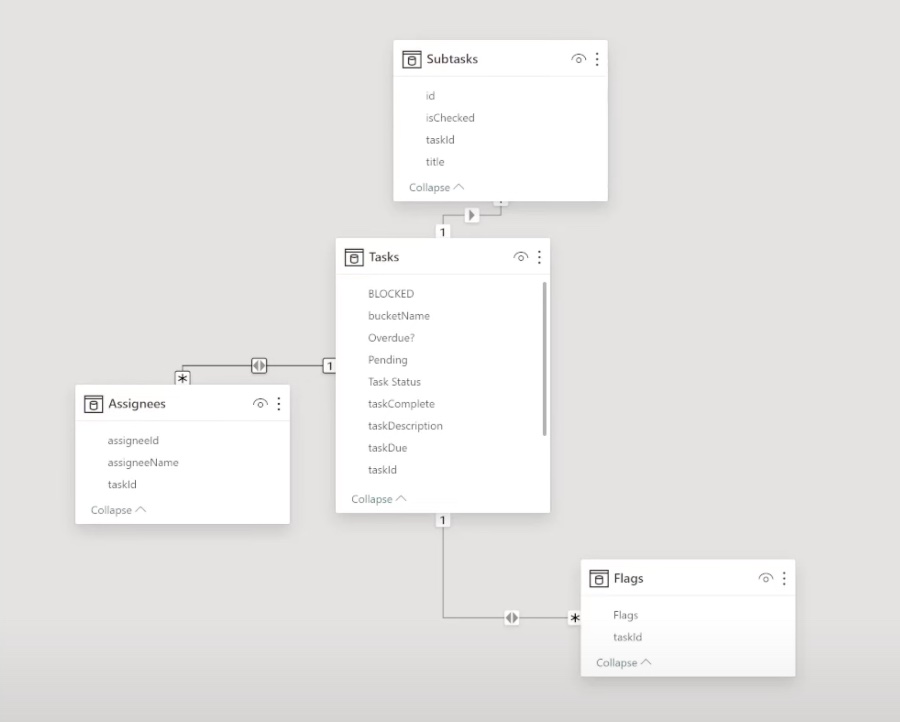
Modeling and visualizing Microsoft Planner data in Power BI are the main focuses of the video tutorial by Christine Payton. It demonstrates the process to split Assignees, subtasks, and color flags into dimensions that allow for easy filtering. Furthermore, viewers learn how to represent their subtasks in a table visual, complete with status-indicating icons.
Christine Payton emphasizes that Power BI users can schedule regular data refreshes and even utilize Power Automate to increase the level of automation within their data handling. The video outlines a step-by-step guide, starting with how to obtain your JSON file or path.
The video continues with instructions to connect to your file and setting the path to SharePoint, followed by how to transform the data in Power Query. Subsequent sections cover data modeling, creation of calculated columns for Assignees, Flags, Subtasks, and, ultimately, how to visualize the tasks in Power BI.
Microsoft Planner is a cloud-based task management application designed to foster team collaboration and manage work efficiently. As an integral part of Microsoft 365, Planner works seamlessly with other Microsoft products such as Teams, ToDo, and Planner.
- Visual task management: Planner uses Kanban boards to help organize tasks into plans with columns like to do, in progress, and done.
- Task assignment and delegation: You can assign tasks, set due dates, and monitor progress within your team.
- Real-time collaboration: Enhance teamwork through comments, mentions, and file attachments on tasks.
- Progress tracking: Overview charts and dashboards provide visual progress reports of the team's work.
- Integration with other Microsoft apps: Planner integrates with a variety of Microsoft apps for a smoother workflow.
Microsoft Planner is ideally suited for teams needing a straightforward, visual tool to manage projects, particularly when there are clear deadlines and task dependencies. It serves a variety of use cases, including managing marketing campaigns, product development, sales processes, and customer service tickets.
To get started with Microsoft Planner, users with a Microsoft 365 subscription can create and manage plans through the web, Teams app, or the mobile apps for iOS and Android. Simple steps to kickstart your planning include creating a plan, adding and assigning tasks, setting deadlines, tracking task progression, and collaborating with your team members on these tasks.
Understanding Power BI and Microsoft Planner
Power BI is a powerful tool for data analysis and visualization, allowing teams to make informed decisions based on their data. With its ability to connect to Microsoft Planner, it provides users with an expanded capacity for task management and project oversight. By visualizing Planner data, teams can gain insights into productivity, manage workloads more effectively, and improve collaboration across various projects. Integrating Power BI with Planner empowers organizations to transform their data into action, ensuring that deadlines are met, and project goals are achieved efficiently.
Modeling and Visualizing Planner Data in Power BI
This informative YouTube video guides viewers on how to effectively connect, model, and visualize Microsoft Planner data within Power BI. It serves as a comprehensive tutorial for splitting Assignees, subtasks, and color flags into dimensions. Further, it shows how to create a compelling visual representation of subtasks in a table visual.
Christine Payton has made scheduling refreshes of the data and querying with Power Automate possible to enhance automation capabilities. The video tutorial covers several critical timestamps, from obtaining your JSON file to visualizing tasks within the business intelligence tool. These are outlined for easy navigation and to pinpoint specific instructions within the tutorial.
Through the steps including getting the JSON file path and connecting it to SharePoint, viewers can follow along the transformation process in Power Query. The tutorial progresses to data modeling and creating calculated columns. Finally, it showcases how to create meaningful visuals to communicate tasks' statuses efficiently.
Understanding Microsoft Planner
Microsoft Planner stands out as a user-friendly, cloud-based solution for managing teamwork and tasks. It is part of the Microsoft 365 suite, which offers compatibility with other Microsoft applications. The platform is designed for collaborative work, providing seamless integration with tools like Microsoft Teams, SharePoint, and To Do, among others.
Here are the key features:
- Visual task management: Break down the work into plans with Kanban boards.
- Task assignment and delegation: Easily assign tasks, set deadlines, and monitor progress.
- Real-time collaboration: Utilize comments, mentions, and attachments for collaborating on tasks.
- Progress tracking: Use charts and dashboards to visual your team's progress.
- Integration with other Microsoft apps: Enjoy a streamlined workflow with the other Microsoft applications integration.
Microsoft Planner is suitable for everyone, especially teams needing a visual tool to manage projects. It proves particularly useful for marketers handling campaigns, product developers, sales professionals, and customer service teams. Its real-time collaboration, task management, and integration capabilities make everyday tasks more accessible and more organized.
How to Begin with Microsoft Planner
To start using Microsoft Planner, users with a Microsoft 365 subscription can create and manage plans via tasks.office.com, Microsoft Teams, or Planner's mobile applications. Initiating a plan is straightforward: create one, add tasks, assign team members, set deadlines, and track overall progress through the board's movement.
Steps to follow for a quick setup include creating and assigning tasks, setting due dates, and collaborating with team members by using the available communication tools. These steps ensure that teams can efficiently manage their workflows and stay aligned on project goals and responsibilities.
Exploring Task Management Solutions
In the realm of task management, tools like Microsoft Planner are invaluable assets for modern team collaboration. Planner's visually intuitive Kanban board approach simplifies work organization, making it easier to track project progress and individual responsibilities. The integration with familiar Microsoft 365 applications ensures a unified experience that enhances productivity and teamwork.
Whether it's for marketing initiatives, product development, sales strategies, or customer service operations, the adaptability of Microsoft Planner caters to various project types. By providing a centralized platform for task assignment, progress tracking, and team collaboration, Microsoft's Planner helps streamline business processes and keep teams aligned on their objectives in an increasingly digital workspace.
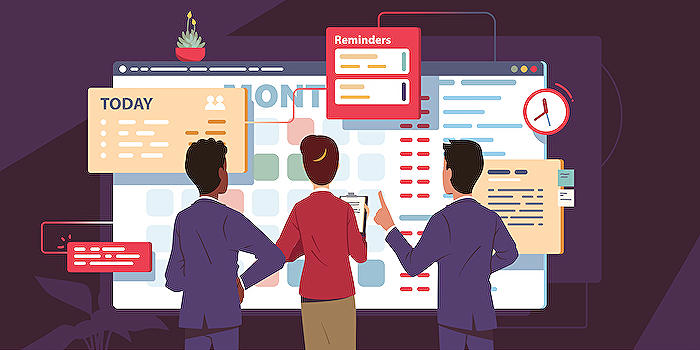
People also ask
What is being a model?
Being a model generally refers to serving as a visual aid or representation for artists, photographers, designers, or brands to showcase their work or products. This often involves posing for photographs, walking on runways, or appearing in various media to promote, advertise, or display clothing, accessories, or other items. Modeling can vary significantly in its scope—from high-fashion runway models to commercial models appearing in catalogs and advertisements.
What does model mean for girl?
For a girl, being a model means she is engaging in the profession or activity of modeling, which is not limited to but often includes fashion, print, and commercial work. Models showcase designers' clothing, fashion accessories, beauty products, or other items. Girls in modeling may participate in photoshoots, fashion shows, or promotional events. The term does not differ by gender; the responsibilities and description are the same, but there is a wide range of modeling opportunities specifically targeted at female models.
What is another meaning for models?
Aside from the fashion and entertainment industry, "models" can refer to a number of other concepts. In science and technology, a model is a simplified representation of a system or phenomenon, used to analyze, predict, or understand its behavior. Conceptual, mathematical, and physical models are used by researchers and practitioners to test hypotheses and simulate processes. In the context of business, models can refer to frameworks or methodologies that guide processes or strategies, like a business model that defines how a company creates, delivers, and captures value.
What is an example of model?
An example of a model can vary based on context. In the context of fashion, an example would be a person photographed for a clothing campaign. In science, an example would be a computer-generated model used to predict weather patterns. In economics, a supply and demand graph can serve as a model to predict the impact of price changes on consumer behavior. In systems theory, a 3D-printed scale model of an architectural design is also an example of a model; it represents how the actual structure would look and allows for physical observation and analysis.
Keywords
Power BI Planner Integration, Planner Data Visualization, Power BI Dashboard, Microsoft Planner Reporting, Task Management Analytics, Power BI Project Tracking, Planner Data Reporting, Power BI Task Visuals, Business Intelligence Planner, Planner Power BI Connectivity