
Microsoft Teams: Decorate your background (New)
M365 Adoption Lead | 2X Microsoft MVP |Copilot | SharePoint Online | Microsoft Teams |Microsoft 365| at CloudEdge
Enhance Teams Meetings with Personal AI-Generated Backgrounds - Try It Now!
Key insights
Enhance Virtual Meetings: Microsoft Teams is rolling out a new feature that allows for more personalized and engaging meeting backgrounds. Utilizing advances in AI, this feature is part of the new Teams experience and is designed to augment your real-life surroundings.
Teams Premium Requirement: To take advantage of this new background customization option, users need to be subscribed to Teams Premium. The feature leverages AI to enable users to create a personalized atmosphere in their meetings.
Simple Setup Process: Users can decorate their background before or during a meeting by navigating to the Video effects tab, selecting a theme, generating backgrounds, and applying their choice. This seamless integration is aimed at elevating the user's virtual presence with minimal effort.
Availability Criteria: Access to this decoration feature requires being part of the Teams Public Preview or Microsoft 365 Targeted Release, having a Teams Premium license, and using the updated Teams client for Windows or macOS.
Feedback Channel: Microsoft encourages user feedback on this new feature. Users can easily provide their thoughts by clicking Help and then Give feedback within the Teams client.
- Microsoft Teams introduces advanced background effects for more engaging meetings.
- Available exclusively for Teams Premium users, leveraging the power of AI.
- Simple to use: select, generate, and apply backgrounds before or during meetings.
- Requires Teams Public Preview or Microsoft 365 Targeted Release participation.
- Feedback is welcomed via the Help and Give feedback option in Teams.
Exploring the Impact of Advanced Backgrounds in Virtual Meetings
Vibrant and engaging virtual meeting spaces are becoming increasingly important, as they help to personalize and enhance the online collaboration experience. Microsoft Teams' new feature, which enables users to decorate their backgrounds during meetings, is a significant step towards achieving a more immersive virtual environment. Not only does it promote personal expression, but it also encourages users to bring elements of their personality or brand into their workspace, no matter where they are. The ease of access to this feature through Teams Premium demonstrates
Microsoft's commitment to delivering advanced tools for today's hybrid work culture. The emphasis on flexibility and customization aligns with modern work trends, where personalization and enhanced user experience take the forefront. As virtual meetings continue to be a staple in professional communication, features like these contribute to making the digital work landscape more versatile and user-friendly.
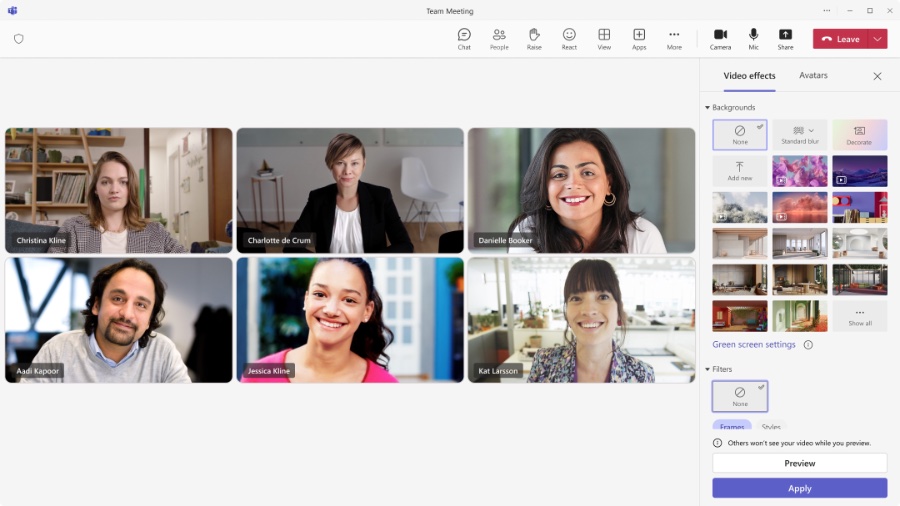
Microsoft Teams, a collaboration platform, has introduced a new feature allowing users to personalize their video meeting backgrounds. This enhancement is part of the new Microsoft Teams experience, designed to make virtual meetings more personal and engaging. A recent YouTube video by Ami Diamond [MVP] demonstrates how users can take advantage of this feature.
To customize your background before a meeting begins, head to the pre-join screen. There, select 'Effects and Avatars', followed by 'Video effects', and then click the 'Decorate' button. The Background settings pane will appear, letting you choose a theme and generate custom background options.
Once you're in a meeting, you can still change your background. Simply select 'More', go to 'Effects and Avatars', pick 'Video effects', and hit the 'Decorate' button. From there, you can select a theme, generate backgrounds, and apply your chosen backdrop.
The video effects and avatar functionality during video calls are designed to leverage AI technology. Teams Premium users can enhance their virtual environment seamlessly with this tool. The process to change backgrounds is straightforward and can be done both before or during a meeting.
To access these features, participants must be part of the Teams Public Preview or have the Microsoft 365 Targeted Release. Additionally, a Teams Premium license is required along with the new Teams client for Windows or macOS. It's important to note that other meeting participants do not need these requirements.
Joining the Teams Public Preview is managed by IT administrators through an update policy. This allows for the preview features to be shown. Detailed instructions for enabling the Teams client for Public Preview are available online. Similarly, global admins can manage the Targeted Release options for their organization through the Microsoft 365 admin center.
Microsoft encourages user feedback on the new background feature. Users can provide input by navigating to the 'Help' section in their Teams client and selecting 'Give feedback'. This is an opportunity to share user experiences and suggest improvements directly to the Microsoft team.
Read the full article Microsoft Teams: Decorate your background (New)
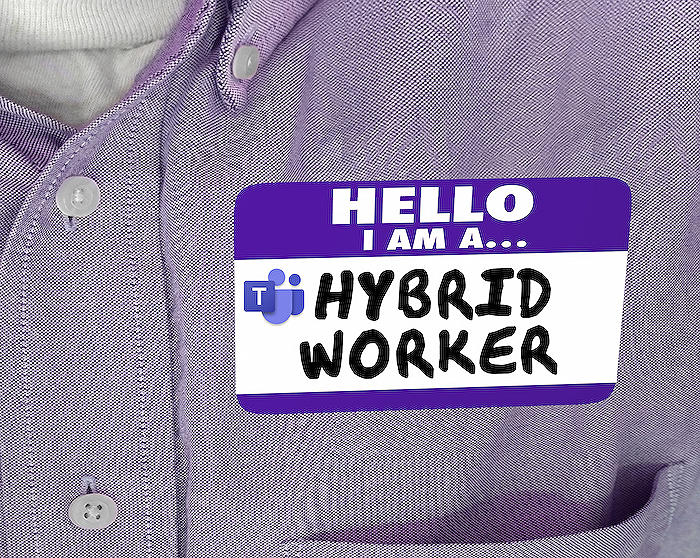
People also ask
What are the new features of Teams in 2024?
As of the start of 2024, Microsoft Teams has introduced several exciting new features. These include advanced AI-driven meeting assistance functionalities, enhanced real-time collaboration tools, improved integrations with other Microsoft 365 applications, and more robust security options for safer communication. Moreover, Teams now offers an even more personalized experience with customizable workspaces and enhanced virtual interaction features that simulate in-person meetings better. This includes high-resolution video and better spatial audio capabilities.
How do I get more background effects in Microsoft Teams?
To get more background effects in Microsoft Teams, you can explore the built-in background gallery within the application itself, which often receives new additions with updates. Additionally, users have the capability to upload their own custom backgrounds. This can be done directly through the background settings before joining a meeting or even during a meeting by accessing the 'Background effects' option. Microsoft also allows third-party background effect packages that comply with Teams' specifications and can be added to the app.
How do you add a fake background to Microsoft Teams?
To add a fake background in Microsoft Teams, you can use the background effects feature. Before joining a meeting or during one, click on the 'Background effects' option near the video button. From here, you can choose from a range of pre-loaded backgrounds, or you can upload your custom image for use as a background. Ensure that the image you want to upload meets the requirements for resolution and format specified by Teams.
How do I customize Microsoft Teams display?
Customizing your Microsoft Teams display can be done by exploring the settings and personalization options within the app. You can change themes to switch between light, dark, or high-contrast modes. Organizing teams and channels to suit your workflow better, adjusting notification preferences, and customizing the sidebar to access apps and services more efficiently are also available options. Advanced users can take advantage of developer tools to create custom apps and bots for a more tailored experience, provided they adhere to Microsoft's customization guidelines.
Keywords
Microsoft Teams Custom Background, New Teams Background Features, Decorate Microsoft Teams, Personalized Teams Background, Teams Background Decoration, Teams Virtual Background Update, Microsoft Teams Background Effects, Customize Teams Meeting Background, Microsoft Teams Enhanced Background, Microsoft Teams Background Customization