
Enhance Videos with Timed Polls & Text in Microsoft Stream
M365 Adoption Lead | 2X Microsoft MVP |Copilot | SharePoint Online | Microsoft Teams |Microsoft 365| at CloudEdge
Elevate engagement with polls and annotations in Microsoft Stream videos; Integrate seamlessly across Microsoft 365.
Microsoft Stream allows you to make your videos interactive and engaging by adding a survey, quiz, or poll at specific points in the timeline. By using Microsoft Forms, you can insert these elements anywhere in videos you have uploaded.
Access the responses and share summaries of answers and scores conveniently through Microsoft Forms. This feature enhances viewer interaction with the content.
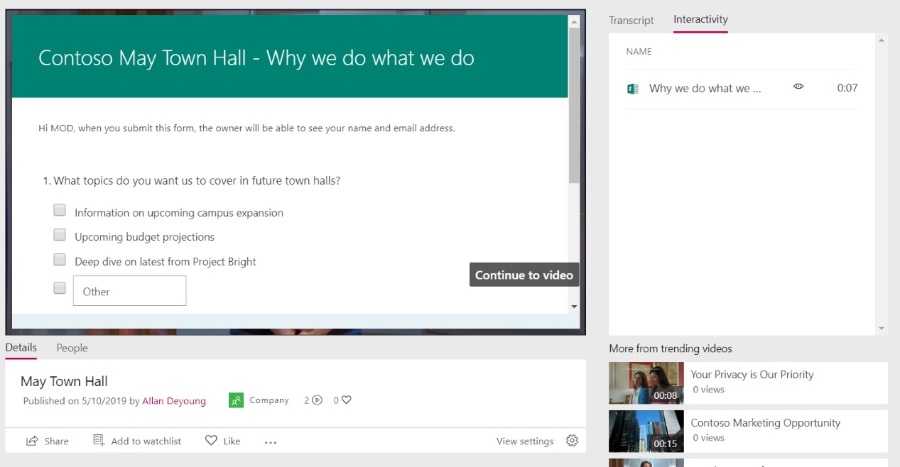
Understanding Microsoft Stream
Microsoft Stream is an enterprise video service that allows for secure uploading, sharing, and managing of video content within an organization. It's tightly integrated with Microsoft 365, providing a unified experience and enhancing team collaboration.
With Stream, companies can host live events and provide on-demand video content, which can be an essential part of corporate communication and training programs.
The service boasts AI features for ease of search and accessibility, backed by Microsoft's strong security and compliance standards. Engagement tools like polling and callouts, along with video analytics, are also part of the Stream offering.
Access to video content is not bound to desktop environments alone; with mobile support, Stream ensures that team members can access content wherever they are. As Microsoft moves towards SharePoint for video storage, Stream integrates further into the Microsoft 365 suite, streamlining video management and use across the platform.
Microsoft Stream: Enhancing Video Interactivity with Polls and Annotations
Make your video interactive and more engaging by adding a survey, quiz, or poll using Microsoft Forms. You can add forms anywhere in the video timeline for videos you own. Go to Microsoft Forms to view responses and share a summary link with answers and scores in Microsoft Forms.
Enhance your video's interactivity by including annotations that come with hyperlinks and text. Call out important moments or share documents and other links to additional resources. You can place text and links throughout the video timeline to direct your viewers to crucial information.
Microsoft's video service, designed for businesses and organizations, enables secure video uploads, sharing, and management. Below are key features and aspects:
- Integrated with Microsoft 365 for easy video sharing and enhanced collaboration across platforms like SharePoint, Teams, and Yammer.
- Secure platform for managing video content, including uploads, channels, and access controls
- Supports live events and on-demand videos useful for webinars and corporate communication.
- AI-driven features such as transcription, face detection, and voice recognition improve searchability and accessibility.
- High-security standards with permission-based access and industry-standard compliance.
- Interactive components such as comments, likes, and mentions facilitate engagement and feedback.
- Analytics provide insights into viewer engagement and video performance.
- Mobile accessibility allows interaction with video content on the go.
- Customizable playback options including video embedding, playback speed adjustment, and quality selection.
- Transitioning to use SharePoint for improved video storage and management within Microsoft 365.
This service is especially beneficial for enterprises integrated with Microsoft 365, delivering a cohesive and protected method for handling video content in a professional setting.
Understanding Microsoft Stream within the Microsoft 365 Ecosystem
Microsoft Stream facilitates organizations to leverage video content for collaboration, communication, and education. By integrating interactive elements such as polls and annotations, Stream transforms passive video watching into a dynamic experience. The integration with Microsoft 365 tools like SharePoint and Teams makes it a natural addition to the Office suite, allowing for a more connected and productive workspace. The move to integrate Stream with SharePoint for video management underscores Microsoft's commitment to enhancing its services and providing users with a more comprehensive and versatile toolset for all their video content needs.
-on-screen-in-front-of-webpage.-focus-on-phone-display.-unmodified-photo..jpeg?w=700&output=jpg)
People also ask
How do I use Microsoft Stream for transcription?
To use Microsoft Stream for transcription, first, ensure your video has been uploaded to Microsoft Stream. Once uploaded, Stream can automatically generate a transcript for the video if the language spoken is supported. Here's a brief guide:
- Go to your video in Microsoft Stream.
- Select the video to open its details page.
- Look for the 'Transcript' option on the details page, which might be located under the 'Options' or 'More' menus depending on the interface updates.
- Click on it to enable transcription for the video.
- The transcription process will start, and once done, the text will be available alongside the video.
How do you add a form to a Stream video?
To add a form to a Stream video, you can use Microsoft Forms integration. Here's a simplified process:
- Open your Microsoft Stream video and begin playing it.
- Pause where you'd like to add a form.
- Select 'Add to video' and then 'Forms' from the options available.
- You can then create a new form or select an existing one.
- After placing the form at the desired time-stamp, viewers will be prompted to fill it out when they reach that point in the video.
How do I add a quiz to Microsoft Stream?
Adding a quiz to Microsoft Stream involves integration with Microsoft Forms, much like adding a general form:
- Navigate to the video you want to add a quiz to in Microsoft Stream.
- Choose the 'Interactivity' tab and click on 'Add form'.
- Here you can select an existing quiz or create a new one directly through Microsoft Forms.
- Place the quiz at the relevant time in the video timeline.
- Your audience will receive a prompt to complete the quiz as they watch the video.
How do you add subtitles to Microsoft Stream?
Adding subtitles to a Microsoft Stream video can be done using the following steps:
- First, ensure you have a subtitle file in the WebVTT (.vtt) format.
- Go to your video within Microsoft Stream and access its details page.
- Choose the 'Subtitles or captions' feature in the 'Options' or 'Update video details' sections.
- Upload your .vtt file and specify the language of the subtitles.
- Save the changes, and the subtitles will appear when the video is played.
Keywords
Microsoft Stream poll feature, video text callout, Stream interactive polls, timestamp callouts Stream, add poll Stream video, Microsoft video engagement, Stream custom poll time, enhance Stream videos poll, interactive video content Stream, Stream video callouts timing