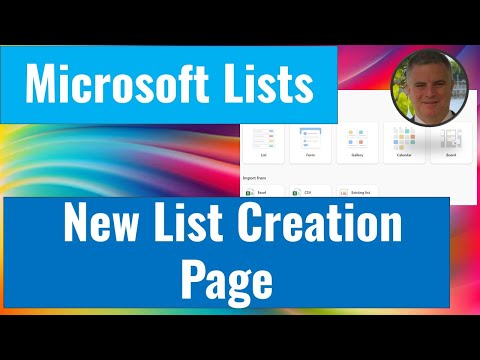
Lists
Feb 3, 2025 6:33 AM
Microsoft List Exciting New Layout: Experience Enhanced List Creation!
by HubSite 365 about Ami Diamond [MVP]
M365 Adoption Lead | 2X Microsoft MVP |Copilot | SharePoint Online | Microsoft Teams |Microsoft 365| at CloudEdge
Microsoft Lists SharePoint Forms Teams Excel Planner OneDrive Copilot
Key insights
- Microsoft Lists introduces a new forms feature to streamline information collection within Microsoft 365 work and school accounts, allowing users to create and share forms directly from within the platform.
- The update includes a modern design that enables form creation with custom logos, themes, and user-friendly questions, enhancing the data collection process without altering the underlying list structure.
- Forms can be created by selecting the "Forms" option in the command bar of a list. Once a form is created, it can be shared via a link within an organization and accessed on both desktop and mobile browsers.
- This new forms experience is native to Microsoft Lists and does not require additional tools like Microsoft Forms or Power Apps for basic functionality, though integrations remain available for advanced configurations.
- The layout of SharePoint Online lists has been updated to match the Microsoft Lists app, offering a more modern and user-friendly interface that enhances consistency across platforms.
- These enhancements aim to improve data collection efficiency and management within Microsoft Lists, providing users with an intuitive and customizable experience.
Introduction to the New Microsoft Lists Experience
Microsoft has recently rolled out significant updates to its Lists feature, enhancing the user experience with new functionalities aimed at improving data management and collection. In a recent video by Ami Diamond, an MVP recognized for his expertise in Microsoft technologies, these updates are explored in detail. The video provides a comprehensive guide to the new features, focusing on the creation and customization of lists and forms within Microsoft SharePoint and Microsoft 365 environments. This article will delve into the key aspects of these updates, highlighting the benefits and challenges associated with the new features.New List Creation Options
One of the most notable updates in Microsoft Lists is the introduction of a new list creation page. This page offers users several options for creating lists, including a custom blank list, a new form, and lists with various views such as gallery, calendar, and board views. These options provide users with greater flexibility in how they organize and visualize their data.- Custom Blank List: This option allows users to start from scratch, offering a blank canvas to tailor lists to specific needs.
- New Form: Users can create forms that are directly linked to lists, streamlining the process of data entry and collection.
- Gallery View: This visual layout is ideal for displaying items in a more graphical format, making it easier to browse through content.
- Calendar View: Perfect for tracking dates and deadlines, this view integrates seamlessly with calendar functionalities.
- Board View: Inspired by Kanban boards, this view is excellent for managing tasks and workflows in a visual manner.
Enhanced Forms Experience
The update also introduces a new forms feature, designed to simplify information collection within Microsoft 365 work and school accounts. This modern design enables users to create and share forms directly from Microsoft Lists, without requiring access to the entire list. The submissions are instantly added as new list items, which is particularly useful for applications like tracking recruitment, managing orders, and gathering customer feedback. The forms experience includes built-in design capabilities, allowing users to customize forms with logos, themes, and user-friendly questions. This customization does not alter the underlying list structure, ensuring data integrity. Moreover, form designers can hide non-essential fields and add new ones, creating a comprehensive schema within the form itself. Despite these advantages, users must balance customization with usability. Over-customizing forms can lead to complexity, potentially hindering user experience. Therefore, it's crucial to maintain a balance between aesthetics and functionality.Integration and Accessibility
Creating a form is straightforward; users can click on the Forms option in the command bar at the top of a list. They can then create new forms or access existing ones shared by collaborators. Once a form is created, it can be shared via a link within the organization, with responses collected directly into the list as new items. Importantly, recipients can view and submit the form on both desktop and mobile browsers, provided they are logged into Microsoft 365. This new forms experience is native to Microsoft Lists, eliminating the need for Microsoft Forms, Power Apps, or Power Automate. However, previous integrations with these services remain available for advanced configurations. This seamless integration ensures that users can leverage existing tools while benefiting from the new functionalities. The challenge lies in ensuring that all users have access to the necessary tools and permissions to utilize these features effectively. Organizations must provide adequate training and support to maximize the benefits of these integrations.Updated SharePoint Online Layout
In addition to the new forms experience, Microsoft has updated the layout of SharePoint Online lists to align with the Microsoft Lists app. This update provides a more modern and user-friendly interface, enhancing consistency and usability across the platform. The visual refresh aims to improve the efficiency and effectiveness of data collection and management within Microsoft Lists, offering users a more intuitive and customizable experience. However, transitioning to a new layout can present challenges, particularly for users accustomed to the previous interface. Organizations must manage this transition carefully, providing guidance and resources to help users adapt to the new design.Conclusion
The recent updates to Microsoft Lists, as detailed in Ami Diamond's video, represent a significant enhancement in data management and collection capabilities within Microsoft 365. With new list creation options, an enhanced forms experience, seamless integration, and a modernized layout, users can enjoy a more flexible and efficient platform. However, these benefits come with challenges, including the need for careful customization, effective integration, and user adaptation to new interfaces. By addressing these challenges, organizations can fully leverage the potential of Microsoft Lists to streamline their data management processes.

Keywords
Microsoft List new features create list experience layout update productivity tools collaboration enhancements user interface improvements
HubSite 365 Apps