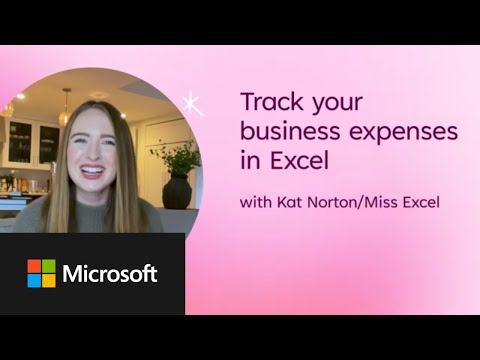
Track Expenses Easily in Excel with Microsoft Create
Software Development Redmond, Washington
Track Business Expenses Easily with Excels Free Template & Analysis Tools! Learn how today.
Key insights
Track Business Expenses Easily with Excel: Microsoft's Excel allows for straightforward tracking of business expenses, which is vital for financial accountability and compliance with tax regulations. This user-friendly platform aids in organizing expenses, providing insights into your business's financial health.
Steps to Efficiently Use Excel for Expense Management:
- Download a Pre-made Template: Start with a free business expense template from Microsoft Create, featuring essential columns like date, description, and amount.
- Customize as Needed: Adjust the template for your business specifics, add or remove columns, and personalize the format.
- Record Details Promptly: Enter expense data accurately to maintain up-to-date records, including supporting documentation.
Enhancing Data Reliability and Insight:
- Data Validation for Accuracy: Set data validation rules for consistent entry, such as limiting value ranges and specifying formats.
- Analyze with PivotTables: Use PivotTables to analyze expense patterns and find cost-saving opportunities by summarizing data by various categories.
- Visual Representations: Apply data bars for easy visualization of expense distributions to quickly identify high-cost areas.
Optimize Reporting and Data Handling:
- In-depth Data Filtering: Utilize filters and slicing to examine expenses by specific criteria, enabling deeper insights.
- Streamlined Reporting: Employ report templates or add-ins for hassle-free exporting of expense reports to stakeholders.
- Automate for Efficiency: Use automation tools to reduce human error and save time in data entry.
- Regular Reviews for Improvement: Conduct periodic checks of expense data to spot trends and update the system as your business evolves.
Embracing Excel's robust features to track, analyze, and visualize expenses equips businesses to optimize spending and make strategic decisions.
Mastering Excel for Business Expense Tracking
Tracking business expenses is a fundamental task for any business aiming for financial health and regulatory compliance. Excel, a prominent tool from Microsoft, stands at the forefront of providing businesses, both small and large, with an effective method to manage their financial transactions. By utilizing a variety of templates and advanced functions like PivotTables and data validation, companies can maintain detailed records of their expenditures. This degree of meticulous financial management is instrumental in uncovering areas for cost reduction and optimizing overall business performance. Regular updates and the use of automation in Excel further streamline the process, proving it to be an invaluable asset for financial management in the corporate world.
Microsoft Create introduces a way to monitor your business finances effectively. By utilizing the right Excel template, staying on top of your business expenses can be straightforward. This allows you to take control of your finances and learn how to manage them using Excel.
It's vital to track business expenses for financial transparency, identifying cost-cutting opportunities, and adhering to tax laws. Excel provides an accessible platform for sorting and scrutinizing your costs, thereby offering a peek into the fiscal health of your enterprise.
Essential Steps to Track Business Expenses:
Microsoft Create offers a complimentary template for business expenses to streamline tracking and analysis. This dynamic template is equipped with formatted fields for details such as the date, particulars, category, price, and deductible status.
Adjust the provided template to precisely fit your business demands. Modify it by adding or removing specific expense columns, changing the date format, and customizing it to align with your brand aesthetics.
It is important to record expenses promptly and precisely. When an expense arises, make sure to fill in exact details including the date, nature, category, cost, and any accompanying documents.
Ensure the accuracy of your expense data with data validation rules. You can set parameters for date formatting, numeric value ranges, and specific categories to keep entries consistent.
Use PivotTables to dissect expense information and uncover consumption patterns or trends. Summarize your costs by category or date to pinpoint optimization opportunities or unnecessary expenditures.
Add color-coded data bars to visually capture expenditure distribution. This helps in quickly recognizing areas where spending is highest and potentially excessive.
Personalize your expense data through filters and slicers based on various criteria. This refinement allows detailed examination of individual spending areas for deeper understanding.
With Excel, you can easily create formatted financial reports to present to concerned parties, which can be aided by Excel’s reporting tools or third-party add-ons.
Incorporate automation in your data entry processes using tools or macros. These can facilitate importing financial details directly from bills or invoices, ensuring time efficiency and error reduction.
In conclusion, revisiting and refining your expenditure data on a routine basis is advisable. Always keep your template up-to-date in line with shifting business requirements. Excel's varied functionalities for tracking, dissecting, and picturing your business expenses endow you with critical knowledge of your financial operations, aiding you in expenditure optimization and judicious decision-making.
How to Track Your Business Expenses Using Microsoft Excel
Microsoft Create provides users with a valuable tool to track business expenses using Excel. It's a straightforward process once you have the right template at hand. The method is straightforward and caters to financial responsibility.
Effectively managing your finances with Microsoft's tool involves a fundamental grasp of why monitoring expenses is vital. Comprehending the importance of this can help ensure better financial outcomes. Excel serves as a bridge to better financial accountability and insight.
- Snag a free expense template from Microsoft Create to jumpstart your tracking process.
- Tailoring the template goes a long way in fitting it to your unique business requirements.
- Accuracy in logging expenses as they happen can be the difference in a clear financial picture.
Establish consistency with data validation to maintain quality input. By doing so, you can guard against any mismatch in varieties of entered data. Excel's data validation provides a means to enforce a range of control over your data inputs.
PivotTables are your friend for comprehensive analysis. With them, the ability to chunk down expenses into actionable intel is greatly enhanced. Excel's PivotTables offer that depth of analysis to strengthen money management.
- Visualize data with color-coded bars to pinpoint where money flows in your business.
- Filter and slice your way through data, shining a light on specific expense avenues.
- Create and export reports with ease, sharing your financial status with relevant parties.
Saving time through automation is a plus in the busy world of business. Excel allows you to incorporate various tools or macros to automate data entry. Efficiency is key and Excel strives to offer that.
Review and adapt your templates as your enterprise grows and changes. Staying current with your tools is as essential as the review process itself. Excel's adaptability stands as a testament to its robust utility in expense tracking.
- Ensuring software meets evolving business demands is crucial for long-term tracking success.

People also ask
How do I create a business expense report in Excel?
To create a business expense report in Excel, start by opening a new workbook. Use a template designed for expense reports if available. Otherwise, create a table with relevant columns such as Date, Description, Category, Amount, and Notes. Enter your expenses, ensuring each is categorized properly. Summarize the expenses by category if needed, and include a total amount at the end of the report. You can also use built-in formulas such as SUM for totaling and create charts for visual representation.
How do I track business expenses in Excel?
Track business expenses in Excel by setting up a comprehensive table to log each expense. Have columns for Date, Vendor, Description, Payment Method, Category, and Amount. You can also add columns for Project or Client for more detailed tracking. Use filters or PivotTables to analyze your expenses. Frequent data entry and consistent categorization will keep your tracking up to date.
How do I create a list of expenses in Excel?
To create a list of expenses in Excel, open a new spreadsheet and create column headers such as Date, Description, Category, and Amount. Below these headers, list each expense accordingly. Use Excel features like Table (to easily sort and filter the data) and Data Validation (to create dropdown lists for consistent category entries). Total the expenses using the SUM function to keep track of the overall spending.
How do I track my spending in Excel?
Track personal spending in Excel by setting up a personalized budget spreadsheet. Begin with columns for Date, Expense Description, Category (e.g., groceries, utilities), and Amount Spent. Record each transaction with as much detail as possible. Use formulas to calculate totals for each category and for the entire spending period. PivotTables can be used for a more dynamic view and analysis of your spending habits over time.
Keywords
Microsoft Create Track Business Expenses Excel, Expense Tracking Tutorial Excel, Excel Business Finance Management, Manage Expenses Microsoft Excel, Excel Expense Sheet Guide, Business Budgeting Excel Tips, Excel Financial Tracking How-To, Organize Business Expenses Excel, Excel Expense Report Creation, Small Business Excel Accounting