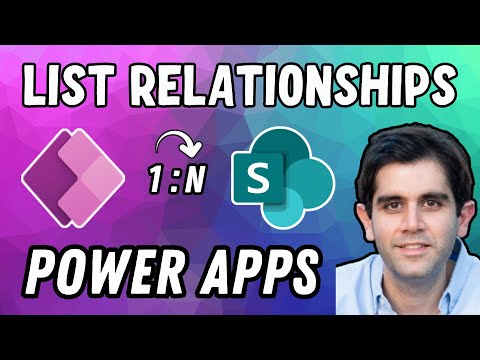
Mastering SharePoint List Relationships in Power Apps
Principal Program Manager at Microsoft Power CAT Team | Power Platform Content Creator
Create Responsive Repeating Tables - Master SharePoint List relationships with our in-depth guide on Power Apps
Tutorial Overview: Mastering SharePoint List Relationships in Power Apps
In this tutorial by Reza Dorrani, he instructs viewers on how to build connected SharePoint Lists using Lookup columns, thereby facilitating smooth collaboration with multiple related lists within Power Apps.
The main objectives covered in this session include, but are not limited to:
- Establishment of a 1:N relationship between projects and tasks in SharePoint/Microsoft Lists.
- Creation of a responsive Canvas Power App directly linked to your principal list.
- Performing CRUD (Create, Read, Update, Delete) operations.
- Saving Grid Updates to your data source using an efficient Patch function.
- Sorting grid data and designing sticky Header for Grid/Gallery/Repeating Table.
Additional specific topics discussed include: How to establish connections between SharePoint Lists using a Lookup column, constructing a Responsive Canvas Power App linked to SharePoint List, creating an Editable Grid experience using Gallery in Power Apps, among others.
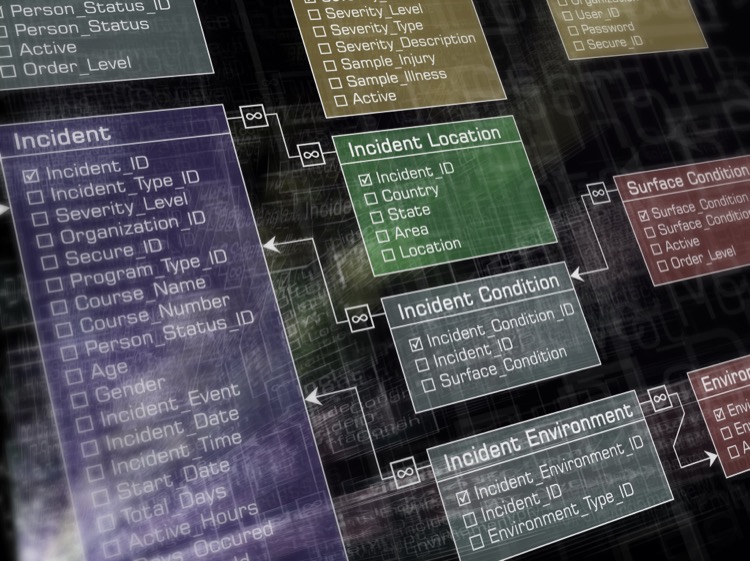
Eliminated from this summary are links or references to Reza Dorrani's social media channels, all advertising prompts, and specifics on promotional offers such as Silver or Gold Club memberships.
Exploring the Detailed Power Apps and Sharepoint Integration
Reza Doranni's comprehensive guide is a great resource for those looking to enhance their skills in the complex world of Power Apps and SharePoint integration. The tutorial specifically highlights the establishment of a dynamic 1:N relationship between tasks and projects, highlighting the potential for higher efficiency and collaboration.
The tutorial underscores the importance of connecting SharePoint Lists using Lookup columns. It is an instrumental technique to streamline the process and significantly improve workflows. In doing so, Dorrani showcases the inherent flexibility and scalability of Power Apps and SharePoint.
Another notable point in the video is the use of Power Apps to create a fully responsive Canvas Power App linked to users' main lists. This function offers an easy-to-use, efficient canvas for users to track updates and manage tasks.
This broad and user-friendly guide proves to be an invaluable resource for those looking to leverage the potentials of SharePoint and Power Apps to manage multiple related lists and improve overall productivity.
Learn about Mastering SharePoint List Relationships in Power Apps | Create Responsive Repeating Tables
This video tutorial focuses on enhancing your skills in SharePoint List Relationships leveraging Power Apps, in particular creating Excel-like Grid experiences with multiple related SharePoint Lists. The key topics covered include:
- Establishing a 1:N relationship between projects and tasks in SharePoint/Microsoft Lists.
- Creating a fully responsive Canvas Power App connected to your Main List.
- Developing an Editable Grid experience similar to InfoPath Repeating Tables using Power Apps Galleries.
- Executing Create, Read, Update, and Delete (CRUD) operations smoothly.
- Performing Grid Updates to your data source with one effective Patch function.
- Sorting grid data, and providing a Sticky Header for grids, galleries, and repeating tables.
For those wishing to expand knowledge base in Power Apps and SharePoint, this video tutorial can be an effective learning resource. The instructor not only covers the advanced functionalities with live demonstrations but also provides the viewer with a downloadable sample Power App for practical hands-on experience.
A web link is provided to an exclusive members-only community for additional content access and an invitation is extended to subscribe to the hosting YouTube Channel 'Reza Dorrani'.
For comprehensive training, the viewers can also delve into the Power Apps Editable Grid/ Table playlist, home to a chained series of similarly helpful videos. Additionally, they can connect via LinkedIn and Twitter for constant updates.
More links on about Mastering SharePoint List Relationships in Power Apps | Create Responsive Repeating Tables
- Repeating Tables in Power Apps using SharePoint List Form
- Aug 2, 2020 — “Repeating tables” is used for one to many relationship items when building e-forms using InfoPath. When you use Power Apps to update your ...
- Table structure advice - a PA based on Sharepoint lists
- Jul 9, 2021 — I suggest you allow SharePoint to create the app from your child list. This will create an app with 3 screens. You can then add the parent list ...
- Power Apps & SharePoint List Relationships
- Feb 7, 2021 — SharePoint Lists & One-To-Many Relationships. Create a SharePoint list called Company Vehicles with the columns shown below. Every column should ...
- Best alternative to Power Apps for Microsoft SharePoint forms
- Data Table control allows you to create dynamic tables for collecting repeating data, the same way as repeating tables in InfoPath. It is very flexible. You can ...
- How to create a Parent / Child PowerApp with related ...
- Jan 29, 2021 — Related Lists Concepts · SharePoint Lookup Fields · SharePoint Data in PowerApps · Parent-Child Relationships in PowerApps · DEMO: Expense PowerApp.
- Power Pivot for Excel Tutorial: Top Use Cases and Examples
- As Microsoft explains, Power Pivot for Excel “enables you to import millions of rows of data from multiple data sources into a single Excel workbook, create ...
- How Do I Link 2 SharePoint Lists with 1 ID?
- Aug 4, 2022 — You have below two options to manage relationship between two lists in SharePoint. Use lookups: You can create a lookup column in 2nd list ...
- skip the premium connectors using URL parameters
- Dec 1, 2020 — 1) The first thing you need to do is create a SharePoint List. As this is not the focus of this post I will leave you with a link where you can ...
Keywords
Microsoft SharePoint expert, Power Apps tutorial, SharePoint List Relationships, Power Apps Canvas tutorial, Editable Grid in Power Apps