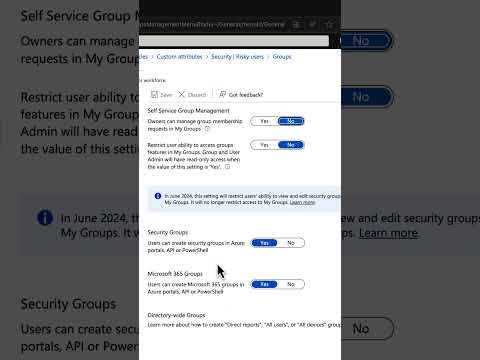
Optimize Microsoft 365 Group Settings - A Guide
Microsoft MVP | Author | Speaker | YouTuber
Optimize Your Microsoft 365: Essential Group Settings Tips for Admins
Key insights
5 Key Insights on Managing Group Settings in Microsoft 365
- Tenant-wide group settings impact all groups within an organization, controlling aspects like group creation, naming policy, guest access, lifecycle, retention policy, and membership limits.
- Individual group settings offer granular control over specific groups, including management of owners, members, group type, licenses, membership permissions, calendar settings, communication, and site settings.
- Administrators can restrict group creation to certain user roles, enforce a naming policy, and control guest access to maintain order and security across group activities in Microsoft 365.
- Setting a group lifecycle and retention policy helps in managing the longevity and relevance of groups and their data, ensuring compliance with organizational policies and reducing clutter.
- To manage group settings, visit the Microsoft 365 admin center, navigate to Groups, select a group, and adjust its settings under the Settings tab, following guidelines from the Microsoft documentation for detailed procedures.
Understanding Microsoft 365 Group Settings
Microsoft 365 empowers administrators with robust tools to manage the dynamics of group interactions within their organizations effectively. By providing both tenant-wide and individual group settings, it allows for comprehensive control over how groups are formed, operated, and dissolved. These settings are crucial for maintaining an organized, secure, and efficient collaborative environment, catering to specific organizational needs and policies. Whether it's turning a policy on guest access, defining a group's lifecycle, or customizing how members communicate, these configurations play a vital role. They not only help keep group data manageable and secure but also ensure that collaboration within the organization remains seamless and productive. Furthermore, with the ability to assign specific roles, permissions, and licenses to groups, administrators can tailor group functionalities to serve unique departmental or project-based requirements. The management capabilities extend to group calendars and SharePoint sites, making it easier to schedule, share, and collaborate on content without compromising governance. Understanding and utilizing these settings to their full extent enables organizations to leverage Microsoft 365 groups for improved collaboration, communication, and data management.
Managing Group Settings in Microsoft 365 can be challenging. Here are some quick tips for Microsoft Entra Admins. Microsoft 365 group settings allow you to control group creation, management, and usage across your organization.
These settings can be adjusted at both the tenant-wide and individual group levels. Tenant-wide settings affect all groups within your organization and include rules on who can create groups, group naming policies, guest access, group lifecycle, retention policies, and membership limits.
Individual group settings apply to specific groups, allowing for detailed control over group owners, members, types, licenses, membership permissions, calendar settings, communication settings, and site settings. You can manage these settings through the Microsoft 365 Admin Center.
To adjust settings, go to the Microsoft 365 Admin Center, select "Groups" from the left pane, click the desired group, and then click the "Settings" tab. This area lets you configure the group’s specifics, according to your organizational needs.
For comprehensive details on managing these settings, looking up the Microsoft documentation is recommended. It provides valuable insights into optimizing your organization's use of groups in Microsoft 365, ensuring efficient and secure collaboration.
Tenant-wide Group Settings
Tenant-wide settings impact all groups in an organization and include aspects such as who can create groups, group naming policies, guest access, group lifecycle, retention policies, and membership limits. These controls are invaluable for maintaining order and security across the company's digital environment.
- Limiting group creation to certain roles or user groups
- Enforcing group naming rules through naming policies
- Controlling guest participation and permissions
- Setting default durations and automatic deletion of inactive groups
- Configuring data retention durations for group content
- Specifying maximum numbers of members, owners, and guests in groups
Individual Group Settings
On the level of individual groups, settings can be tailored to include the designation of group owners, member management, group type, licenses, member permissions, calendar configurations, communication preferences, and SharePoint site settings. These settings offer a granified control over each group's functionality and accessibility.
- Assigning or removing group owners
- Adding, removing, or inviting group members
- Choosing between a Microsoft 365 group or a security group
- Assigning licenses to groups
- Controlling member access to group resources
- Configuring group calendars and communication methods
- Setting up SharePoint sites for groups, including access and permissions
To manage these settings, one must navigate to the Microsoft 365 Admin Center, select "Groups" from the sidebar, choose a group, and then adjust settings under the "Settings" tab. For a deeper understanding of Microsoft 365 group settings, it’s recommended to consult Microsoft's official documentation.
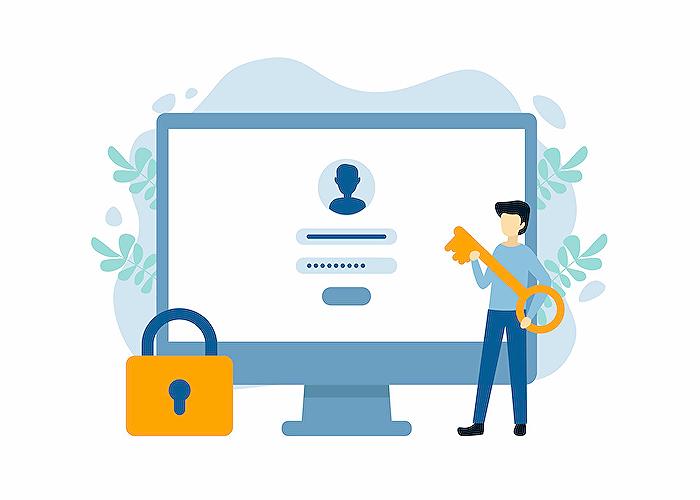
People also ask
Questions and Answers about Microsoft 365
"How do I change group settings in Microsoft 365?"
"How do I manage groups in Outlook 365?"
"What is the role to manage groups in Office 365?"
"What is the difference between Office 365 group and Microsoft 365 group?"
Keywords
Managing Group Settings in Microsoft 365, Microsoft 365 Group Management, Microsoft 365 Group Settings, Administer Microsoft 365 Groups, Configure Microsoft 365 Groups, Microsoft 365 Collaboration Settings, Microsoft 365 Teams Management, Microsoft 365 Group Policy, Microsoft 365 User Groups, Managing Teams in Microsoft 365