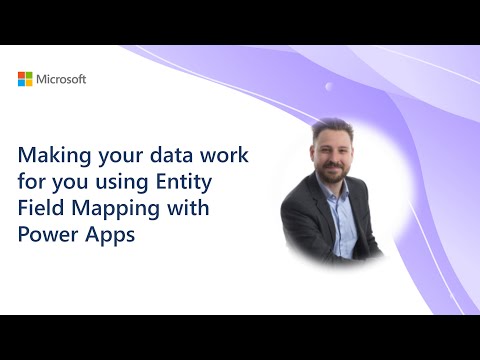
Optimizing Data with Entity Field Mapping in Power Apps
Software Development Redmond, Washington
Unlock the power of your data with Entity Field Mapping in Power Apps. Learn how to streamline processes and avoid errors with Microsoft expert, Soren Lauszus W
Making data work for you is a breeze with Soren's guidance on Entity Field Mapping within Power Apps. In a concise 8-minute tutorial, he demonstrates the utility of mapping attributes between tables that share a relationship. Doing so empowers users to establish default values for newly created rows, simplifying the data entry process.
Users often need to add new contact rows in model-driven applications. Soren highlights two approaches to this: the hard way, which involves creating a contact from scratch and filling out repetitive fields, and the easier way. The easier method uses a contact subgrid form, pre-populated with mapped data like addresses and phone numbers from an associated account.
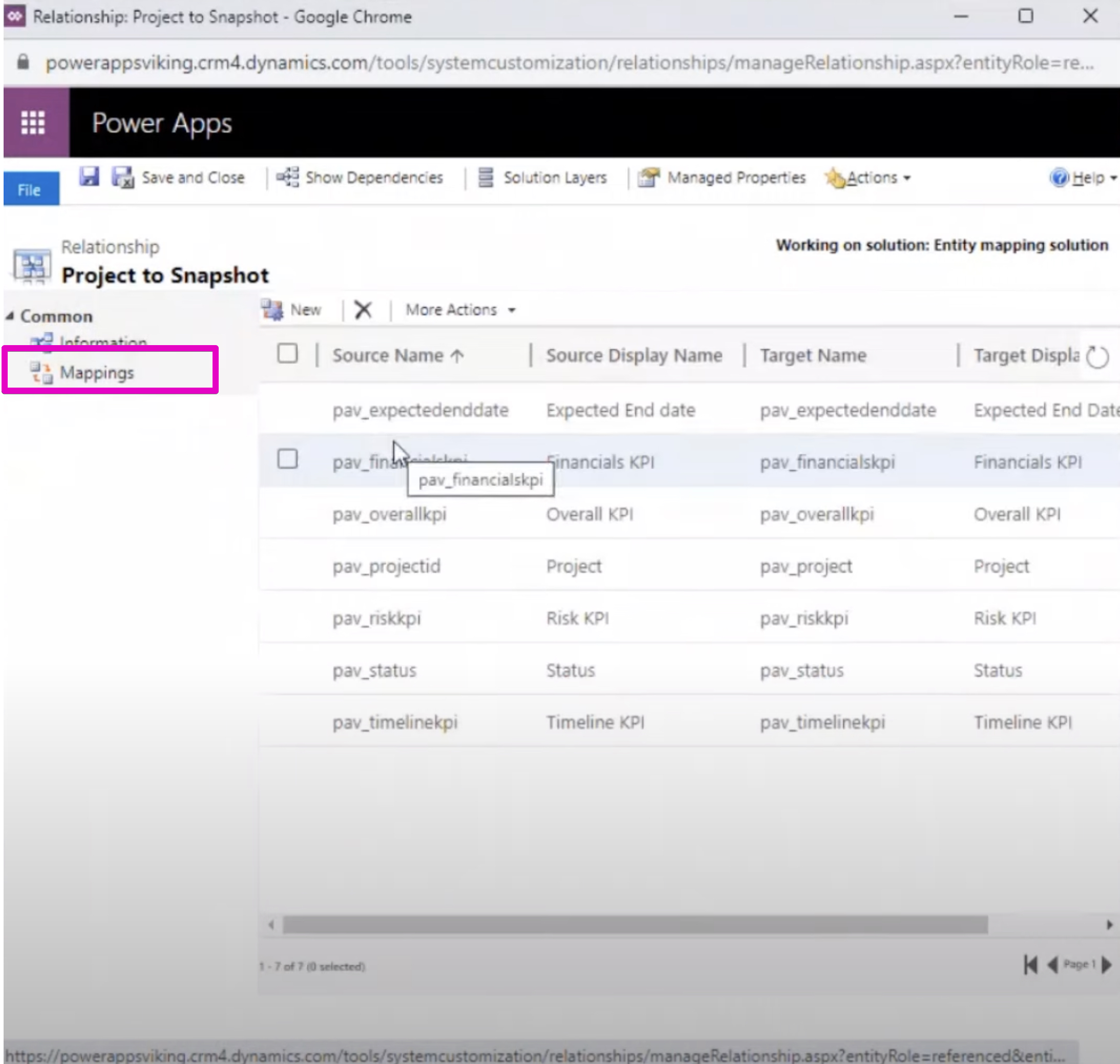
Entity Field Mapping streamlines data entry by transferring key information from a primary table to related new entries. But Soren notes that these mappings only provide initial values that users can edit before the final save. They don't synchronize post-save or apply to workflow, dialog process creations, or when working offline.
Soren takes viewers through the only route to map table columns via solution explorer. The process starts in Power Apps, requiring users to navigate to the classic interface. Once there, users can select their unmanaged solution and delve into the 1:N or N:1 table relationships where column mapping is possible.
In the detailed walkthrough, Soren shows how to interact with mappable columns, stressing that not all relationships offer this feature. Users can filter to display only mappable relationships, then proceed to edit or add new mappings. He shares critical mapping rules like matching column types and formats, ensuring adequate column length, and visibility on the form.
Automatic Mapping Generation is another feature Soren introduces. This option, found under 'More Actions', speeds up the process for custom tables but he issues a caution. Automatic generation can overwrite existing mappings, making it a risky choice for system tables due to potential loss of important data relationships.
To seal the changes, publishing customizations is essential as column mappings are not classified as metadata. Soren concludes the presentation by pointing viewers toward additional resources for creating and customizing table relationships, along with avenues for providing feedback and accessing further documentation.
- Mapping attributes between related tables sets default values for new rows.
- Edit mapped values in new rows prior to saving.
- Manual and automatic options are available for mapping configurations.
- Column mapping doesn't function in offline mode.
- Utilize solution explorer to manage mappings in an unmanaged solution context.
- Be vigilant with automatic mappings for they can disrupt existing data relationships in system tables.
- Publish your customizations for the mappings to take effect.
Understanding Entity Field Mapping in Apps
Entity Field Mapping is a crucial feature in Microsoft's Microsoft 365 that enhances data management efficiency. It offers a convenient way to auto-populate new fields within related tables, significantly reducing manual input while maintaining data integrity. This dynamic tool is instrumental in custom app development, providing a user-friendly interface for managing data relationships and streamlining the entry process.
Keywords
Power Apps, Entity Field Mapping, Data management, Data optimization, Microsoft Power Apps, Data mapping, Digital Transformation, Power Apps Field Mapping, Data Integration, Business Intelligence