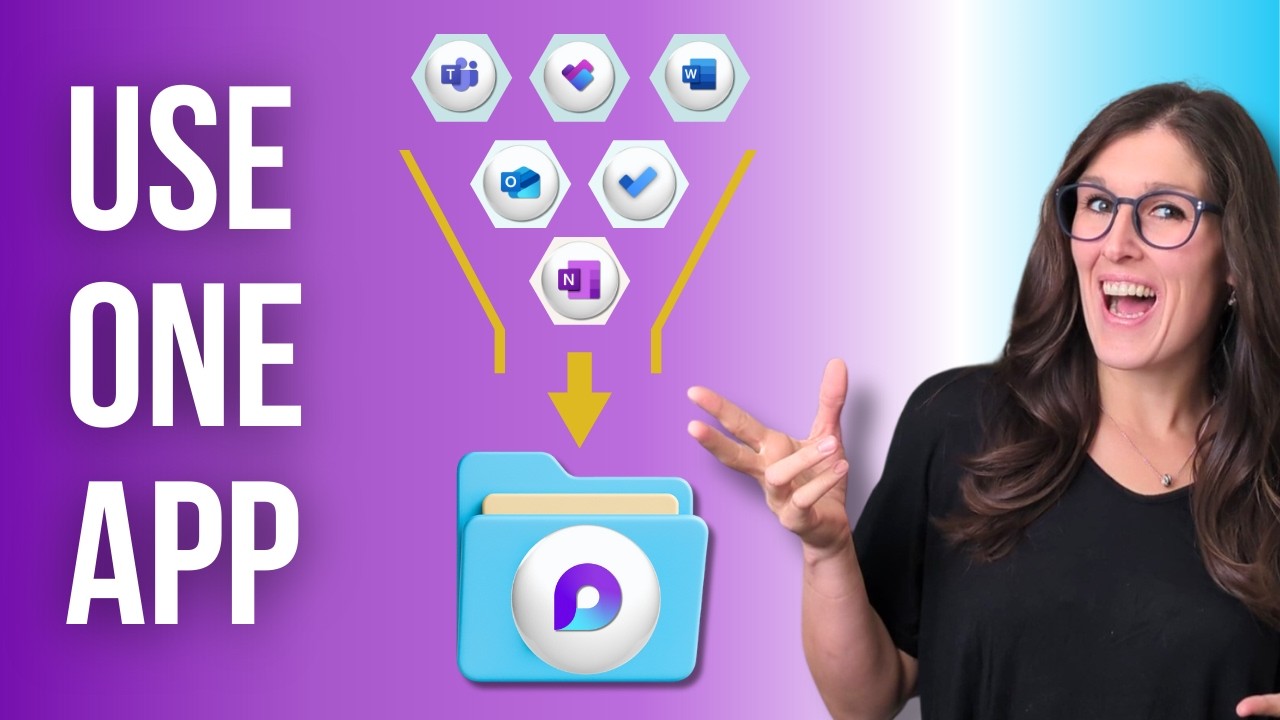Microsoft Loop Solves M365s Top Problem
Centralize Microsoft three sixty five workflows with Loop, boost Teams collaboration and streamline work with Copilot
Key insights
- Video summary: This is a concise newsroom summary of a YouTube tutorial about Microsoft Loop, not the original presenter.
It explains how Loop brings scattered Microsoft 365 work into one flexible app to help teams think, plan, and create together. - Core elements: Loop works through three main parts — Loop components (lists, tables, notes, trackers), Loop pages (flexible canvases), and Loop workspaces (shared project hubs).
Components stay synced wherever you place them; pages gather ideas; workspaces organize team work. - How it fixes fragmentation: Loop delivers real-time updates so everyone sees changes instantly and avoids duplicate work.
It uses portable Loop components that update centrally and offers deep integration across Microsoft apps and common third-party tools. - 2025 highlights: New features include AI-driven Copilot Pages for collaborative content, expanded integrations (examples: GitHub, Jira, Trello, Figma), improved Meeting Details, upgraded Loop components in OneNote, and full file upload support for Word, Excel, PowerPoint, and PDFs.
- Key benefits: Loop breaks down app silos, reduces version control issues, and boosts clarity and speed with modular design.
Integration with Microsoft 365 Copilot adds AI assistance directly inside workspaces. - Quick start tips: Create Loop workspaces for projects, use Loop pages as idea canvases, and insert Loop components into chats, emails, and documents.
Link Loop with Teams, Planner, and Excel for task sync, meeting notes, and project tracking.
Overview of the video
In a clear tutorial, Office Skills with Amy presents a focused walk-through of how Microsoft Loop addresses fragmented work across Microsoft 365. The video highlights seven practical ways to use Loop in daily workflows, and it emphasizes real-world scenarios for students, teachers, project managers, and business users. Consequently, viewers learn not only what Loop does, but also how it fits into existing collaboration patterns. Overall, the presenter balances demonstrations with concise explanations to keep the content actionable.
Core features and how they work
The author breaks Loop into three fundamental elements: Loop components, Loop pages, and Loop workspaces, and she explains each with short examples. For instance, components like lists, tables, and trackers stay synced wherever they appear, while pages serve as flexible canvases to collect ideas and assets. In addition, workspaces act as shared hubs for organizing projects and tracking progress across a team. Thus, the video makes the system’s modular design easy to grasp for new users.
Furthermore, Amy demonstrates templates and meeting-focused features that streamline common tasks such as note-taking and project planning. She also shows how components live inside chats, emails, and documents so updates appear in real time across those contexts. As a result, teams can reduce version conflicts and avoid hunting through multiple apps for the latest information. This portability becomes a primary value proposition throughout the tutorial.
Integration with Microsoft 365 and third-party tools
The video emphasizes integration as a major strength, noting that Loop connects with Teams, Outlook, OneNote, Planner, and other Microsoft services to keep content synchronized. Moreover, Amy points out expanding connectivity to third-party platforms like GitHub, Jira, Trello, and design tools, enabling teams to consolidate work across ecosystems. Therefore, Loop can reduce context switching, which improves focus and speeds decision-making. At the same time, deeper integrations require careful setup to protect data and maintain consistent workflows.
Benefits and tradeoffs
Loop promises clear advantages: real-time syncing reduces duplication, modular components break down app silos, and AI features such as Copilot Pages can speed content creation. However, the tutorial also suggests tradeoffs that teams should weigh, including the learning curve for new users and the potential need to update governance policies. In addition, reliance on integrated tools can complicate troubleshooting when third-party APIs or permissions change. Thus, organizations must balance adoption speed with planning for security and support.
Adoption challenges and practical tips
Amy offers practical tips for rolling out Loop, recommending that teams start with small pilot projects and clear naming, ownership, and access rules to avoid confusion. She also advises combining training with templates and example pages so users see immediate value and replicate best practices. Nonetheless, larger organizations may face challenges such as consistent tenant settings, compliance requirements, and user resistance to changing habits. Therefore, sustained training and a phased approach help reduce friction and improve long-term success.
Conclusion
In summary, the video from Office Skills with Amy presents Microsoft Loop as a practical solution to fragmented collaboration in Microsoft 365, while honestly noting tradeoffs and implementation hurdles. By combining demonstrations, templates, and integration highlights, the video equips viewers to experiment with Loop and plan adoption thoughtfully. Ultimately, the tutorial offers a balanced view that helps teams decide whether Loop fits their workflows and how to introduce it with minimal disruption.

Keywords
Microsoft Loop tutorial 2025, Microsoft Loop guide, Microsoft Loop tips and tricks, Loop in Microsoft 365, Fix collaboration issues Microsoft 365, How to use Microsoft Loop 2025, Microsoft Loop features and components, Microsoft Loop update 2025