
Optimize Data with PySpark in Microsoft Fabric Notebook
Unlock PySpark Power: Get Started with Microsoft Fabric Notebooks Today!
Let's delve into using PySpark in your first Microsoft Fabric Notebook. Simon Whitely appears in this video, providing key insights to help you begin with Notebooks or PySpark within Microsoft Fabric. He also incorporates the use of SQL to enhance the learning experience.
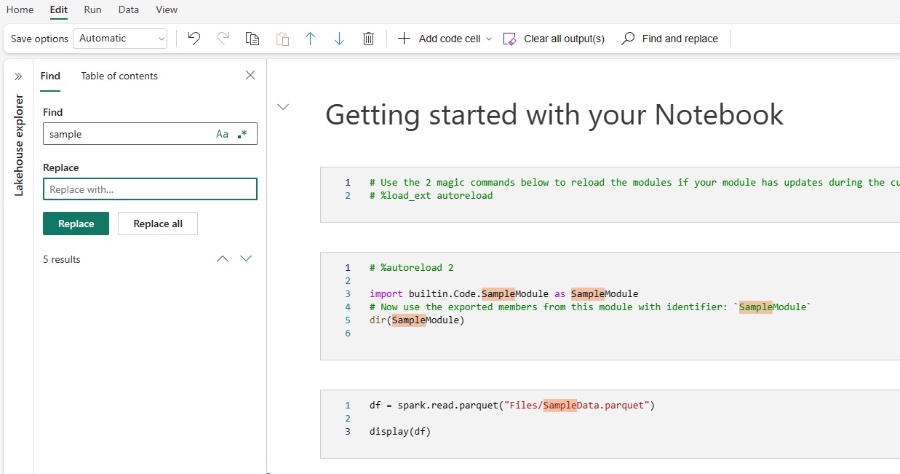
The Microsoft Fabric Notebook serves as a crucial tool for building Apache Spark jobs and machine learning experiments. It is a web-based interactive platform utilized by both data scientists and engineers to execute code accompanied by visual displays and Markdown text. This platform is ideal for tasks like data ingestion, preparation, transformation, and creating machine learning models and experiments.
Understanding Microsoft Fabric Notebooks and PySpark
Starting with the basics, Microsoft Fabric notebooks are essential tools for developing Apache Spark jobs and machine learning experiments. Simon Whitely provides valuable insights to beginners, clarifying the purposes and functionalities of these notebooks. If you're venturing into data science or data engineering, he helps to simplify complex processes with SQL and other programming tools.
Microsoft Fabric notebooks are designed to offer a web-based interactive platform for professionals like data scientists and engineers. What stands out is that these notebooks facilitate tasks such as data ingestion, preparation, and transformation. For machine learning solutions, they are equally critical, as they assist with the creation of models, monitoring, and model deployment.
There are remarkable features about Fabric notebooks that deserve attention:
- They're ready to use from the start with zero set-up, which is a considerable time saver.
- The notebook interface is not only user-friendly but also secure, boasting enterprise-level security features to keep data protected.
Using Fabric notebooks is straightforward, whether you're creating a new one or importing an existing concept. You have a choice to create new notebooks from different areas within the Fabric environment, such as the Data Engineering homepage or through the Create Hub. Importing existing notebooks is equally easy, with the system recognizing a variety of file types for seamless integration.
Exporting notebooks is also a hassle-free process, with support for various standard formats, catering to the need to share or use the data elsewhere. Saving your work is automatic, but there's room for manual intervention if you prefer, which ensures that your work can be saved in your preferred method and timing. This can be done simply with shortcuts such as CTRL+s or through menu navigation.
Interacting with lakehouses within Microsoft Fabric is another powerful feature. Lakehouses can be easily connected to notebooks, with features allowing you to navigate and manage your data warehouses directly within the Fabric interface. This makes it simple to set a default lakehouse, read from, or write to it using local paths, which streamlines the workflow considerably.
Managing the data and resources linked to a notebook are also very user-friendly. The notebook has a built-in file system UI where you can handle files needed for your projects. You can store up to 500MB of files related to your current notebook, making it convenient for keeping all your necessary data in one place.
Fabric notebooks are designed to be collaborative tools, allowing for multiple users to edit simultaneously. This opens up the possibilities of pair programming, remote debugging, and teaching scenarios. Sharing and commenting on notebooks is an integrated feature, making it easy for teams to collaborate on projects and manage permissions effectively.
The flexibility of Microsoft Fabric notebooks includes the ability to switch modes easily. Users can toggle between Editing mode, where running and editing are enabled, and Viewing mode, which is more restrictive and only allows viewing of the content. These features advocate for greater control and customization depending on the task at hand.
-and-document-management-system-with-privacy-theme-concept.-businessman-publish-protected-document-connected-with-users,-access-rights-symbolized-by-key..jpeg?w=700&output=jpg)
Keywords
PySpark Microsoft Fabric Notebook Tutorial, PySpark Fabric Notebook Introduction, PySpark in Microsoft Environment, Microsoft Fabric PySpark Guide, Fabric Notebook PySpark Integration, Learn PySpark Microsoft Fabric, PySpark Data Analysis Fabric Notebook, Microsoft Fabric PySpark Programming, First PySpark Fabric Notebook Project, Using PySpark with Microsoft Fabric.