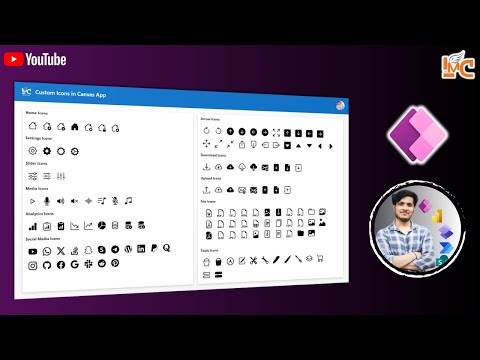
How to Create Custom Icons in PowerApps Canvas App
Master Custom Icons in PowerApps Canvas: HTML SVG & Responsive Design Tips! #PowerApps #CanvasApp #CustomIcon
Key insights
- Learn to create custom icons in Canvas App PowerApps.
- Understand how to use HTML SVG icon code in Canvas App's Image Control.
- Master the creation of responsive icons in Canvas App.
Exploring Custom Icon Creation in Canvas Apps
Custom icons in Canvas Apps bring a unique layer of visual appeal and immediacy to user interfaces, enhancing overall user experience. By incorporating HTML SVG code within the Image Control, creators can extensively customize icons to better suit their application's theme or branding. Understanding this process opens up vast possibilities for app customization, enabling more dynamic and responsive designs.
Through tutorials focused on Canvas Apps, users can step by step, dive into the intricacies of icon creation. This not only elevates the visual dynamics of an app but also contributes to a more intuitive and engaging user interface. Mastering the art of custom icon creation in Canvas Apps empowers developers to place a more personal stamp on their creations, paving the way for more personalized and cohesive app designs.
The "Last Minute Coders" YouTube video provides a comprehensive tutorial on how to create custom icons in Canvas Apps within Power Apps. Emphasizing creativity and customization, the tutorial outlines a practical approach to enhancing app interfaces. As the need for personalized and responsive app designs grows, this video serves as a valuable resource for developers.
Viewers are taught how to utilize HTML SVG icon code effectively in the Image Control feature of a Canvas App. This technique allows for the creation of unique icons tailored to specific app requirements. By following the step-by-step guide, users can elevate the visual aesthetics of their apps, making them more engaging and user-friendly.
Beyond aesthetics, the tutorial places a great emphasis on making icons responsive. This ensures that icons adjust seamlessly across different device sizes, enhancing the overall user experience. The ability to create responsive designs is crucial in today’s multi-device environment, making this skill particularly useful for app developers.
Overall, this video from “Last Minute Coders” is an essential guide for anyone looking to add a personal touch to their Canvas Apps in Power Apps. By focusing on custom icon creation, it addresses a key aspect of app design that can significantly impact user engagement. Whether you’re a seasoned developer or just starting out, this tutorial offers practical insights into the art of app customization.
Power Apps
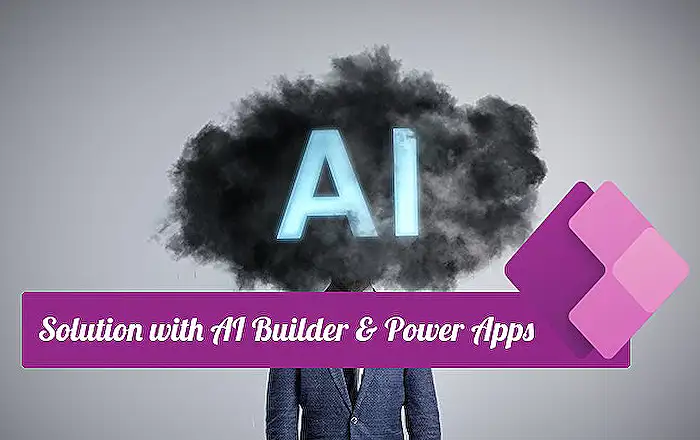
People also ask
"How do I add custom icons to PowerApps?"
To enhance your PowerApps, consider incorporating custom icons or even your company's logo for a more personalized representation. Additionally, incorporating text will further customize your app's appearance.
"How do I make a canvas app?"
The process starts simply by creating the app to kick off your journey towards building a canvas app.
"How do I create a blank canvas app in PowerApps?"
To initiate, you should begin by creating a blank canvas app, setting the stage for your custom application development.
"How do I add an icon to my canvas app?"
For introducing an icon into your canvas app, you have the flexibility to alter the color of the icon and its background. This customization allows for a tailored look that aligns with your app's design strategy.
Keywords
PowerApps Custom Icons Tutorial, Canvas App Icon Design, Learn PowerApps Icon Creation, Create Icons in PowerApps, PowerApps Canvas App Design, DIY PowerApps Icons, PowerApps Icon Artistry, Customizing Icons PowerApps