
Master Power Automate: Easy Timer Creation for Workflows
Power Platform Lead @ Hitachi | FTRSA, MVP & MCT
Boost Your Power Automate Flows with a Custom Timer - Master PAD Efficiency!
Key insights
- Learn to create a timer in Power Automate Desktop (PAD) to track the duration of actions and flows.
- Use DateTime variables for calculating and logging time to optimize automations.
- The tutorial provides an example of writing to a file to demonstrate time tracking and logging.
- Gain efficient and effective automation strategies by implementing a timer in your flows.
- Enhance your Power Automate Desktop skills with this step-by-step guide.
Exploring Power Automate Desktop's Timer Function
Power Automate Desktop transforms how we approach automation by offering advanced tools like the timer function. This feature is invaluable for those seeking to measure and improve the efficiency of their automated tasks. By integrating a timer into your automations, you can precisely track how long various activities and subflows take, providing clear insights into performance and potential bottlenecks.
Utilizing DateTime variables, users can not only track but also log the duration of these actions, making it simpler to analyze and refine processes. This capability is especially beneficial in complex flows where understanding the time investment for each part can lead to significant optimizations. Additionally, learning to implement these timers can elevate your Power Automate Desktop skills, making your automations more robust and insightful.
Whether you're new to Power Automate Desktop or looking to advance your skills, integrating timers into your flows is a step toward more controlled and effective automation strategies. This not only aids in personal productivity but also enhances the overall performance of automated systems within your projects or organization. As automation becomes increasingly integral in various industries, mastering tools like Power Automate Desktop and its timer function is crucial for staying ahead in the digital transformation race.
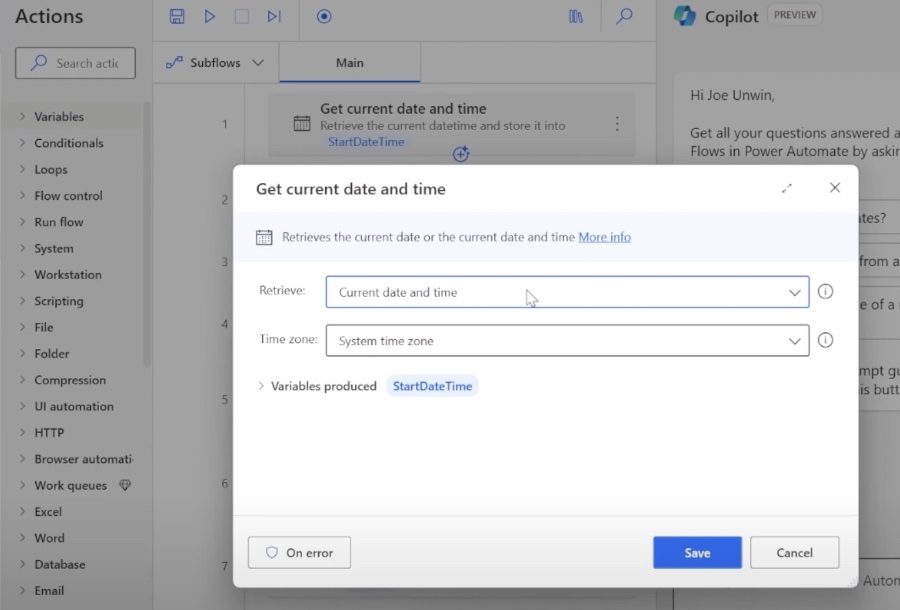
Discover how to introduce a timer in your Power Automate Desktop (PAD) automations with this engaging tutorial by Joe Unwin (MVP), known online as FlowJoe. This video provides an in-depth look at how to create a timer to track the duration of actions, subflows, or the entirety of a flow. It's aimed at those seeking to optimize their automation and enhance understanding of process timeframes.
Utilizing DateTime variables, this tutorial offers a practical solution for logging the duration of various parts of your automation processes. Joe uses the example of writing to a file to demonstrate how time tracking can not only be achieved but also logged. This method proves invaluable for those looking to review and refine their automation strategies for better efficiency.
By the end of the tutorial, viewers will gain a comprehensive understanding of implementing a timer within their own workflow. This knowledge aims to make automation more efficient and effective, elevating one’s skills in Power Automate Desktop. Joe emphasizes the tutorial’s potential to significantly improve automation efforts for his audience.
Joe also encourages viewers to support his content by liking, subscribing, and sharing his video with others who might benefit from learning how to effectively implement a timer in their automations. This gesture of support is appreciated and helps spread valuable insights within the automation community.
- Learn to create a timer for tracking automation durations.
- Use DateTime variables for effective time logging.
- Improve the efficiency and effectiveness of your automations.
- Support and share valuable insights within the community.
Exploring the Benefits of Automation Timing
Effective timing in automation, such as that achieved through Power Automate Desktop, is key to unlocking efficiency and insight in any automated workflow. Implementing a timer allows users to measure exactly how long various tasks within a flow take to execute. This not only helps in identifying bottlenecks but also in enhancing the overall optimization of processes.
Moreover, the ability to log duration times aids in the creation of detailed records, which can prove essential for auditing purposes or when looking to refine and improve flows. With each task's duration measured accurately, users can make informed decisions on where adjustments are needed, potentially reducing operational costs and increasing productivity.
Additionally, mastering error-prone methods further strengthens automation strategies. As users become more adept at incorporating timing functions into their flows, they contribute to a culture of continuous improvement, leveraging automation tools to their full potential. This skill set is highly beneficial not only for individual projects but also for broader organizational workflow management.
Lastly, engaging with the content provided by experts like Joe Unwin enriches the Power Automate community, fostering an environment of learning and collaboration. Sharing and supporting these resources amplifies the value they bring, enabling a richer, more connected ecosystem of automation enthusiasts and professionals.
Power Automate

## Questions and Answers about Microsoft 365
Keywords
Power Automate Desktop Tutorial, Create Timer Power Automate, Automate Flows Timer, Desktop Automation Timer Creation, Learn Power Automate Timer, Timing Actions Power Automate, Power Automate Desktop Timing, Power Automate Timer Guide