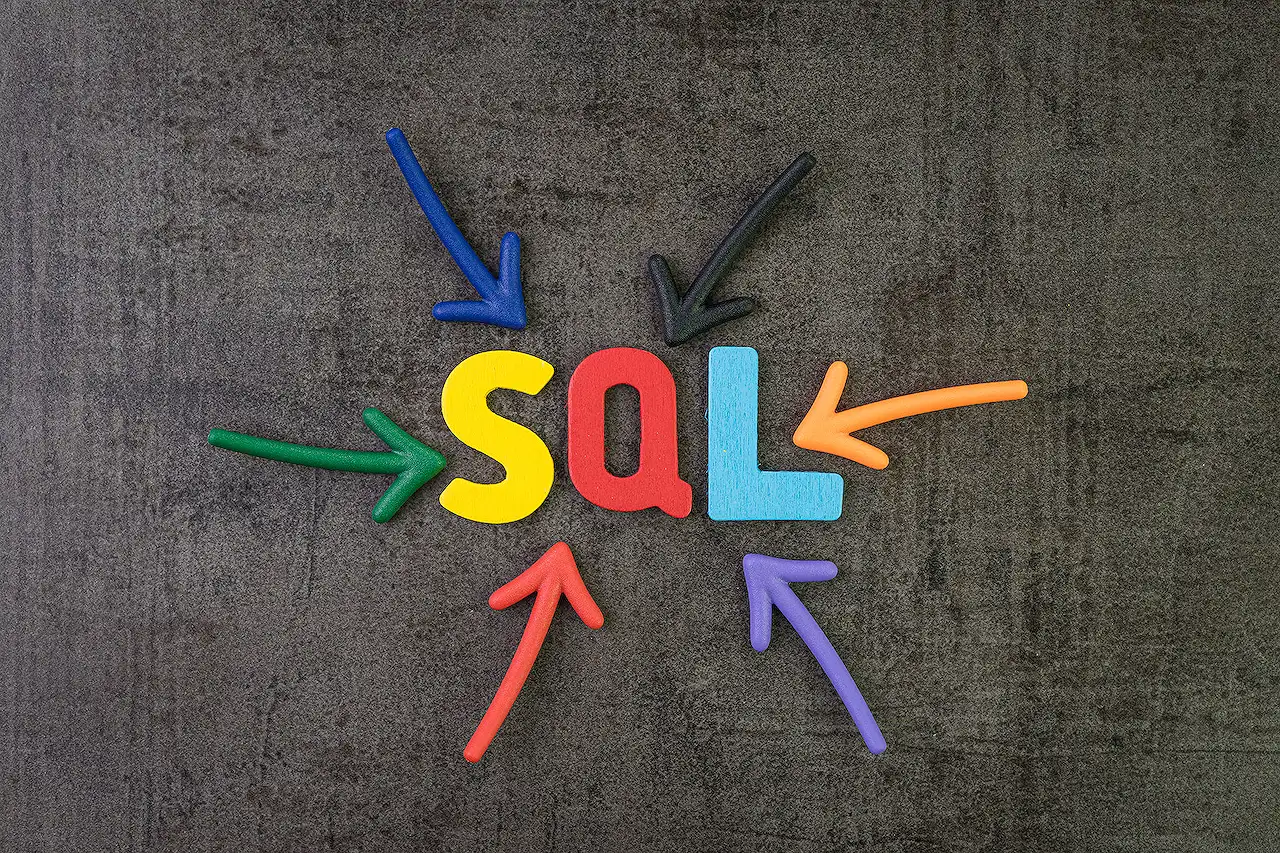
Preview: Easy Public Access to Virtual Table Creation Wizard
Create Virtual Tables directly in the maker portal with SQL & SharePoint data in minutes, Microsoft experts reveal!
The recent blog post by Microsoft centers around the public preview release of their 'Virtual Tables Creation Wizard'. It targets those who previously found creating a virtual table challenging or those desiring an uncomplicated way to integrate external data from platforms like SharePoint and SQL into Dataverse.
Now, makers have the ability to construct virtual tables directly in the maker portal using a user-friendly creation wizard. The redesigned experience diminishes the need for code and requires only a few minutes to establish a connection, select SharePoint Site or SQL server, and create a virtual table that is fully operational and accessible in the table hub.
In addition to this, you now have the power to manage connection references plus table details, including column and table names. This, previously, was not feasible for virtual tables. As soon as the virtual table is established, it operates in a similar fashion to a standard Dataverse table, allowing you to administer relationships with other data in Dataverse, construct apps, or incorporate it in a flow.
How can Virtual Tables be Beneficial?
Virtual tables are perfect for teams who want to swiftly construct a model-driven application utilizing existing SharePoint lists. The software allows real-time representation of data entered daily by team members, without any need for migration from source. Furthermore, it is possible to consolidate SharePoint data with other tables in Dataverse. Data access employs metadata, saving considerable storage space in Dataverse, which is a bonus if thousands of records coexist in your data source. Virtual tables provide Create, Read, Update, and Delete (CRUD) commands, enabling you to amend the SharePoint list via Dataverse.
Just like SharePoint, you can create virtual tables from SQL tables. Optionally, you can generate read-only virtual tables from SQL views or use serverless SQL in Azure Synapse to access Azure Data Lake Storage Gen2 and build virtual tables from external SQL tables. All of this can be managed in Dataverse. For Azure, data access permissions can be regulated via AAD Authentication and RBAC.
How to Utilize the New Virtual Tables Wizard?
In the maker portal, go to either Tables or Solutions, choose + New table > + New table from external data in the menu. A prompt will guide you to select a connection or create a new one, and then choose your data set and finalize the setup. You also have the option to customize connection references and table or column naming. Moreover, a wealth of instructional material is available to aid in understanding these novel features, please avail them by clicking here.
In Summary:
Microsoft's recent unveiling of the Virtual Tables Creation Wizard renders the process of creating a table more accessible and efficient. This advancement provides not only more effective table and data management but also enhances user experience by eliminating the necessity for code. Through CRU actions and storage optimization, Microsoft continues to innovate, catering to the evolving needs of database creators globally.
Read the full article Latest Preview: Public Access to Virtual Tables Creation Wizard
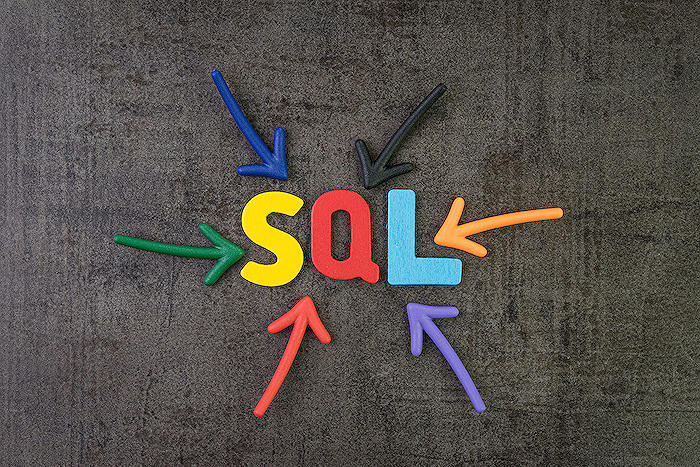
Learn about Latest Preview: Public Access to Virtual Tables Creation Wizard
Consider this scintillating development; there's no more need to fret about setting up virtual tables, as the latest feature we are introducing makes it uncomplicated. The recent update provides public access to the wizard responsible for virtual table creation. If you've ever found the process daunting and challenging, here's an exciting solution for you.
The main objective is to make the integration of external data from SharePoint and SQL into Dataverse simpler and swift. The good news is, with this novel update, makers can now independently set up virtual tables directly in the maker portal, and it only takes a few minutes. This is made possible with the aid of the creation wizard, which provides step by step guidance.
This fantastic feature is an upgrade to the existing process, as it allows you to create virtual tables from SharePoint and SQL without the necessity for any coding skills. An added plus is that you are not required to leave the maker portal. The process is time-efficient and clear-cut; setting up your connection, choosing your SharePoint Site or SQL, selecting your SharePoint List or SQL table, and voila! Your virtual table is ready for use in the table hub.
Once you've executed the creation of the virtual table, it performs like a standard Dataverse table. With it, you can make connections with other data in Dataverse, build applications, and even use it in a flow.
What makes virtual tables special?
Have you ever been intrigued about how to promptly create a model-driven application from an existing SharePoint list? Virtual tables is your answer. For instance, with a SharePoint list that has a daily use by your team members, a virtual table can help in visually presenting this data in Dataverse, eliminating the need to relocate the data from the source.
Furthermore, it provides the ability to consolidate the SharePoint data with other existing tables in Dataverse. Remarkably, access to the data involves the usage of metadata, hence, no significant storage space is exhausted in Dataverse, even though the data source might comprise thousands of records.
Just like SharePoint, virtual tables from SQL tables could be built. As a bonus, read-only virtual tables from SQL views can be created. Additionally, if you're utilizing serverless SQL in Azure Synapse for access to Azure Data Lake Storage Gen2, then the SQL connections assist in creating virtual tables from external SQL and comfortably handle the data within Dataverse. For Azure, data access permissions are managed through AAD Authentication and RBAC.
How exactly can you navigate the new virtual tables wizard?
On the maker portal, go to either Tables or Solutions, then opt for + New table > + New table from external data located in the split-button menu. You would be prompted to choose a connection, or you might decide to generate a new one. The final step involves the selection of your data set, then you successfully wrap up the setup. In addition, there are alternative configurations for connection references, table, or column naming.
Craving more information or need further guidance?
Intriguing details about virtual tables and virtual connector providers are available in the form of videos and articles, all tailored to provide in-depth information.
Please keep us posted on your experience, as your feedback is valuable. We are ever ready and eager to further improve; tell us more about how you find the virtual tables creation wizard. Regardless of your level of technical expertise, the setup of virtual tables should no longer pose a challenge.
More links on about Latest Preview: Public Access to Virtual Tables Creation Wizard
- Virtual tables creation wizard now in Public Preview
- Jan 10, 2023 — We are excited to announce that makers can now create virtual tables directly in the maker portal in just a few minutes using a guided creation ...
- Virtual tables creation wizard now in Public Preview
- We are excited to announce that makers can now create virtual tables directly in the maker portal in just a few minutes using a guided creation wizard. With ...
- Virtual Tables creation wizard now in public preview
- Jan 25, 2023 — With this new experience, you can create virtual tables from SharePoint and SQL without any code, and without leaving the maker portal.
Keywords
Public Access, Virtual Tables, Creation Wizard, Latest Preview, Access Wizard, Virtual Creation Preview, Public Virtual Access, Wizard Tables Creation, Preview Virtual Tables, Access Tables Wizard.