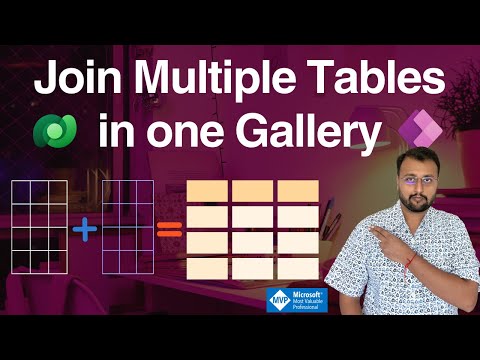
How to Merge Tables in Power Apps Gallery: A Guide
Microsoft MVP (Business Application & Data Platform) | Microsoft Certified Trainer (MCT) | Microsoft SharePoint & Power Platform Practice Lead | Power BI Specialist | Blogger | YouTuber | Trainer
Learn to Join Multiple Tables in Power Apps with MVP Dhruvin Shah - Simplify Your Data Management Today!
Key insights
- Joining Tables in Power Apps Gallery allows for merging data from multiple sources into one unified view.
- Utilizing Functions and Collections like LookUp, AddColumns, and Creating Collections can effectively join tables.
- LookUp Function is ideal for fetching single related values, perfect for adding an extra column.
- AddColumns Function enables direct addition of columns from a related table into your primary dataset for seamless merging.
- Understanding Data Relationships and starting with simple approaches like the LookUp function are essential for success.
Exploring Table Joins in Power Apps Gallery
Joining tables within Power Apps Gallery offers a powerful way to display consolidated data from various sources, allowing developers to create more dynamic and informative applications. This process is crucial for scenarios where displaying interconnected data, such as customer details alongside their order history, is necessary. Functions like LookUp and AddColumns play a central role in facilitating these joins, with LookUp being especially suited for simpler tasks that require adding an extra data column. However, for more comprehensive data integration, developers might resort to creating collections, although this could add complexity to the app. Choosing the most suitable method requires a good understanding of the data's relational structure and the specific needs of the application. By starting with simpler functions and gradually moving to more complex solutions, developers can effectively enhance their Power Apps galleries with joined tables, providing users with richer and more complete datasets.

Join Two Tables in Power Apps Gallery during a video tutorial. During this session, individuals learn how to combine data from multiple tables or sources into a single gallery view. It's crucial when you need a unified data presentation.
Merging tables in a Power Apps Gallery enables users to present a unified data view seamlessly. The tutorial provides a step-by-step guide, aiming to unlock the full potential of Power Apps.
**Power Apps: Combining Data with Joined Tables**
Building custom applications that display data from various sources is a common scenario. For example, showing a customer list and their order history from different tables.
**What Does Joining Tables Do?**
- Consolidate Information: Displaying data from various tables in one view for completeness.
- Create Richer Visualizations: Showing related data, like customer names and their orders, in a single gallery.
**Common Ways to Join Tables in Power Apps:**
- The LookUp Function: Used to fetch a single related value from another table. Suitable for simple data additions.
- The AddColumns Function: Adds related table columns directly into your primary data source. Ideal for seamless table merges.
- Creating Collections: Offers flexibility for complex joins or multiple data sources, though it can add to app complexity.
**Example: Displaying Customers and Orders**
Using 'Customers' and 'Orders' tables, a formula is provided to merge these data points in a gallery view, showing the most recent order date for each customer.
**Choosing the Right Method**
Selecting the appropriate function depends on your data structure and goals, with the LookUp function being a recommended starting point for beginners.
Understanding Data Management in Application Development
Data management is a critical aspect of application development, ensuring that information is properly collected, stored, and retrieved. In modern app development platforms like Power Apps, the ability to handle data from multiple sources is essential. This capability allows for the creation of more dynamic and responsive applications that can provide users with a comprehensive view of the information. Tools such as the LookUp and AddColumns functions facilitate the integration of disparate data sets, enabling developers to craft applications that not only meet business needs but also enhance user engagement through enriched data visualization. Understanding how to effectively join tables and utilize data relationships is foundational in leveraging the full potential of application development platforms.
People also ask
"How do I join two tables in power app?"
In Power Apps, to join two tables, navigate to the second table located on the rightmost side. Then, select the appropriate column to initiate the join operation."How do you relate tables in Powerapps?"
In PowerApps, you can relate two tables by adding a One-to-many relationship between them. This establishes a hierarchical link where a single record in one table can be associated with multiple records in another table."How do I merge two collections in Powerapps?"
To merge two collections in PowerApps, employ a method that combines these collections into a single one, adding a new column that joins content. This is achieved by using the filter function, which creates a nested table encompassing all content related to a specific record. For practical implementation, insert a button that triggers this action."How do I create a table in Excel for power app?"
To create a table in Excel specifically for use in a Power App, start by uploading the Excel file. This file will serve as the foundation for your table within the app.Keywords
Join Two Tables Power Apps Gallery, Merge Tables PowerApps, Combine Tables Gallery Power Apps, Link Tables PowerApps Gallery, Power Apps Gallery Table Integration, PowerApps Gallery Join Multiple Tables, PowerApps Two Tables in One Gallery, Connect Tables in Power Apps Gallery