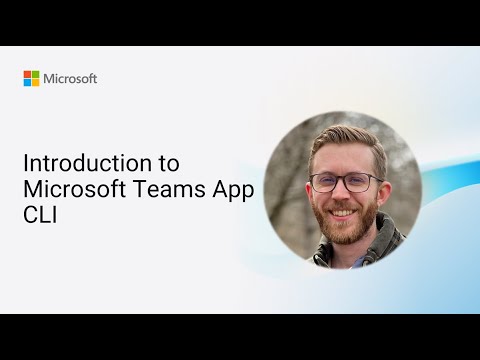
Developer Tools
Mar 15, 2025 1:21 AM
Microsoft Teams App CLI: Your Prime Gateway to Innovative Collaboration
by HubSite 365 about Microsoft
Software Development Redmond, Washington
Microsoft Teams App CLI, Microsoft 365, Power Platform, Teams Toolkit, Visual Studio Marketplace, GitHub
Key insights
- The Microsoft Teams App CLI, also known as the Teams Toolkit CLI, is a command-line interface that simplifies the development and deployment of Microsoft Teams applications with efficient workflows.
- This tool is part of the Microsoft Teams Toolkit, which offers a comprehensive set of tools to create custom Teams applications, supporting tasks like app creation, preview, resource provisioning, deployment, and publishing.
- Key benefits include Efficient Development through automation, enhanced Collaboration by allowing multiple developers to work on projects simultaneously, and support for building custom AI-driven solutions via declarative agents for Microsoft 365 Copilot.
- To begin using the CLI, install it using npm with npm install -g @microsoft/teamsapp-cli and explore commands such as teamsapp new, teamsapp add, and teamsapp deploy for various development tasks.
- The latest updates introduce features like creating declarative agents for AI solutions and a free Microsoft 365 Copilot Chat license to facilitate cost-effective development of these agents.
- The toolkit supports creating apps with capabilities such as Tabs (Teams-aware webpages), Bots (interactive web services), and Message Extensions (buttons/forms interaction) easily integrated into Microsoft Teams environments.
Introduction to Microsoft Teams App CLI
The Microsoft Teams App CLI, also known as Teams Toolkit CLI, is a robust command-line interface designed to streamline the development of Microsoft Teams applications. It offers a keyboard-centric experience, making it easier for developers to build, manage, and deploy Teams apps efficiently. This tool is part of the Microsoft Teams Toolkit, which provides a comprehensive set of tools and features to facilitate the creation of custom Teams applications. It encapsulates common functionalities such as simplified access to Microsoft Identity, allowing developers to build apps with zero configuration.What is this Technology About?
The Teams App CLI is an integral part of the Microsoft Teams Toolkit, offering developers a seamless way to create and manage custom Teams applications. It supports various tasks, including application creation, preview, resource provisioning, deployment, validation, packaging, and publishing. By providing these functionalities, the CLI simplifies the development process and enhances productivity. Moreover, it supports multiple environments and allows for easy management of Microsoft Entra apps and Teams app registrations, making it a flexible tool for developers.Advantages of Using This Technology
Using the Microsoft Teams App CLI offers several advantages:- Efficient Development: It simplifies the development process by automating many tasks, such as setting up the environment and deploying applications.
- Collaboration: Developers can collaborate more effectively by inviting others to work on the same project, enhancing team productivity.
- Flexibility: The CLI supports multiple environments and allows for easy management of Microsoft Entra apps and Teams app registrations.
- Extensibility: It supports the creation of declarative agents for Microsoft 365 Copilot, enabling developers to build custom AI-driven solutions.
Basics of the Technology
To get started with the Teams App CLI, developers need to install the @microsoft/teamsapp-cli package via npm. Once installed, they can explore available commands by running teamsapp -h. Key commands include teamsapp new for creating new applications, teamsapp add for adding features, and teamsapp deploy for deploying apps to Azure. These commands provide a straightforward way for developers to manage their Teams applications efficiently.What is New About This Approach?
Recent updates and features in the Microsoft Teams App CLI include:- Declarative Agents: Developers can now create declarative agents using the CLI, which are part of Microsoft 365 Copilot extensibility. This allows for the creation of custom AI agents that can perform actions based on declared instructions.
- Microsoft 365 Copilot Chat License: The introduction of the free Microsoft 365 Copilot Chat license has made it easier for developers to create declarative agents without additional costs.
- Continuous Updates: Microsoft regularly updates the Teams platform with new features, such as app manifest updates and improved support for AI-driven applications.
Getting Started with Teams Toolkit
To begin developing Teams apps, open the Teams Toolkit to create a new app and start coding. Follow the Get Started instructions in the documentation to start with a new project. In the Teams Toolkit for Visual Studio Code, you can easily discover all applicable commands in the sidebar and Command Palette with the keyword "Teams". It also supports Command Line Interface (CLI) to increase efficiency.Deploying and Publishing Your Application
Deployment happens in two steps: Provisioning and Deployment. Provisioning creates all the necessary Azure resources that your application uses. It is typically done once. To provision your backend to an active Azure subscription, use the Visual Studio Code Command Palette and enter "teams" to choose the command Teams: Provision. After provisioning, deploy copies of your application to the provisioned Azure resources. Once your application resources and infrastructure are deployed successfully, you can publish and register your app to the Teams app catalog to share with others in your organization.Exploring Code Samples and Contributing
Explore code samples to help you quickly get started with the basic Teams app concepts and code structures. There are many ways to participate in the project, such as downloading the latest builds, submitting bugs and feature requests, and reviewing source code changes. Additionally, you can review the documentation and make pull requests for anything from typos to new content.Telemetry and Privacy
The software may collect information about you and your use of the software and send it to Microsoft. Microsoft may use this information to provide services and improve products and services. You may turn off the telemetry as described in the repository. There are also some features in the software that may enable you and Microsoft to collect data from users of your applications. If you use these features, you must comply with applicable law, including providing appropriate notices to users of your applications together with a copy of Microsoft's privacy statement.Conclusion
In conclusion, the Microsoft Teams App CLI is an invaluable tool for developers looking to streamline the development and deployment of Microsoft Teams applications. With its efficient workflows, flexibility, and continuous updates, it provides a robust platform for building custom solutions tailored to the needs of various organizations. By leveraging the CLI's capabilities, developers can enhance collaboration, simplify processes, and create innovative applications that meet the dynamic demands of modern workplaces.

Keywords
Microsoft Teams App CLI, Microsoft Teams CLI tutorial, Teams App development, Microsoft CLI guide, Teams app creation tools, Microsoft 365 development, Office 365 app integration, Teams developer toolkit
HubSite 365 Apps