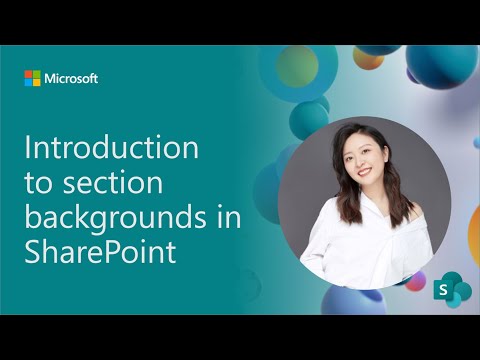
NEW SharePoint Page & News Section Backgrounds
Software Development Redmond, Washington
Revamp Your SharePoint Pages with New Section Backgrounds - Customize with Images & Gradient Colors Now!
Key insights
- SharePoint is updating its section background feature, allowing authors to add images or gradient colors for a personalized look.
- A see-through overlay is automatically added to improve text readability on custom backgrounds.
- New settings like Fill mode, Overlay color, and Overlay opacity are introduced for better customization and accessibility.
- A method to create a smooth border between sections is shared, utilizing dark gradient overlays with full opacity.
- An enhanced focal point setting experience is introduced, with a new preview feature to view impacts across different screen sizes.
Exploring SharePoint's Enhanced Background Features
Microsoft's SharePoint has introduced enhanced features for Page and News section backgrounds, aiming to empower creators with more personalization and aesthetic choices. The update allows the addition of images or gradient colors as backgrounds, coupled with a smart overlay to preserve text legibility. Further customization options such as Fill mode, Overlay color, and Overlay opacity ensure pages not only look good but also meet accessibility standards.
A useful tip for creating visually pleasing borders between sections involves specific gradient overlays, enhancing the visual flow of content. Moreover, the focal point adjustment feature now comes with a preview option, allowing a more accurate setup across various devices and screen sizes. This set of updates reflects Microsoft's commitment to providing flexible, user-friendly tools for content creators, boosting the potential for more engaging and visually striking SharePoint pages and news articles.
We are excited to share that we're updating the section background feature in SharePoint Pages and News. With this feature, we're enabling authors to create beautiful pages with featured sections. SharePoint Online now lets you add an image or gradient color to the page sections from a new set of options.
And lets you personalize the sections backgrounds with your own images. A see-through overlay has been automatically added to make the text easier to read when you set an image or gradient color as a section background. We’ve added more settings like Fill mode, Overlay color, Overlay opacity to help you do more customization.
Tip! How to create a smooth border between two sections in View mode: For the upper section (sky), choose Dark Gradient Overlay - Bottom to top – Set Opacity to 100; For the lower section (lake), pick Dark Gradient Overlay – Top to bottom – Set Opacity to 100. We’ve enhanced the focal point setting experience.
You will be able to set it when Fill mode of background is “Scale to fill”. New experience to preview to see how the focal point affects the way your readers view your image across different screen sizes and aspect ratios.
- The first version of Section background is in full production already.
- v1.1 will roll out to Targeted Release customers starting May 2024, and to all customers by end of June.
With this update, SharePoint Online Page and News authors can set section background color or image to enhance the user experience. There is nothing you need to prepare, but you can inform your users about this new feature.
Site theme colors will be used in place of unsupported section backgrounds in emails when sending a news post or a page as an email.
- We are planning to support animated images as background in the next release.
- We are considering adding an opt-out for this feature to turn it off on the site or tenant level.
Thanks for reading. Please enjoy making beautiful pages and let us know any feedback or questions in the comments.
Read the full article Introducing the section backgrounds in SharePoint Pages and News

People also ask
"How do I add a background to a SharePoint section?"
Answer: To adjust the backdrop of a SharePoint section, simply follow the provided steps.
"How do I add an image to a section in SharePoint?"
Answer: Incorporating an image into a SharePoint area can be done effortlessly.
"How do I change the color of a section in SharePoint?"
Answer: Initiating a change in the background color of your SharePoint site involves logging into your SharePoint account and navigating to the specific site you desire to alter. Upon locating the gear icon situated at the top-right screen corner, select “Site Settings” from the ensuing dropdown menu. Progress to “Change the Look” found under “Look and Feel”, where you have the option to select a theme or modify colors to your preference.
"How do you add a section to a SharePoint page?"
Answer: To append a new section to a SharePoint page, position your cursor beneath the title area on the page’s far left, or alternatively, above or below an existing web part on the page’s far left. You will observe a line accompanied by a circled + symbol, resembling this , alongside a tool tip indicating ‘Add a new section’.
Keywords
SharePoint section backgrounds, SharePoint Pages customization, SharePoint News design, Innovative SharePoint features, SharePoint layout enhancements, SharePoint design updates, User-friendly SharePoint navigation, Visual design in SharePoint